It has been a while since Microsoft has added a new feature to the operating system that people will notice as soon as they update their system. As with most features like this, there are going to be a lot of people that can’t disable it quick enough. If you are one of those people, follow along as we show you how to disable the new News and Interests taskbar feature on Windows 10.
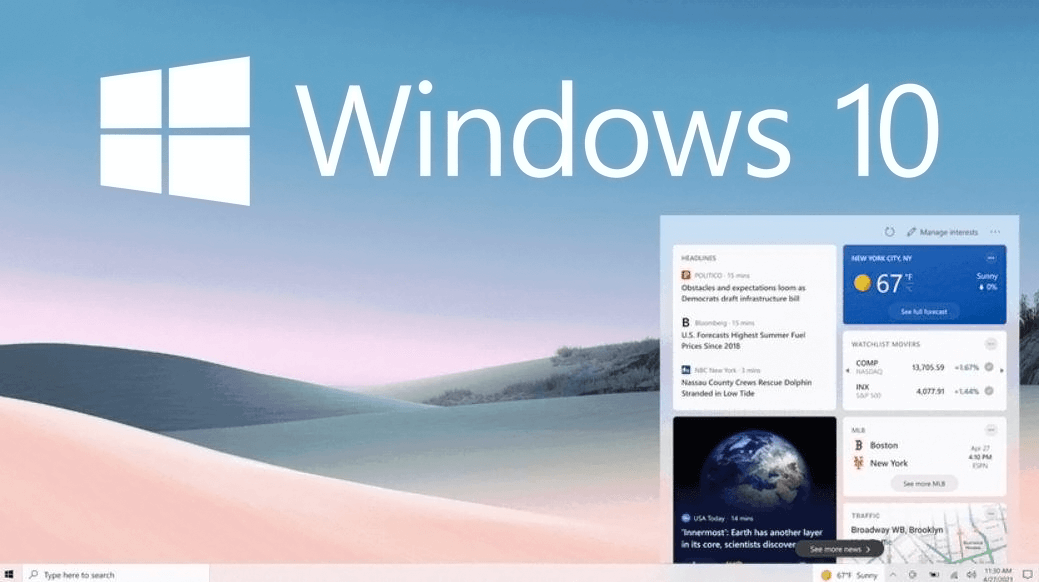
Table of Contents
Related: How to cancel your Xbox Live subscription.
Microsoft hasn’t really added anything new to Windows 10 over the last few months, though they did manage to kill gaming performance with the recently released April 2021 update. (You can find a fix for that here) Thankfully the new News and Interests feature isn’t a major update and doesn’t bring with it any potential performance hindering changes, though it isn’t exactly everyone's cup of tea.
The new widget is designed to help Windows 10 users stay up to date on things like the weather, news, interests, and a few yet to be released topics. However, If you find yourself in the group that doesn’t really care for the newly added News and Interests feature coming to Windows 10 any day now. You’ll be happy to know that it can easily be disabled with a few changes in the Windows 10 Registry Editor.
Since this method requires you to make some changes within the Windows registry, it’s important to make sure you have a recent system restore point to revert back to, should you change something by mistake. If you haven’t made a restore point before, here are the steps.
To create a restore point, open the Start menu, type Restore, then select Create a Restore Point when it appears on the list. In the new window that appears, click Create in the bottom right section of the screen, then follow the instructions given by Windows. Once you have successfully made a restore point, you can continue with the guide below.
Quick steps for disabling News and Interests in the Taskbar on Windows 10:
1. Open the Registry Editor.
2. Navigate to:
HKEY_CURRENT_USER\Software\Microsoft\Windows\CurrentVersion\Feeds
3. Right-click the blank space in the central pane and select New > DWORD (32-bit) Value.
4. Name the file ShellFeedsTaskbarViewMode then press Enter.
5. Double-click ShellFeedsTaskbarViewMode and change its Value data to 2 to hide everything.
6. Finally, click Ok, and Restart your computer for the change to take effect.
How do you get rid of the News and Interests taskbar widget on Windows 10?
To disable the News and Interests taskbar feature on Windows 10 you’ll need to do the following using the Registry Editor.
- First, click the Start menu and search regedit, then select it when it appears on the list.
- When the Registry Editor opens navigate to the following location
HKEY_CURRENT_USER\Software\Microsoft\Windows\CurrentVersion\Feeds
- When you have the Feeds folder selected in the left-hand pane, right-click the blank space in the central pane and select New > DWORD (32-bit) Value. Name this new file ShellFeedsTaskbarViewMode.
- Next, double-click ShellFeedsTaskbarViewMode and change its Value data to 2 to hide everything.
- Finally, Restart your computer and the News and Interests taskbar widget will be gone when you sign in.
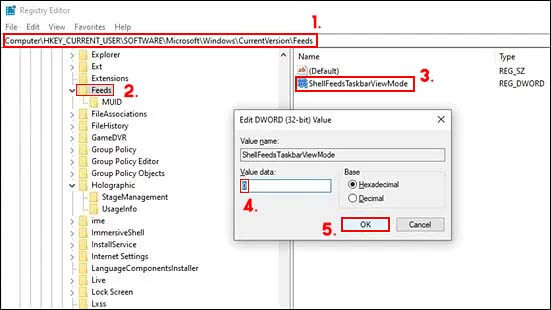
If you wish to re-enable the feature, you can simply return to the same location and delete the ShellFeedsTaskbarViewMode DWORD (32-bit) Value.
