If you are using Windows 10 and have a long Taskbar Search History that you wouldn’t mind deleting. This article will show you how to quickly and easily delete your full Taskbar Search History on Windows 10. We’ll also show you how to disable Taskbar Search History as well if you don’t require it.

Table of Contents
Related: How to create your own cloud storage with an old Android phone.
Windows 10 has a long history of logging data, storing history, and shipping off anonymous telemetry information to its Microsoft overlords. So much so that just about every aspect of Windows 10 has been built around the concept of data harvesting, which is how Windows 10 was released as a free update from older Windows versions like 7, 8, and 8.1.
Search history is one of those things that is either saving your life or causing you a lot of embarrassment. It doesn’t matter where your search history is, there’s bound to be a time you forgot to clear it and caused yourself a little bit of shame. Thankfully all search histories can be cleared, including the Taskbar Search History on Windows 10.
Unlike a lot of other search history clearing processes, this one is one of the easiest things going and only takes a few seconds to do if you know where to look. Before we get started, however, I suggest checking out one of our other guides on clearing your Windows 10 wallpaper history. This is something a lot of people don’t know is possible so I thought I would mention it before moving forward. Anyway, that’s enough rambling, let’s clear your Taskbar Search history!
Quick steps to clear and/or Disable your Windows 10 Taskbar Search History:
- Open Settings by pressing the Windows Key + I.
- Go to Search.
- Go to Permissions & History.
- Scroll down to the History heading.
- Flip the Toggle Off (grey)
- Click Clear device search history.
- That’s it, you’re done. Windows will stop remembering your search queries.
How do you clear your Taskbar Search History and/or Disable it on Windows 10?
- To begin, open Settings on Windows 10 by pressing the Windows Key + I. Next, find and click on Search, then click Permissions & History.
- In the central pane, scroll down the list until you see a heading called History. Underneath this heading, you will see a toggle that allows you to disable search history as well as the option to clear the device's current history.
- Seeing as we are here to clear the history, go ahead and click the button. You can also flip the toggle if you don’t want to keep coming back here every time you go looking for a dodgy file on your computer.
- While you are on this page you might as well customise any of the other history settings that you aren’t happy with. I’ve flipped all of mine off and haven’t had any regrets.
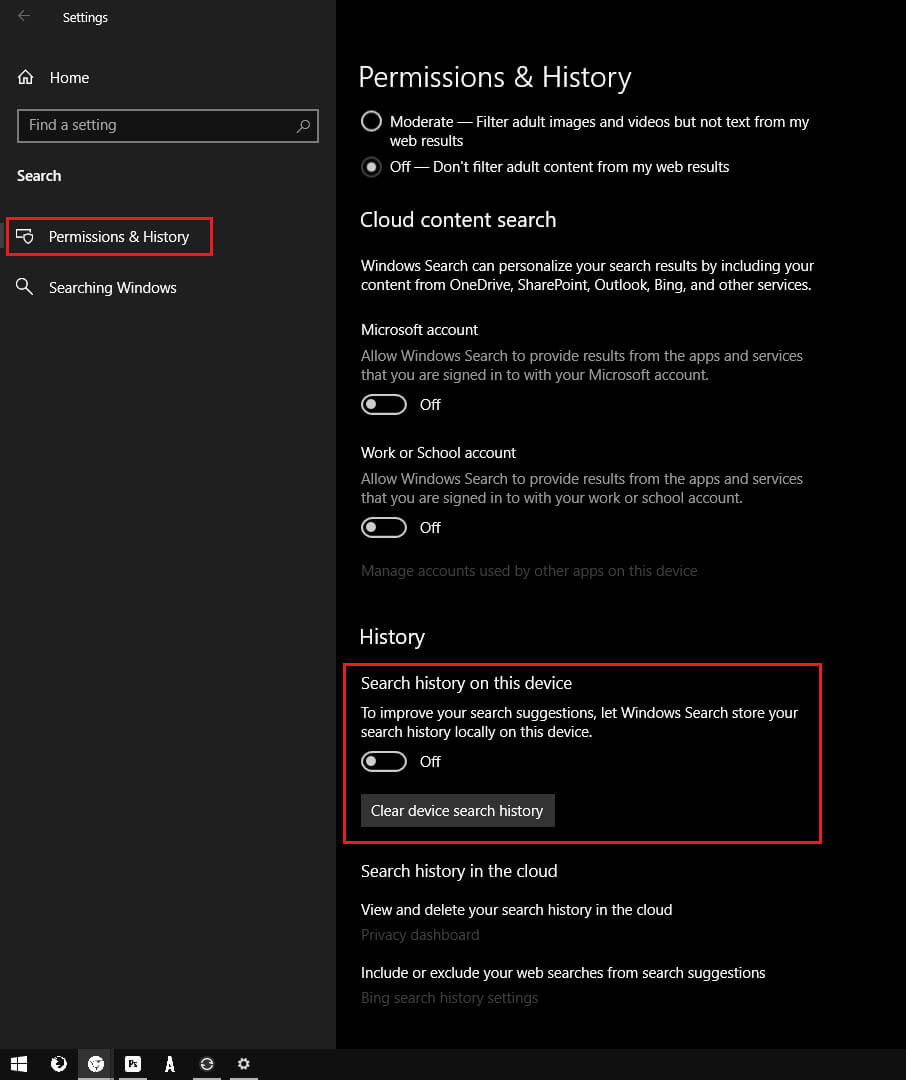
While you are here, make sure you check out all of our other search history guides. There’s a few dozen of them that cover just about every search history process on every platform, YouTube, Facebook, Instagram, LinkedIn, Firefox, Chrome, Edge, etc. Anyway that wraps up this guide, if you have any questions about Windows 10 Taskbar Search History clearing feel free to ask in the comments.
