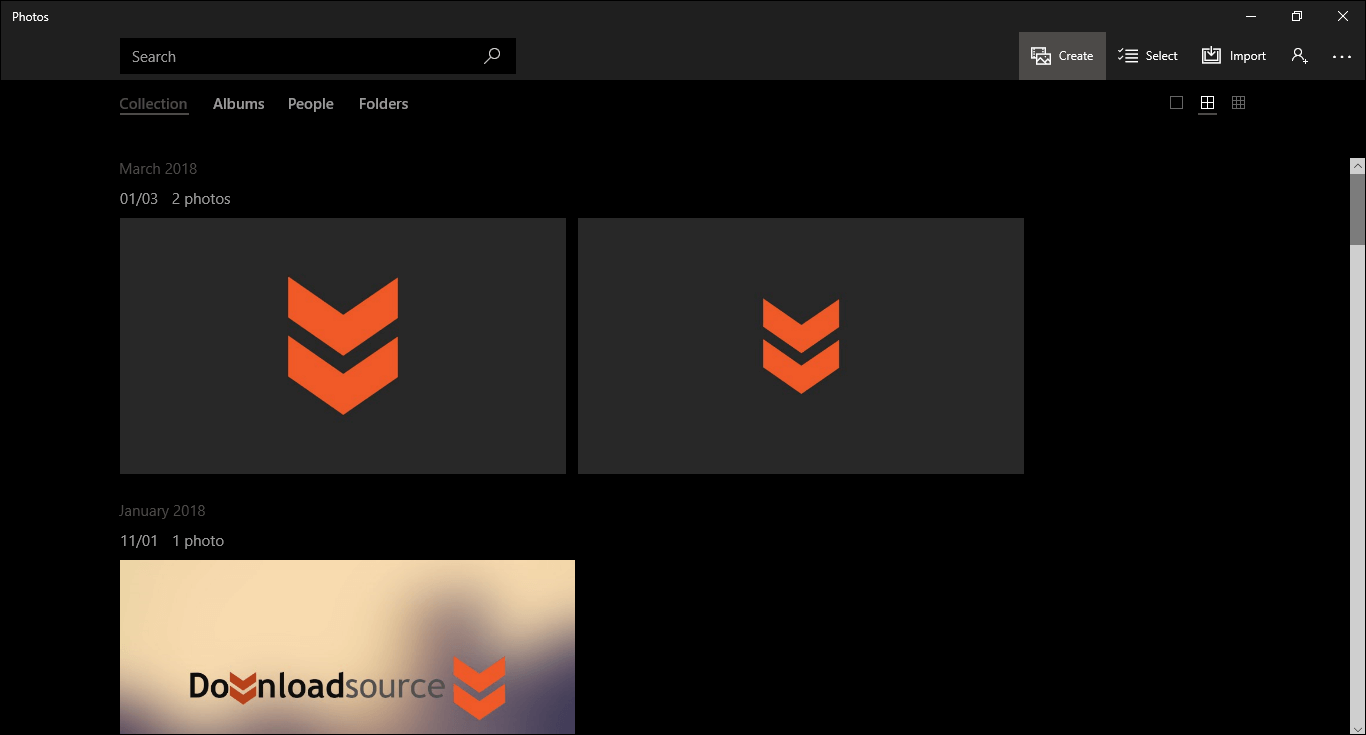Table of Contents
With dark mode options becoming more and more popular, Windows has taken the extra step of adding dark mode to the Windows 10 Photos app. Unfortunately, the option hasn’t automatically been tied into the main settings preference, so you will need to enable it manually, which this guide will show you how to do.
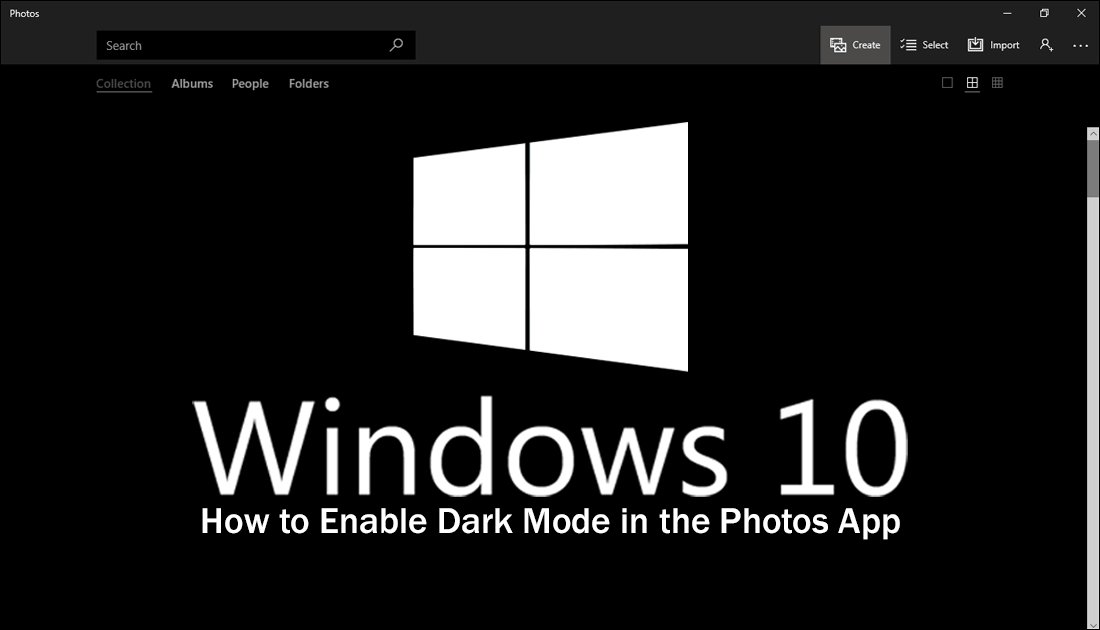
How to Transfer YouTube Playlists to Spotify.
Nowadays most programs, apps, devices and operating systems come with some form of night mode or dark theme. Although Windows 10 does have dark mode as an option within the settings menu, it doesn’t automatically cover all apps and services, so needs to be enabled manually. The most disappointing part about dark mode on Windows 10 is that it doesn’t cover all aspects of the operating system, things like File Explorer, Registry Editor, Control Panel etc. Hopefully, as Microsoft rolls out more and more updates for Windows 10, dark mode will become more and more inclusive, just like the option that was recently added to the Windows 10 Photos App.
Even if you are using dark mode on Windows 10 you will have noticed that the Photos App is excluding from dark mode and still opens in the standard Windows 10 color scheme. To change this follow the steps shown below.
How to Enable Dark Mode in the Windows 10 Photos App.
Thankfully, Windows have made enabling dark mode in the Photos app super easy, you won’t need to delve into the registry or run any complicated command lines. To begin open the Start Menu, search for Photos, then open the Photos app when it appears on the list. Alternatively, you can use which every shortcut you normally would.
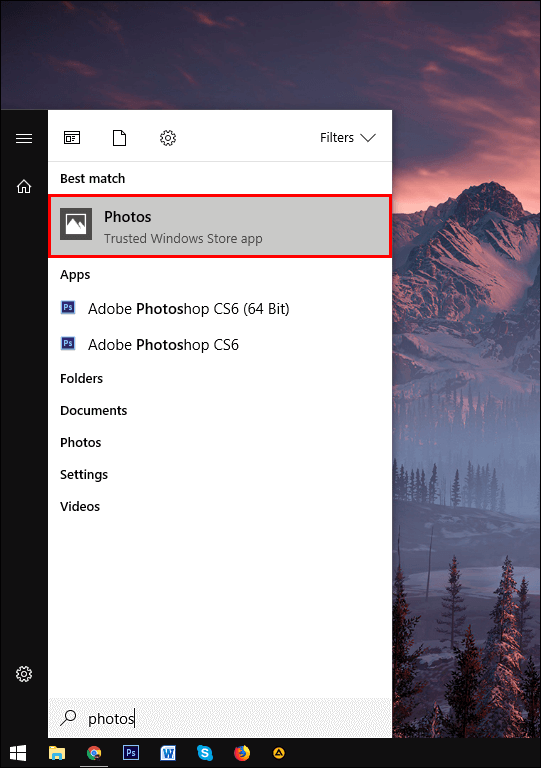
Once you have the app open in front of you, click the three horizontal dots in the upper right-hand corner of the screen and select Settings. This will open the main options interface where you will find dozens of different options that affect how the photos app behaves.
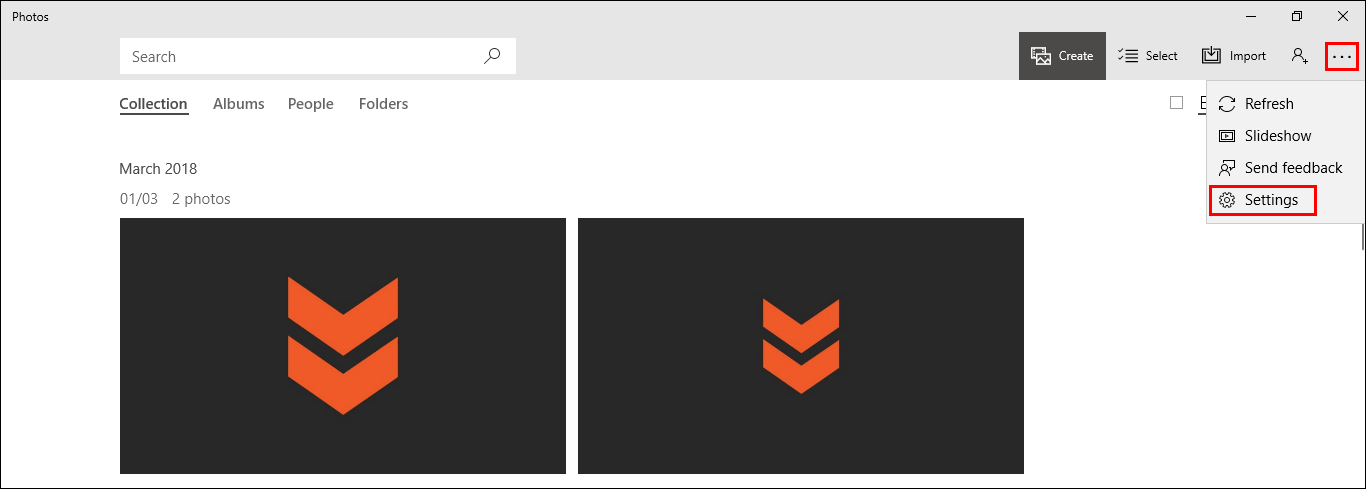
Using your mouse scroll down the list until you find Mode under the Appearance heading. Here you will see three options, Light, Dark, and Use System Setting. If you are already running the dark theme on Windows, you can select Use System Setting to sync photos to your system theme. If you want to keep everything else on your system in light mode, select Dark from the list. This will only change the photos app to dark mode. Once you have made the change, close the Photos App and restart it to make the change take effect.
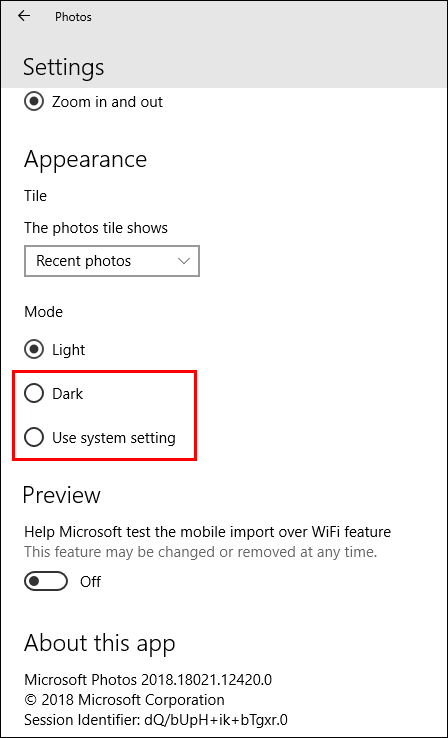
If at any stage, you wish to revert the changes, simply return to the same location and change the setting back to light. If you chose Use System Setting, you’ll be able to toggle the Photos App using the main Settings app. Whilst you are focused on the Photos App I would also suggest checking out two of our other guides.
How to Disable Face Detection and Face Recognition in the Windows 10 Photos App.
How to Prevent OneDrive Content Appearing in the Windows 10 Photos App.
.