If you have a Samsung device and have recently updated to Android 11, this article will show you how to find, use, customise, or disable Edge Panels. A cool home screen feature that lets you add a hidden row of apps or selected widgets to your home screens. For example, you can add a small selection of commonly used apps or a quick swipe weather app to your screen.
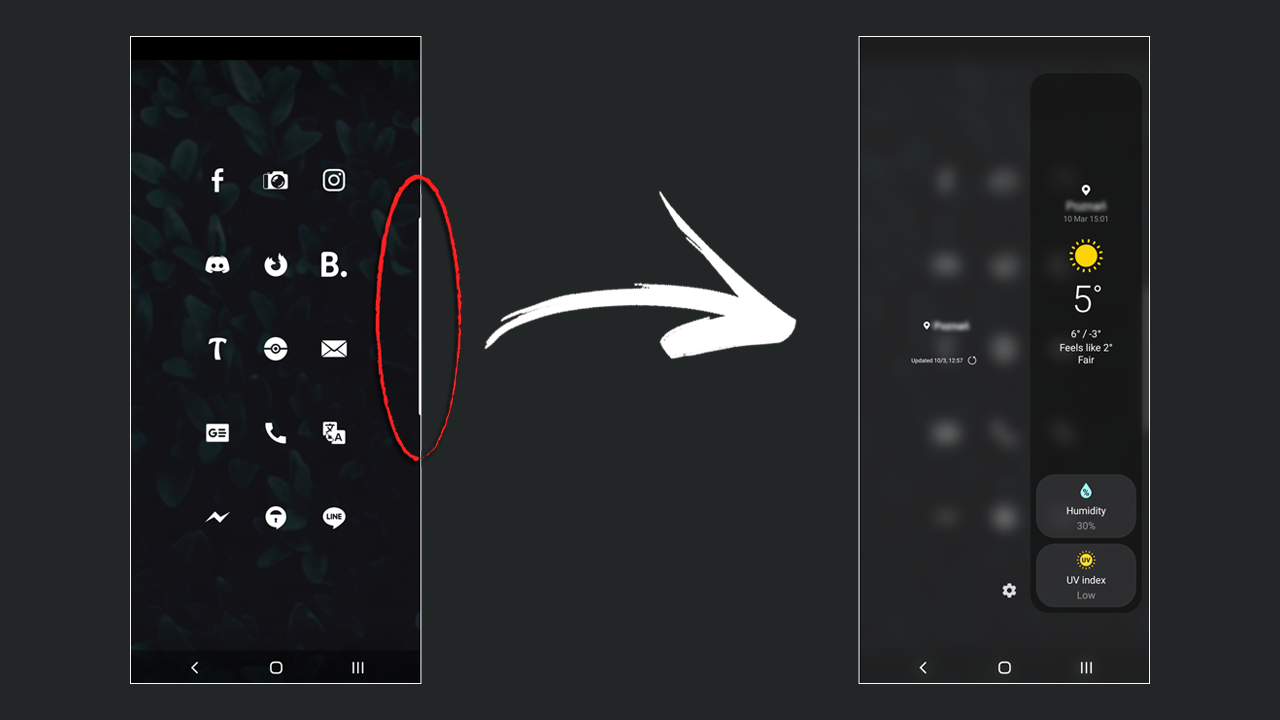
Related: How to use Game Booster Mode on Samsung devices.
Every Samsung Android update usually comes with tons of minor tweaks and a couple of major feature additions. Over the years we’ve seen some great features added to the platform, including full dark mode support and AI battery management. You can check out the full list of Android 11 changes here. Normally I glaze over most features without much interest but Edge Panels was one that caught my attention because of the way it hides when you’re not using it.
If you haven’t already used Edge Panels on Android, they are a small swipe out edge gesture that works like an app drawer, however can be customised a lot more than most people think. For example, you can change its position, size, colour, contents, etc. Some of the screenshots below will give you a better understanding of exactly how it works. On most devices as soon as you update to Android 11, Edge Panels will automatically enable and be shown pinned on the very right-hand side of your screen. If they aren’t below you’ll find a full list of ‘how to’ instructions for customising them.
How do you enable or disable Edge Panels on Android 11?
To enable Edge Panels, open Settings on your device then go to Display and scroll down until you see the Edge Panels toggle. Flip with to On and you will see a small tab appear on the right-hand side of your screen. If you want to disable it, simply flip the toggle Off. Once you have enabled Edge Panels, you’ll want to customise everything about them, so follow the steps shown below.
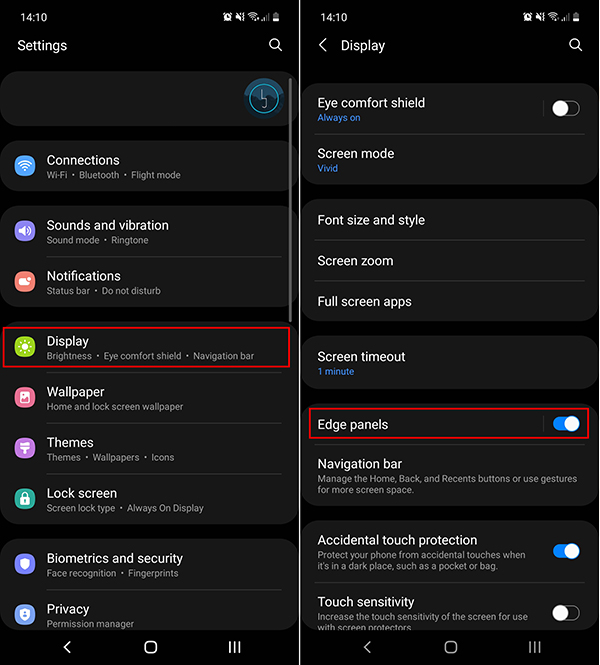
How do you customise Edge Panels on Samsung Android 11 devices?
Now that you have Edge Panels enabled on your device, you’ll want to customise everything about them. To do this open Settings once again, then go to Display. Next tap the Edge Panels heading (not the toggle) this will enter the Edge Panel customisation area where you can change everything about the way they function. Most importantly what is contained within the panel. I’m currently using the weather options because I never know what’s going on with the weather here. One day is 16c the next it’s -6… However, you can choose whatever works best for you. Weather, Apps, People, Smart select, Tasks, Tools.
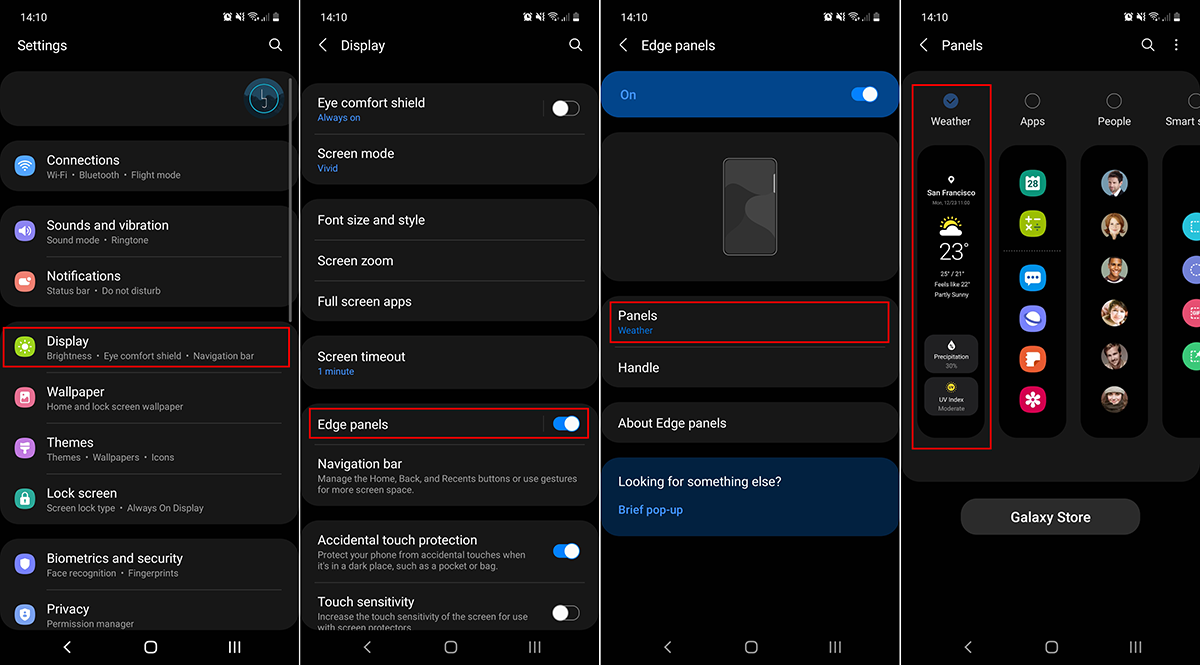
Below this, you have the ability to customise the appearance of your Edge Panel. Tapping Handle will open a new section where you can change the position of your Edge Pane, the colour and style of the handle as well as the size and transparency. Personally, I like to make mine as minimalistic as possible yet still big enough to drag out to view the weather info easily. What you end up choosing is entirely up to you and your preferences.
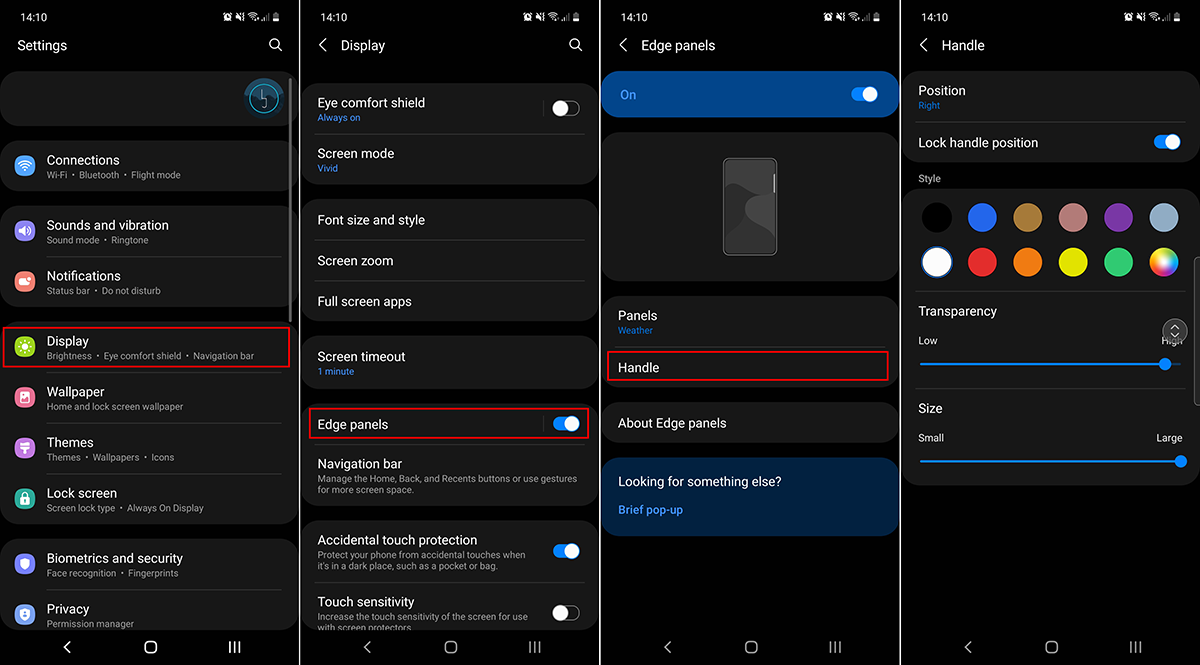
Can you download more Edge Panels?
If you aren’t happy with the current selection of Edge panels, you can tap the Galaxy Store icon on the Panels page and choose from dozens and dozens of other panel options. I’ve had a quick flick through the list and was surprised by how many quality free options are available.
