Table of Contents
If you made the switch to Microsoft Edge from another Internet browser, you’ve probably been pretty impressed with the steady flow of features to the browser. Although it’s still not perfect, a lot of great new content has made it across the void. One of the best new features added allows users to view PDF files with side by side page viewing.
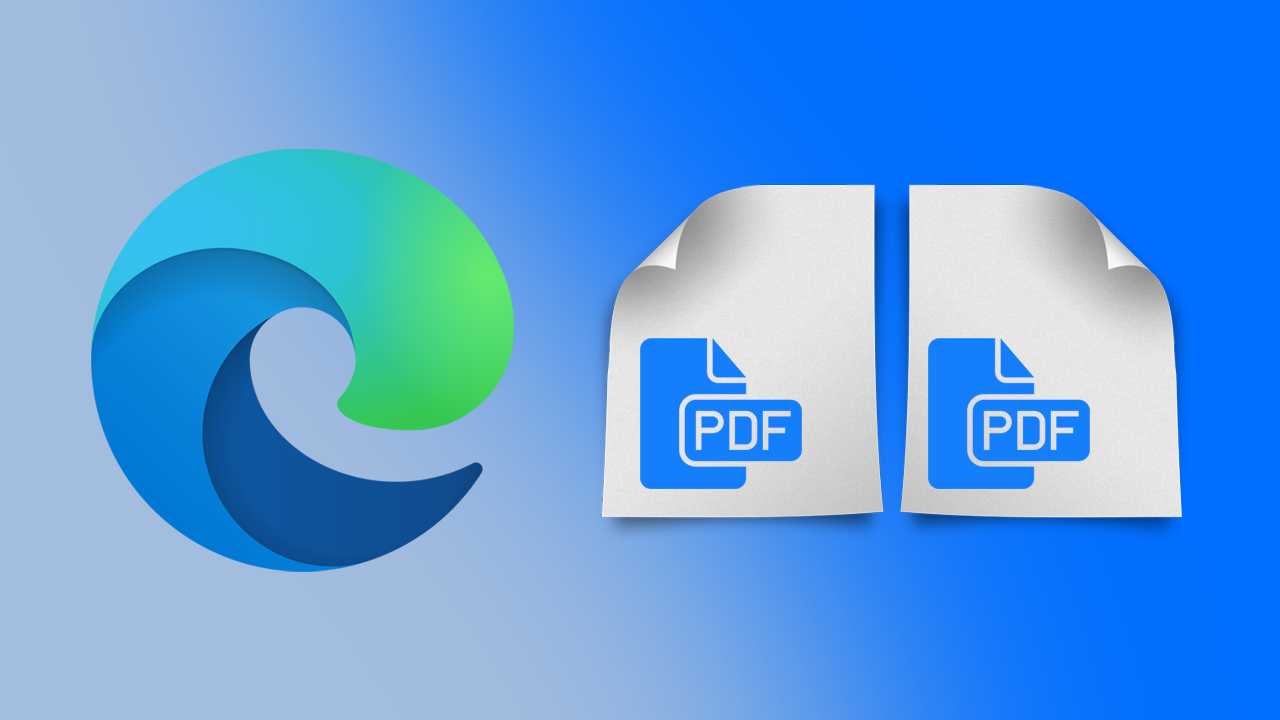
How to navigate PDFs using a text cursor in Edge. (Caret browsing mode in Microsoft Edge)
Microsoft Edge has seen a lot of updates recently with a lot of new little features making their way to the browser. As well as Caret browsing Microsoft Edge has also recently gained the ability for PDF files to be viewed in side by side mode. Why this feature has taken so long to become a standard part of Edge is beyond me, however, I’m quite excited that it has finally arrived.
Viewing PDF files in side by side mode is one of the best ways to view PDF content on devices with reasonably sized screens. Thankfully, like most features within Edge, it can be enabled quite easily so let’s get started on the process.
Related: How to turn on startup boost on Microsoft Edge. Force Microsoft Edge to launch faster.
How do you view PDF pages in side by side mode on Microsoft Edge?
To enable PDF page side by side viewing in Microsoft Edge, you’ll need to first make sure you have the latest version of Edge installed on your device. Edge version 88.0.688.0 is the minimum requirement currently and is just starting its rollout for Edge Canary builds. So if you are using any other version you’ll need to wait a little longer.
To enable multi-page viewing for PDF files in Microsoft Edge you’ll need to do the following.
- Update Edge to the latest version, then open the browser.
- Next, type or copy and paste: edge://flags/#edge-pdf-two-page-view into the address bar and press Enter.
- A new highlighted option will appear, use the drop-down menu to the right and select Enabled.
- Finally, click the Relaunch Microsoft Edge option that appears at the bottom of the page and you are done.
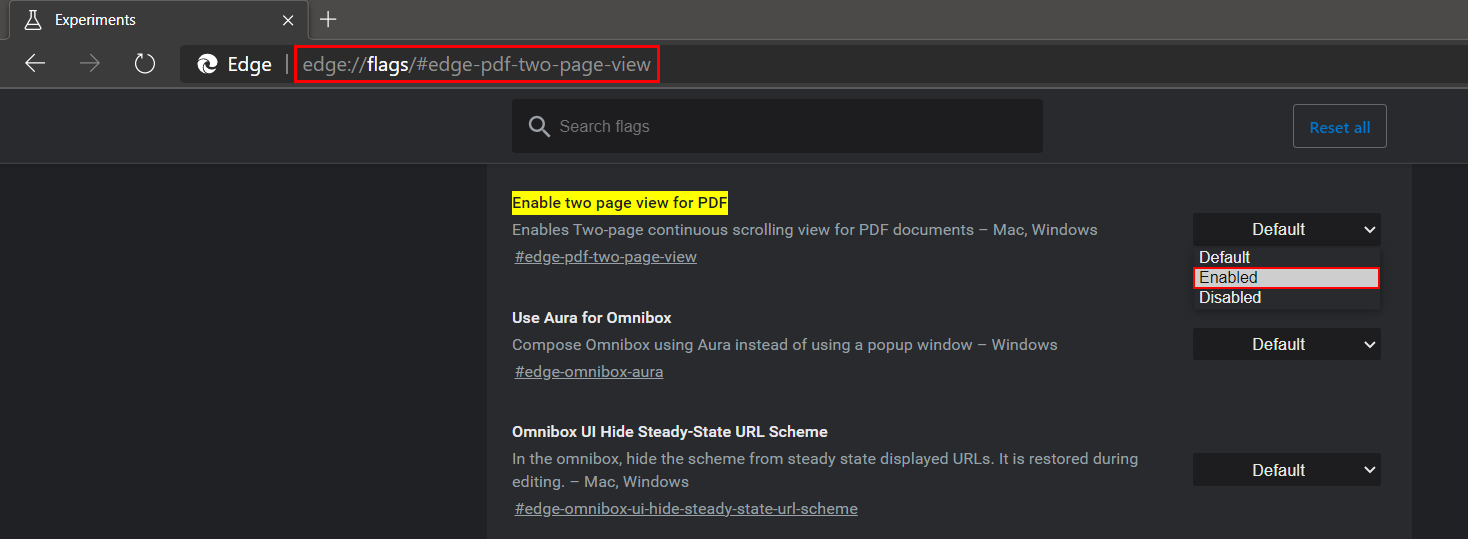
Now that you have enabled the Multi-page PDF viewing flag in Edge flags, you’ll still need to turn it on/select it whenever you are viewing PDF files. If you don’t Edge will continue to show content as a single page. To do this, open a PDF file on your device using Edge, then click Page View at the top of the browser window and select Two Page.
This will bring a second page up on the screen, allowing you to view two pages side by side. You can also use the show cover page separately toggle at the bottom if you don’t wish to see any cover pages. Generally, this feature will work best on bigger/wider screens, however, it’s really up to your personal preference.
On a side note…
A short tutorial showing you how to quickly and easily search and view the comments made by any Reddit user regardless of their privacy settings. View any and all posts made by any user on Reddit even if they have strict privacy settings.
