Table of Contents
How to enable the nearly added feature within Microsoft Edge that allows you to force the browser to launch faster than ever before. A process that boosts background processes that Edge uses to launch.
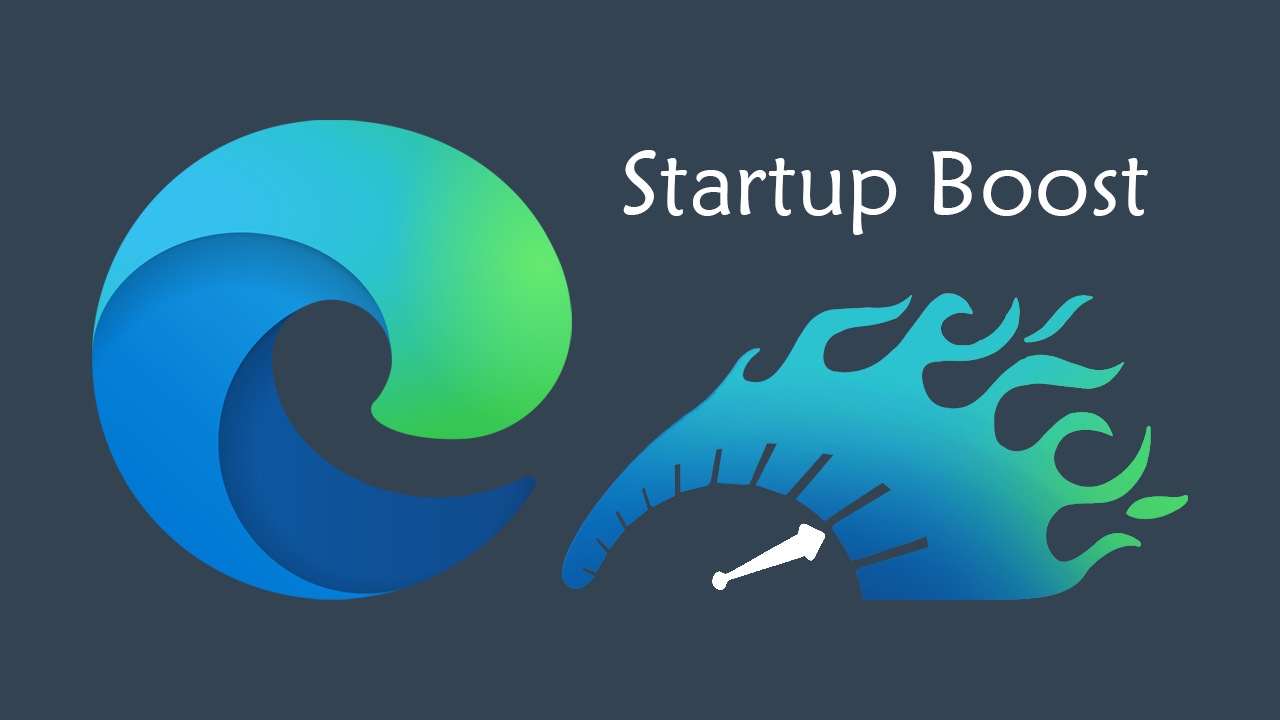
How to make a QR code restaurant menu for free. Create a restaurant menu accessible by QR code.
As far as features and changes go for Internet browsers, it seems like we may have finally hit peak performance and peak feature saturation. It has been a long, long while since a new feature or change was made to an Internet browser that really impressed us. Most updates and features that are released of late only seem to address bugs and security issues.
One of the latest features to hit Microsoft Edge is called Startup Boost and aims to improve Edge launch times. In order to do this, the change will channel more system resources into the background processes that get Microsoft Edge up and running on your system. The exact way this is one isn’t exactly known but it does aim to improve boot times considerably.
How do you force Microsoft Edge to boot faster on Windows 10? Enable Startup Boost for Microsoft Edge.
To get Microsoft Edge to boot faster on Windows 10, you’ll need to do the following:
- First, open Microsoft Edge.
- Check for updates by going to About and waiting for the auto-check.
- Click Settings and more (three-dots) button in the top-right corner.
- Select the Settings > System.
- Under System flip the Startup Boost toggle to on.
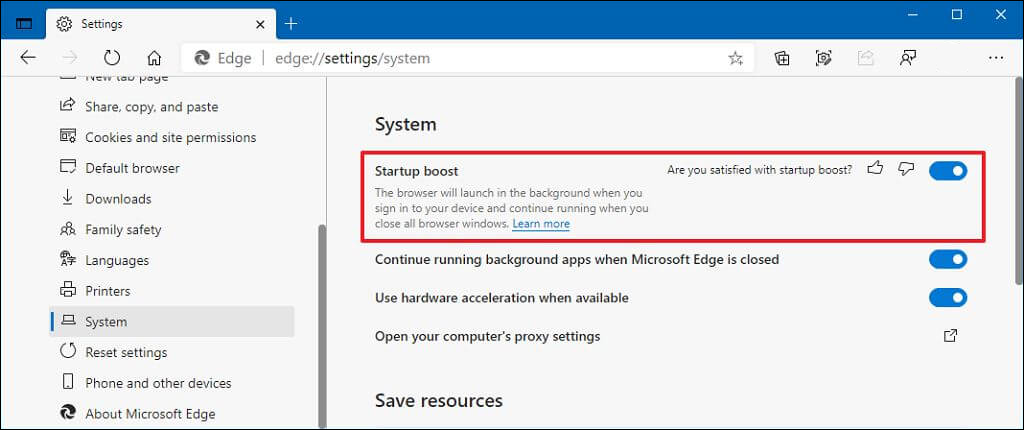
Once you have completed all of the above steps, Edge should theoretically start launching faster on your computer. However, it’s honestly hard to say if you will notice much difference. I guess if you are using an older device you may notice some improvements but for most modern devices with 8gn of ram or more, you might not see any speed gains in the initial boot phase.
How do you disable Startup Boost on Edge?
To disable startup boost on Microsoft Edge, you’ll need to do the following:
- First, open Microsoft Edge.
- Check for updates by going to About and waiting for the auto-check.
- Click Settings and more (three-dots) button in the top-right corner.
- Select the Settings > System.
- Under System flip the Startup Boost toggle to Off.
As this feature has only just been released, you may have to wait until it finds its way to the stable release of Microsoft Edge. For now, it is currently only available to Canary and Dev versions of Microsoft Edge. Anyway, that wraps up this guide, hopefully, you find this feature beneficial.
On a side note…
Another interesting feature you may like to enable in Microsoft Edge is called Sleeping Tabs. Sleeping Tabs allow you to reduce the resource usage of tabs you have open but aren’t currently using. Turning on sleeping tabs is probably the best feature with Edge you can have enabled, as it saves a considerable amount of system resources and helps reduce unwanted battery drain across your system.
How to enable Sleeping Tabs in Microsoft Edge to save system resources.
