If Brave is your primary Internet browser there’s a good chance that you are also using it to listen to Spotify. For obvious reasons, the web player is far superior to the Spotify app if you aren’t a premium user. Unfortunately by default Brave doesn’t work with Spotify because of Secure Playback issues. So follow along as we show you how to solve the problem by enabling the Widevine component in Brave browser.
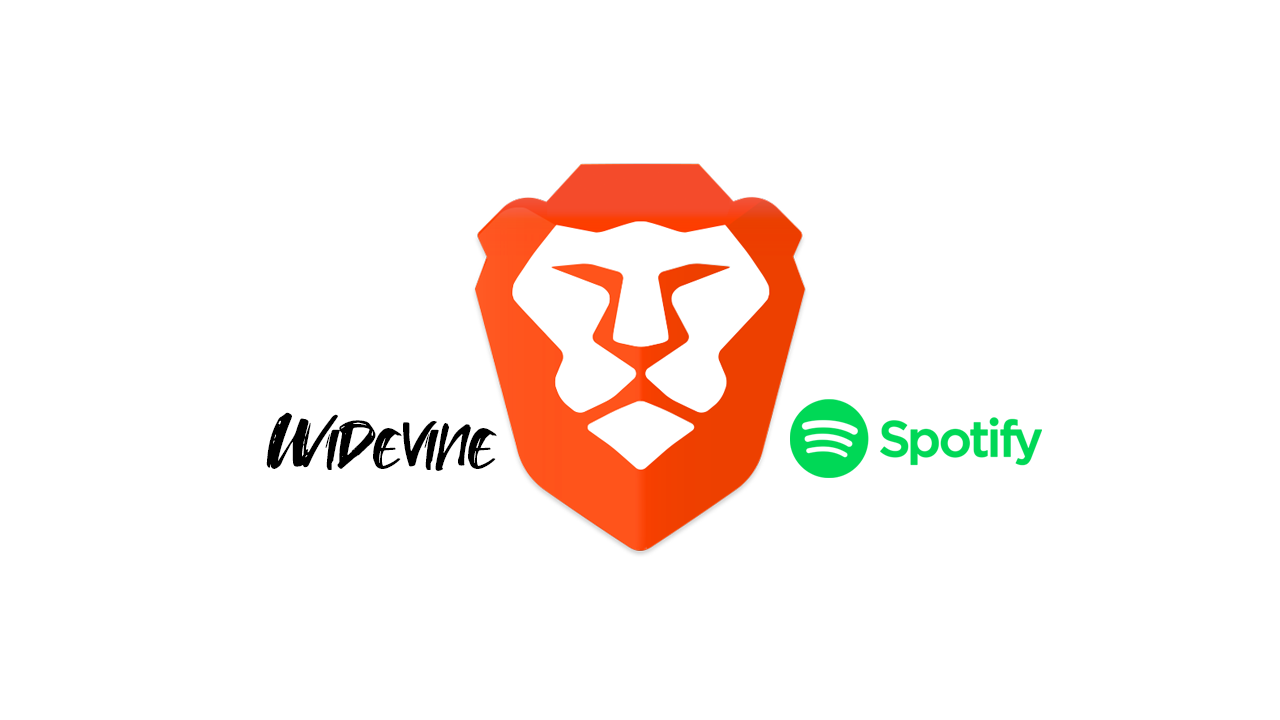
Table of Contents
Related: How to use Spotlight lock screen wallpapers as desktop wallpapers on Windows 11.
Brave browser is now one of the most popular Chromium-based browsers on the market, giving Google Chrome and Microsoft Edge a run for their money. Brave is a feature-rich Chromium-based browser that aims to do this differently, yet provide all the same features you’d expect from a Chromium browser. Unfortunately, if you are trying to use the Spotify web player to listen to music or podcasts in Brave you’ll encounter a Secure Playback error that requires you to make some changes to Brave.
The issue is linked to the Widevine extension in Brave that Spotify (and some other services) use in order to stream content. Interestingly, this extension is already part of Brave, however, it is disabled by default (not sure why), so you’ll need to enable it in order to get the web player in Spotify playing content again.
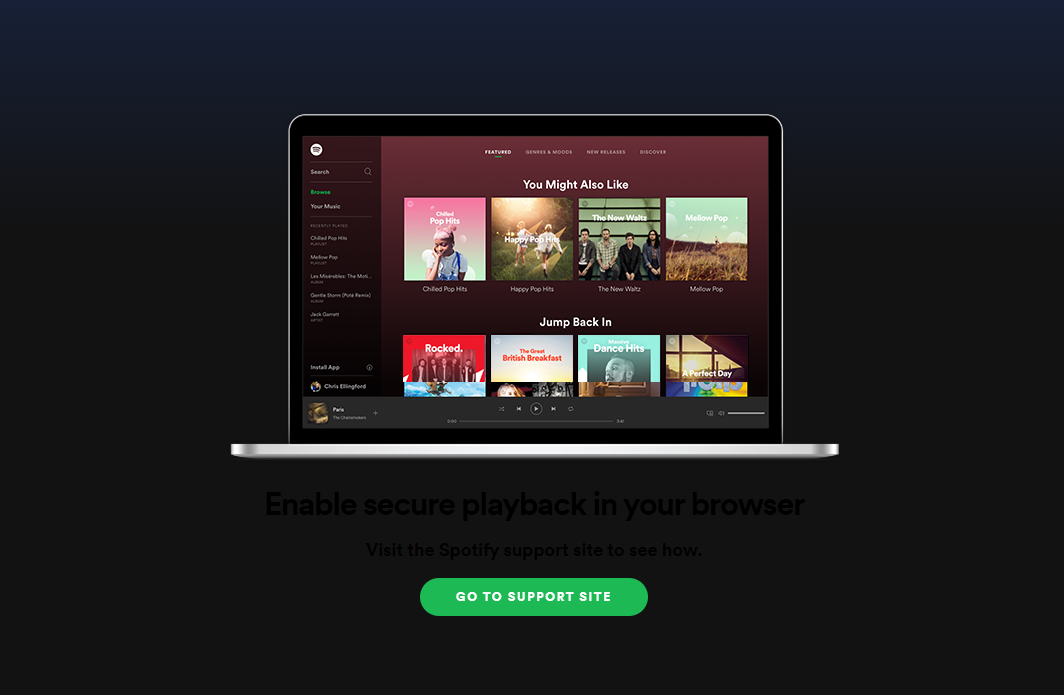
What exactly is Widevine DRM protection and Secure Playback?
Widevine DRM is Google’s content protection system for premium multimedia. It is used by most major services like Google Play, YouTube, Netflix, Disney+, Amazon Prime Video, HBO Max, Hulu, Peacock, Discovery+, Paramount+ Spotify and just about every other one you can think of. Widevine aims to provide the best experience for viewing premium content over digital distribution whilst keeping everything secure from the source right through to the end-user.
You can check out a full list of Widevine supported platforms here if you’re really interested. Otherwise, you can jump straight into solving the problem using the steps shown below.
How do you enable Secure Playback in Brave browser (Widevine in Brave)?
To get Spotify working in Brave browser again, you’ll need to manually enable Secure Playback (Widevine Extension). So let’s begin.
- First, open Brave then copy and paste the following into the address bar and press Enter.
brave://settings/extensions
- This will take you straight to the Brave extensions page where you will need to find and enable the Widevine extension. It should look like the screenshot below once it has been enabled correctly.
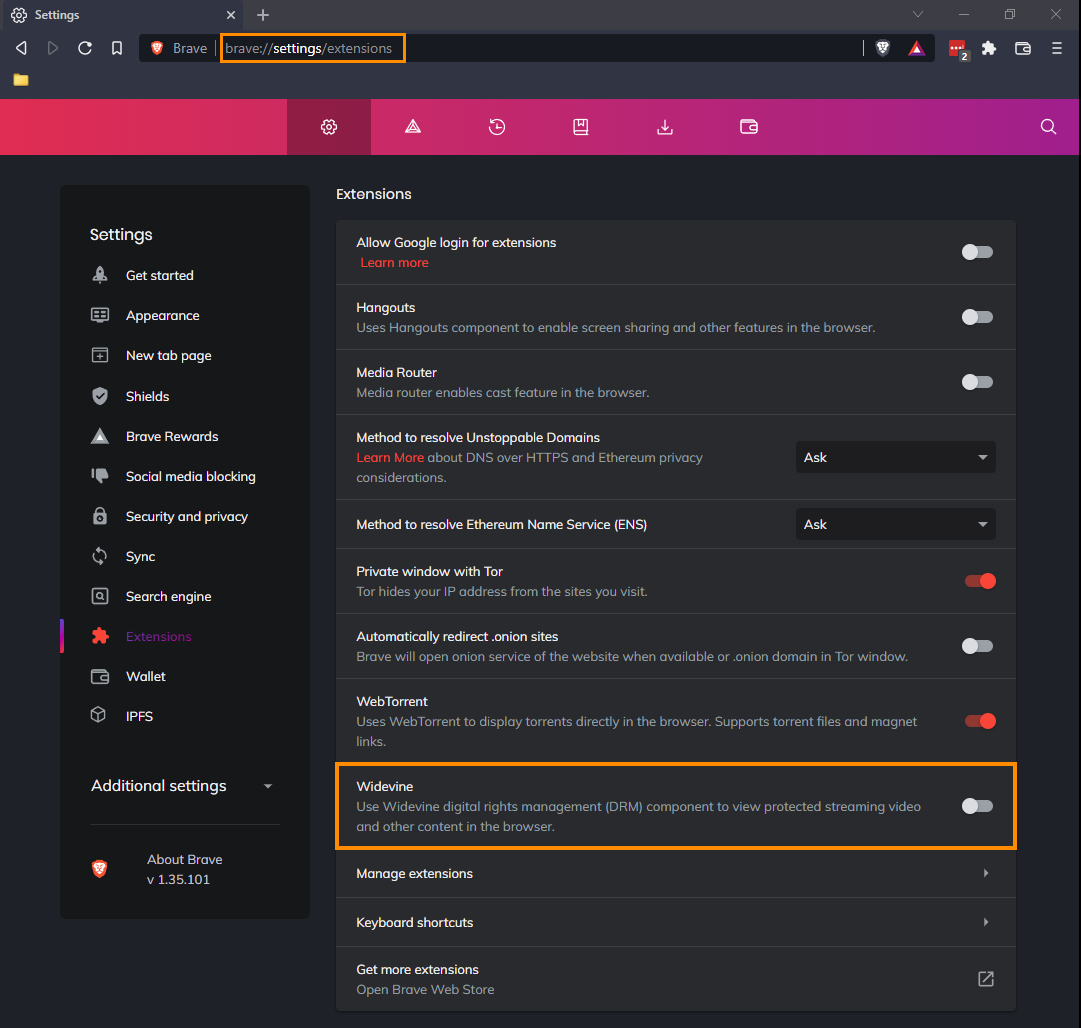
Once you have flipped the Widevine extension on in Brave browser, Spotify and other services will now work in the browser. However, you will have to perform a browser restart for the change to take effect.
How do you enable Widevine in other Internet browsers like Microsoft Edge?
Widevine may also be disabled by default in Microsoft Edge, so you’ll need to manually enable it as well. You can check out our Microsoft Edge Widevine guide here. So far Firefox seems to be the only Internet browser that isn’t having issues with Spotify DRM and Widevine protection. At least at the time of writing.
