If you have an iPhone or another iOS device and have recently updated to iOS 16 you now have the ability to enable severe weather notifications. A super helpful safety feature that will alert you if any really bad weather is due to hit your locality any time soon. While this feature allows you to get local information you can also set it up to track weather in specific locations.

Table of Contents
Related: How to add or remove Write Protection from a USB flash drive on Windows 11.
Although notifications have been around for quite a long time they have lost the majority of their usefulness. With just about every single device, app, website or software throwing all sorts of notifications at us. Typically we are bombarded with so much junk information via notifications, most people don’t find them all that useful anymore. In fact, they are more annoying than anything. With the exception of incoming messages of course.
Apart from the obviously useful message notifications and the occasional other notification you might get the only other notification worthy of having enabled is the new Severe Weather notification that has just been introduced to iPhones in iOS 16. This brand-new feature will alert you if any major severe weather events are detected or forecasted for your areas. This means things like bad storms, tornadoes, hail, flash floods, etc.
While this feature relies on your current location data for the best accuracy regarding your location, it can also be enabled for specific locations that you may not be residing in. For example, you may live in London and want to get notifications for Madrid.
How to enable Severe Weather Notifications on iPhone.
In order to enable Severe Weather Notifications on iPhone, you will need to first download and install iOS 16. Once you have done this you can start the steps shown below.
- Now that you have iOS 16 installed tap Settings, then go to Privacy and Security > Location services.
- Next, scroll down and tap the weather app.
- Here make sure you have your location options set to Always and if you want to enable precise location. This will give you more accurate alerts.
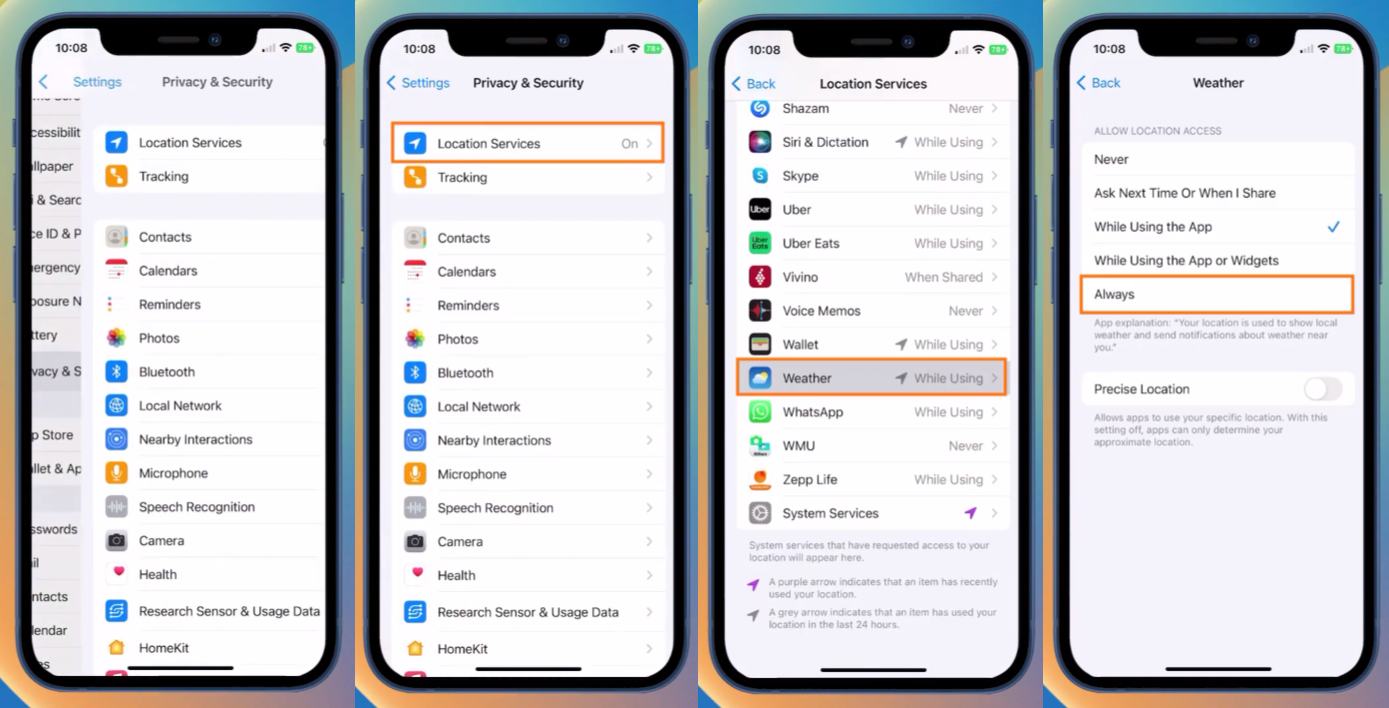
- Once you have done that, go back out and open the Weather app on your device.
- Now that you have the weather app open tap options in the bottom right-hand corner.
- Next tap the Settings icon in the top right-hand corner and select Notifications.
- On the next page make sure Severe Weather notifications is enabled and (optional) Next Hour Precipitation.
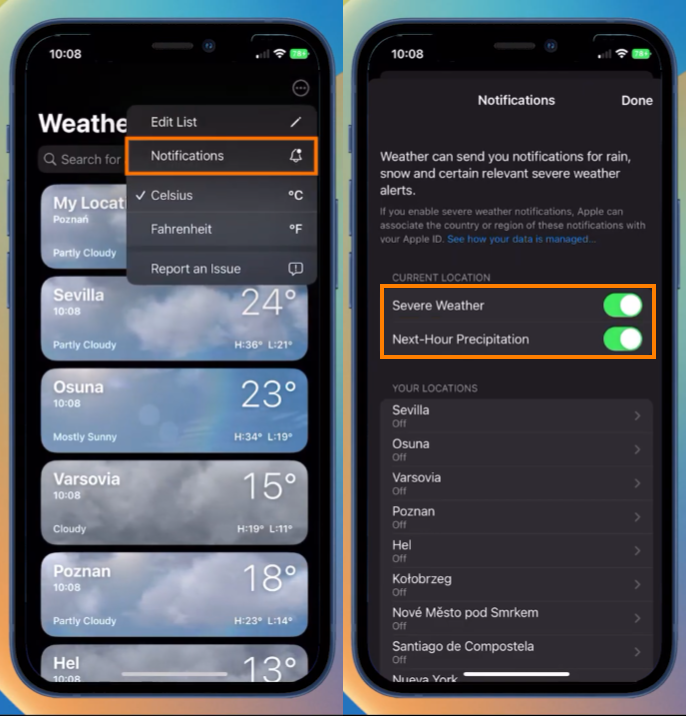
That’s all you need to do to enable Severe Weather notifications for your current location. However, if you want to enable Severer Weather locations on iPhone for specific locations you will need to do the following.
- Now tap an item from your list of current locations (below the original option) and you will be able to enable the same two toggles for that specific place. Unfortunately, not all locations have two options though but the primary one is still there.
As soon as you make the change you will start getting notifications whenever there is some kind of severe weather warning in place. While this feature is really helpful you should still try to pay attention to other information sources just in case there are issues with the notification systems. It’s better to be safe than sorry after all. Don't forget to check out our iOS 16 playlist on YouTube as well.
