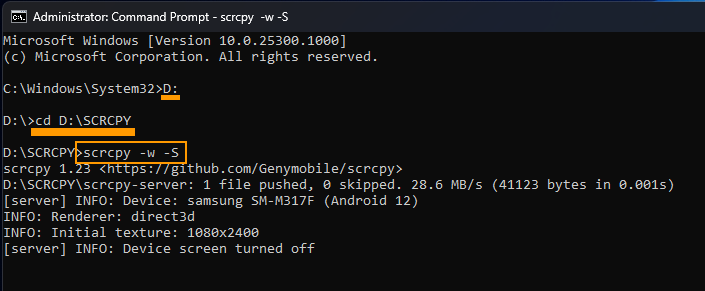If you are using SCRCPY to mirror and control your Android device on your Windows PC you’re probably looking for a way to keep the screen awake without changing settings on your phone. If so, SCRCPY has the perfect option for you, simple enable Stay Awake and your phone screen will stay on while you use SCRCPY on Windows. You can even configure it so your phone screen is off but is awake on your computer.
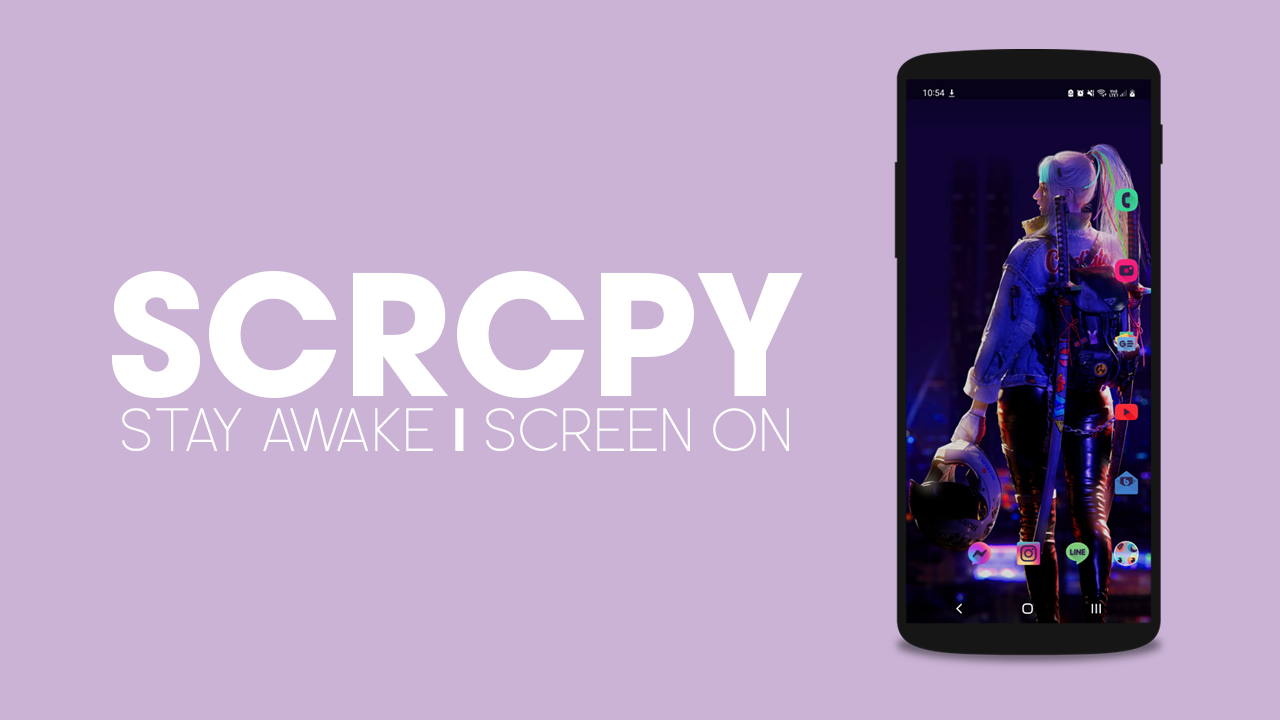
Table of Contents
Related: How to screen record using SCRCPY | Screen record & screen mirror using SCRCPY.
Most people who use SCRCPY just set it up and use it with all the default settings. While this is still super useful, it's only using about 10% of SCRCPY’s functionality. Even though there are some pretty decent GUI (Graphical User Interface) options for SCRCPY getting around, understanding how to use SCRCPY commands is the best way to make the most out of it. They allow you to use every possible command option, whereas the GUI tools generally online include a few of the core features.
So how do you use commands to keep your phone screen awake while you are using SCRCPY on your device? Easy! Using a couple of specific commands, so follow along as we guide you through the process of keeping your screen always on (Stay Wake) while using SCRCPY.
How do you keep your phone screen always on while using SCRCPY? How to enable SCRCPY Stay Wake.
In order to keep your phone screen awake while you use SCRCPY you will need to do the following.
- To begin, the first thing you are going to need to do is open Command Prompt as Administrator. To do this search CMD from the Start menu, then right-click Command Prompt and select Run as administrator.
- Once the Command window is open, you’ll need to point Command prompt to the folder you have SCRCPY in.
- To do this type cd then a space into the command window, then enter the exact location of the SCRCPY folder into Command prompt and press Enter. For me, the command looks like the example below. However, for you, it will more than likely be C:\ something:
cd D:\SCRCPY
Note: If you have your SCRCPY folder on a different drive, not C: you’ll need to change the drive location first. To do this simply type the drive letter followed by a colon ( : ) and press Enter. It should look like this D: If you get stuck there is a video in the SCRCPY Playlist that shows you this process.
- Now that Command Prompt is pointing to the correct location, you can enter or copy and paste the following command into the command window and press Enter.
scrcpy --stay-awake
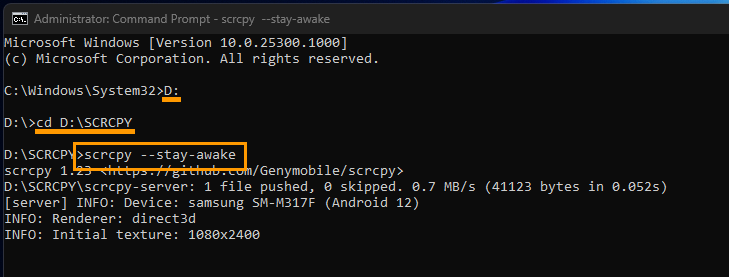
Once you have done this SCRCPY will open on your computer and the screen on your device will stay on until you turn it off. However, there is also another command you can add to this that will allow you to keep the screen on, on your computer but off on your phone. This is my preferred method to use.
To use this method follow the same steps as shown above, however, this time enter the following command. This will keep the screen awake on PC but off on your phone when using SCRCPY.
scrcpy -w -S
Can you run more than one SCRCPY command at once?
If you have more than one command option that you would like to enter you can run multiple commands using the same process. However, it’s best to do this using a batch file. This will allow you to create a custom shortcut you can use each and every time you open SCRCPY.
How to create SCRCPY Batch file shortcuts to run multiple commands.
For all our SCRCPY Guides check out our Article List and YouTube Playlist below.