Voice to text and speech recognition software and tools have come a long way since their early days. Most modern smartphones and tablets have some type of voice recognition or speech to text software, tools or apps available. It seems that Microsoft are also very keen to get the concept even more mainstream with Microsoft Office now featuring voice dictation. If you’d like to enable the feature and start using it, this guide will show you how.
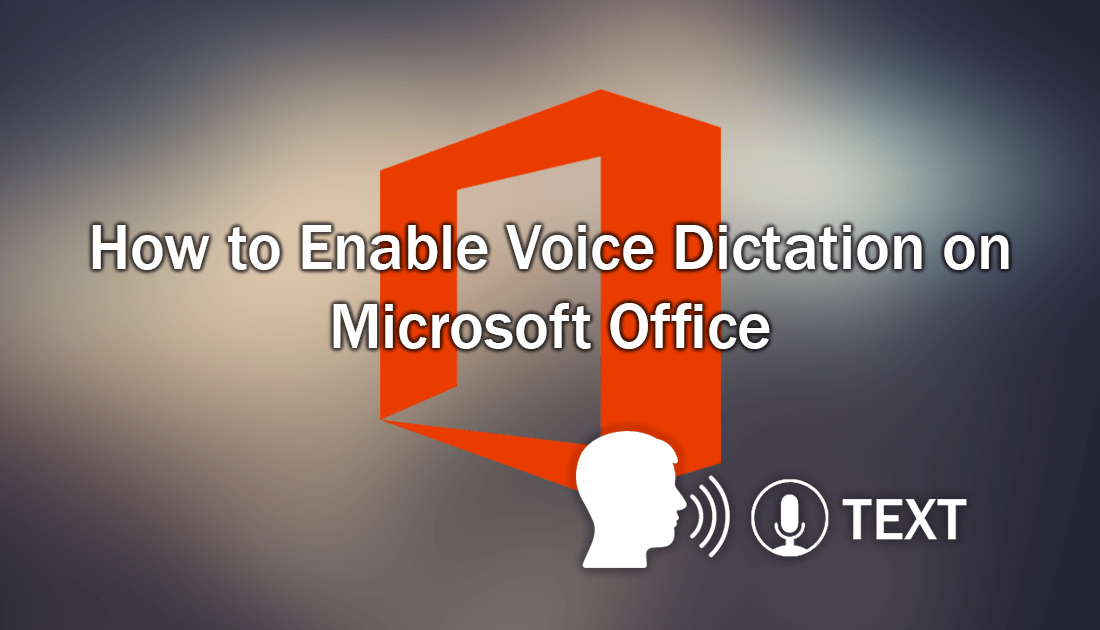
How to Backup and Restore Microsoft Launcher on Android Devices.
Having the ability to create documents and take notes using your voice has been a sort after tool for a very long time. The basic technology has been around for quite a long time but hasn’t been accurate enough for widespread adoption and professional use. However, after years of technological advancment, data collection, and research, things have taken a massive step forward for voice to text with Microsoft Office now offering the feature in their Office software bundle.
Dictate as Microsoft have officially named it uses your voice to create documents, presentations, emails and of course take notes. Dictate is included in Word, PowerPoint, Outlook and OneNote. To start using Dictate, you will need to make sure you have an active Office subscription, the latest version of Office, are connected to the Internet, and unfortunately, be located in the United States. If you meet all of these criteria, you’ll be able to activate Dictate.
Note: Microsoft have also highlighted that Office Dictate is not HIPAA (Health Insurance Portability and Accountability Act) compliant. And that the feature is currently only available in English.
How to Activate Dictate in Microsoft Office. (Enable Speech to Text)
To enable Dictate in Microsoft Office, you will need to open Microsoft Word go to File > Options > Trust Center > Trust Center Settings > Privacy Options. When you finally get to this location copy the checkbox configuration shown in the screenshot below.
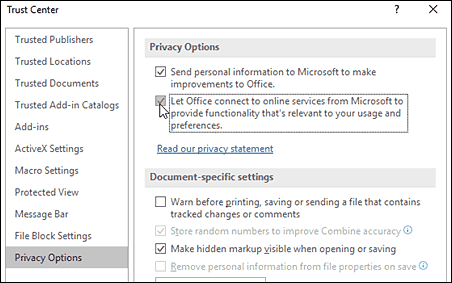
Note: Some data will be gathered by Microsoft in exchanges for using the service. Most of which “should” be used to better the service.
Once this is done, make sure your microphone is configured correctly and you are ready to start using Dictate.
How to Type With Your Voice Using Microsoft Dictate.
If you aren’t sure how to start using Dictate, follow the steps shown below. First make sure your microphone is connected and configured then open the service you wish to use in Office, Word for example. When you have the program open, click Dictate at the far end of the heading type row. Once the icon turns Red, begin speaking and Dictate will capture your spoken word as text. If you need to backspace or add punctuation, you can use your keyboard and/or a combination of spoken phrases.
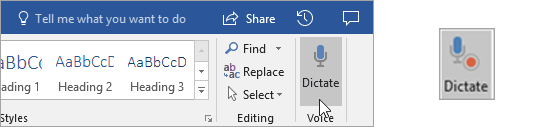
Punctuation Phrases For Microsoft Dictate.
Period, Comma, Question mark, New line, New paragraph, Semi-colon, Colon.
