If you are having problems with drivers on Windows 11 and are getting the following error message: “A driver can’t load on this device” from Program Compatibility Assistant. “The related driver is cpuz136_x64.sys”. Or something very similar. This article will show you quite a few different troubleshooting steps you can take to solve the problem and stop this annoying error message from appearing.
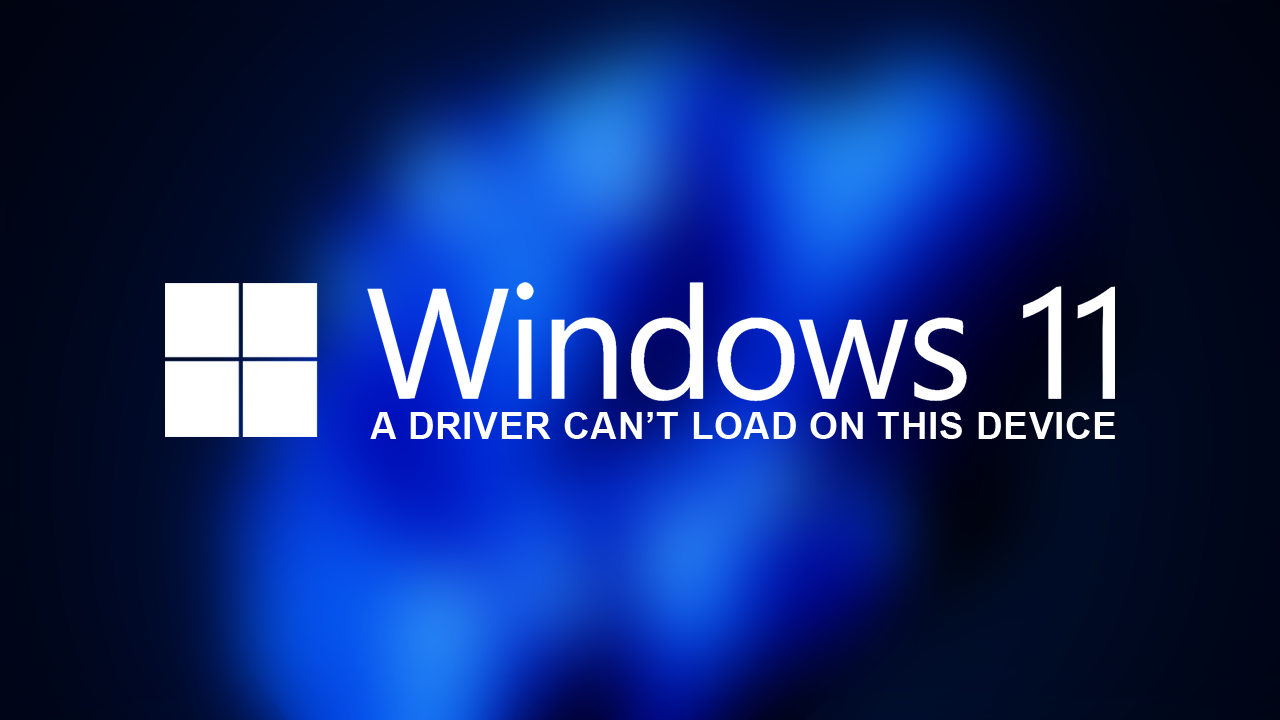
Table of Contents
Related: Deactivate BitLocker Encryption on Windows 11 | Boost SSD Speed by 45%
Driver problems on Windows 11 are fairly common and can happen at any time, for any reason, for any piece of hardware. Apart from being super common, they are also super annoying and sometimes tricky to fix. More often than not they will also appear something like this: “A driver can’t load on this device” from Program Compatibility Assistant. “The related driver is cpuz136_x64.sys”.
As with most things on Windows 11, there are numerous ways to solve the problem, so work your way through the steps shown below. Keep in mind that some specific driver error messages will point you in the right direction for the fix so read them carefully and you’ll save yourself a ton of time.
How do you fix “A driver can’t load on this device. The related driver is”?
If the error message doesn’t lead you in any particular direction, the first thing that you need to check is The Memory Integrity feature. It’s usually disabled by default and is designed to protect your system from threats by isolating certain processes to prevent malicious actors from tampering with them.
However! It’s also a massive resource drain and can cause some conflict to make sure it is disabled. It might sound like a security risk, but your device's security will not be compromised, provided you have Microsoft Defender or other trusted security software actively running.
- Open Settings.
- Navigate to Update & Security, then to Windows Security.
- Select Device Security.
- Scroll down to the Core isolation section.
- Click Core isolation details.
- Under Memory integrity, ensure the switch is set to the OFF position.
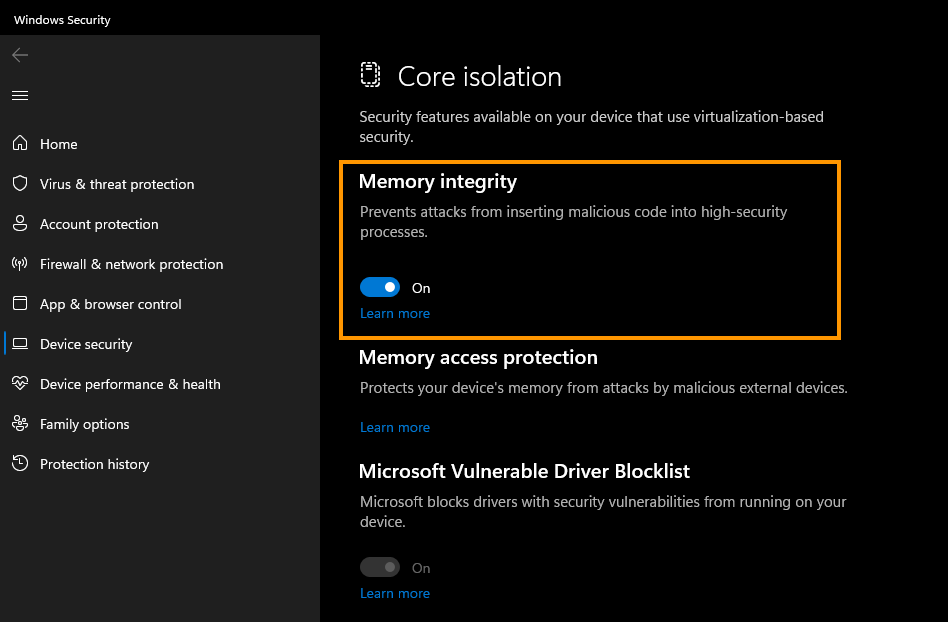
Update the Specific Driver from the Error Message.
If the driver error message that you got gives you enough information to know which piece of hardware the problem is occurring with you can then manually update the driver for that piece of hardware. If it doesn’t, I would clean install all the latest drivers manually.
- If you are using a laptop you can simply visit the manufacturer’s website and download a support tool that will essentially automate the process. You can also find a full list of drivers for your device there as well.
- If you are using a custom build desktop you will need to track down the files one by one based on the hardware you are using.
Uninstall the Latest Update you Installed.
If you recently updated your computer and are now getting this error message you can try removing the update. While this might sound odd Microsoft has a long history of causing problems with Windows updates.
How to uninstall a bad Windows 11 update. Rollback a Windows 11 update.
Update Windows 11.
After reading the above suggestion this one might seem odd. But! If you aren’t sure about the latest update you can try installing the newest one if any are available. Just like Windows updates can break Windows 11 they do also sometimes fix them.
