If you have some footage with flicking that you need to fix but aren't sure if it can be saved. This article will show you how to quickly and easily remove or at least reduce flickering in videos. In a lot of cases, the flicker can be removed entirely, however, in extreme examples, it can at least be reduced so follow along as we show you how.

Table of Contents
Related: How to Use Smart Reframe in Davinci Resolve for Vertical Videos.
There are eight different reasons you might end up with flicking in your videos, some of which are easily preventable while others are a little harder to avoid. Below you will find all eight reasons and how you can reduce the chances of getting flicking in your footage. Prevention is far better than treatment! Remember 99.9% of the time you will see the flickering on your camera screen while recording so you can adjust settings on the fly.
-
Frame Rate Mismatch
- If the frame rate of your recording device does not match the frame rate of the displayed content or the video editing project, it can lead to flickering. Inconsistencies in frame rates can cause frames to be displayed unevenly.
-
Lighting Conditions (usually fluorescent lights)
- Changes in ambient lighting, such as fluctuations in artificial lighting or the presence of natural light, can cause flickering. This is more common in indoor environments with fluorescent lighting, which operates on a specific frequency.
-
Shutter Speed
- If the shutter speed of your camera or recording device is not synchronized correctly with the frame rate, it can result in flickering. Misalignment between the shutter speed and frame rate may cause exposure variations between frames.
-
Screen Refresh Rate
- Flickering can occur when the refresh rate of the screen being recorded does not match the frame rate of the recording device. This is especially relevant when capturing screens, as computer monitors typically have refresh rates that need to be synchronized with the recording settings. If your monitor has refresh rate options just adjust them down. Usually, 60FPS on a monitor is enough to remove flickering.
-
Interference from Other Devices
- Electronic interference from other devices in the vicinity can contribute to flickering issues. This interference might affect the stability of the recorded signal and result in flickering artifacts.
-
Automatic Brightness Adjustments
- Some screens and cameras have automatic brightness adjustments, and variations in brightness can cause flickering. This is common when recording screens that automatically adjust brightness based on content or ambient light.
-
Compression Artifacts
- During video compression or encoding, artifacts may be introduced that manifest as flickering. This is more likely to happen when using lossy compression methods.
-
Inadequate Screen Capture Software Settings
- Incorrect settings in the screen capture software, such as improper encoding settings or compression methods, can lead to flickering in the recorded video.
How to Use Deflicker in Davinci Resolve to Remove Flickering from Video Footage.
Now that you know how to reduce the chances of getting flickering in your footage you can remove any flickering that may have snuck in using the built in deflickering tool in Davinci Resolve. First, make sure that you have Davinci Resolve 18.5 or newer, then do the following.
- When you have Resolve open import the footage or clip that you want to fix.
- When you have the footage on your timeline
- Select your footage in the timeline, then click the Effect tab.
- Here change to the OpenFX tab on the left and use the Search box to find Deflicker.
- When you find it simply drag and drop it onto the footage with a flickering problem.
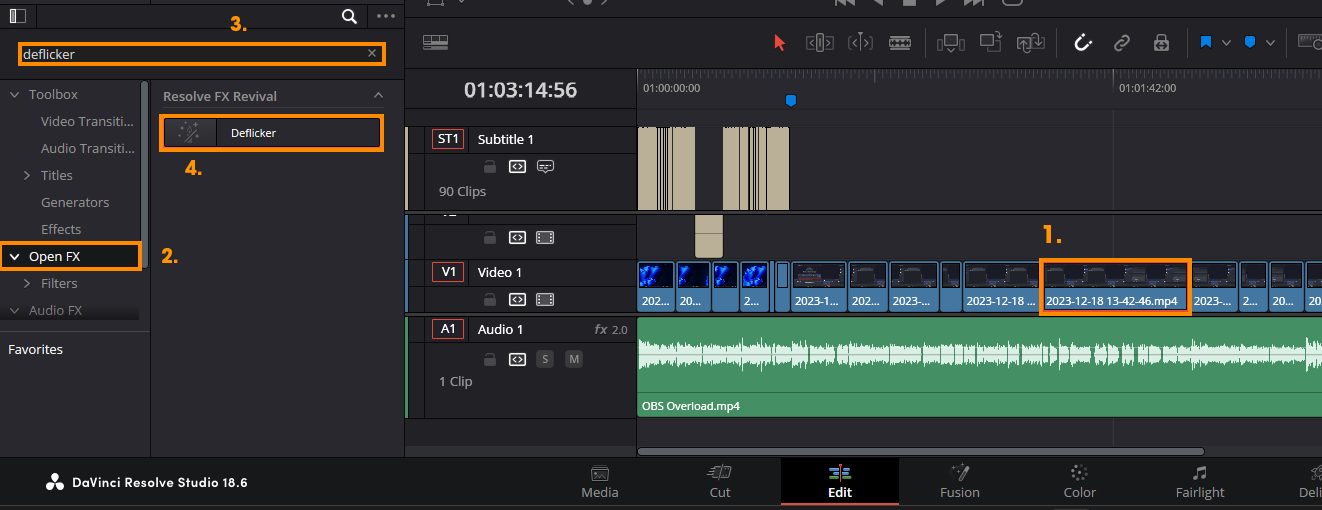
- This will give you a new panel to play around with on the right-hand side of the screen. Play around with these settings until you find the perfect mix that fixes the flicker.
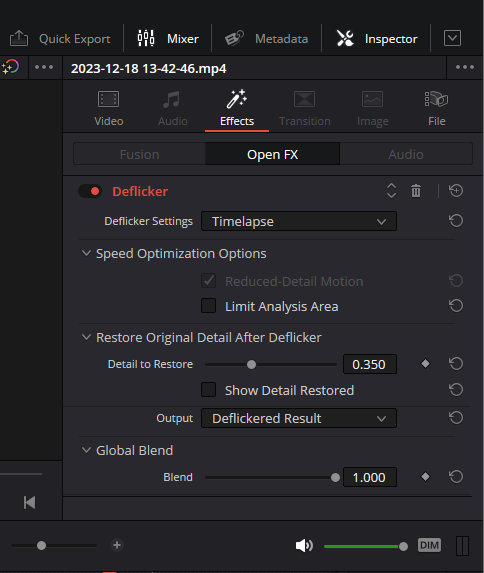
That's the entire process for getting flicker free footage even with motion in the shot. Unfortunately, there are some stronger flicker instances you may not be able to completely remove but for the majority of footage this will work well.
