Table of Contents
Blue screen of death errors (BSOD) on Windows 10 are some of the most common errors you will encounter, and almost always occur at the least convenient of times. Thankfully there are a few different fixes for most of these errors, so follow along as this article works towards fixing BugCheck 0x74, STOP 0x00000074 (0x00000003, 0x00000002, 0x80087000) Bad_System_Config_Info on Windows 10.
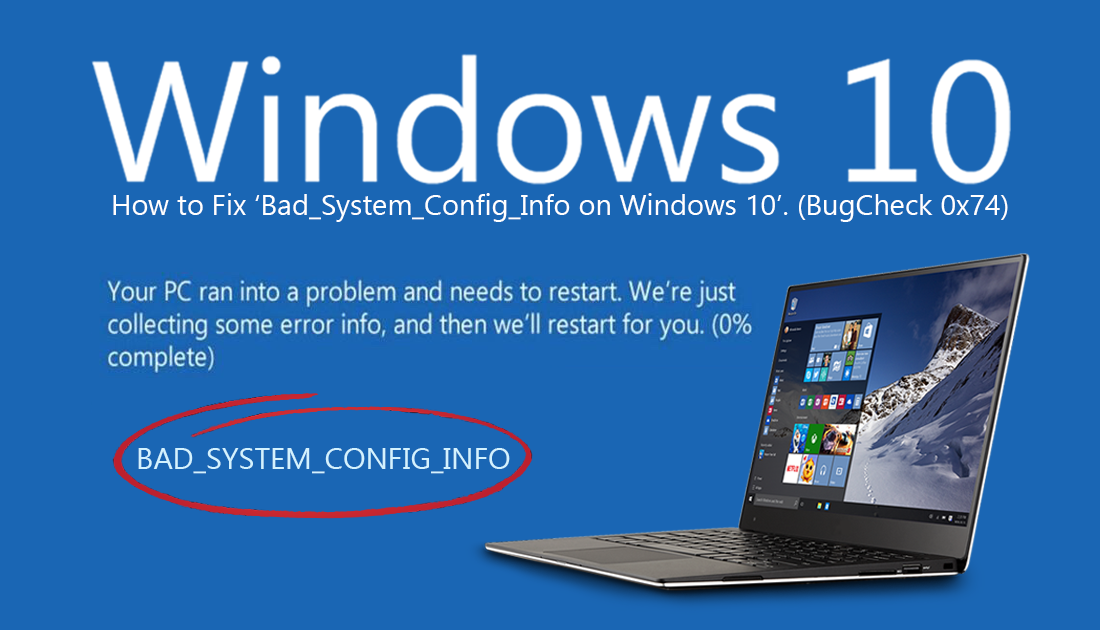
How to Disable SuperFetch on Windows 10.
Even though Windows 10 has been around for a few years now and has undergone a score of major updates, it still as its problems. The same problems that have been plaguing Windows operating systems for years, blue screen of death errors…. Although the frequency of these errors has decreased (for most people) the amount of unique error codes has increased, with a whopping 500+ different error codes existing.
The good news is that although all of these errors are painfully frustrating, most of them can be fixed without taking any drastic action. Before you begin any of the more intricate steps shown below make sure you have scanned your system for viruses and malware, and make sure you have a backup of your data, just in case.
You should also take the time to identify any programs, apps, configurations, settings or other major changes that have occurred on your system. If you have recently installed a new program or a Windows update, you should remove it as soon as possible and check to see if the error is fixed. In the case of Windows updates, you can simply opt to skip the update that’s causing issues.
How to Block a Specific Update on Windows 10.
To block Windows updates and force Windows to skip the bugged or error some you will have to download and use the Windows update hiding tool.
http://download.microsoft.com/download/f/2/2/f2…
Once you have the tool on your system, simply run it, select Hide, then scroll through the list, find the update you wish to skip, then check the box next to it to block the update.
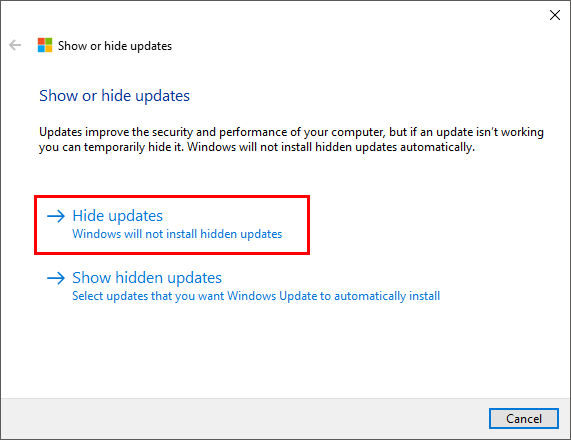
Note: You should also take the time to scan your system with a registry cleaner like CCleaner.
Related: How to Fix How to Fix Windows 10 BSOD Error ‘Unexpected_Store_Exception’.
How Do You Fix BugCheck 0x74, STOP 0x00000074 (0x00000003, 0x00000002, 0x80087000) Bad_System_Config_Info on Windows 10? Use Startup Repair.
To use Startup Repair on Windows 10 you will need to have Windows 10 installation media available, either a bootable USB drive or Disk. You can find the Windows 10 Media Creation tool below.
https://www.microsoft.com/en-us/software-download/windows10
Once you have your installation media ready, insert/plug it into your computer and set your system to boot from USB or Disk (You may need to Google the steps for this depending on your system/BIOS) When it boots, choose Repair Your Computer, then Troubleshoot > Advanced Options > Startup Repair. Now all you have to do is follow the onscreen instructions to finish the repair process.
Use Windows Bootrec Commands.
If Startup Repair didn’t help fix the problem, the next thing you can try is the Bootrec command. Just like the startup repair solution, you will need to make sure you have Windows installation media ready. When you have successfully booted the from your startup device, go to the following location:
Repair Your Computer > Troubleshoot > Advanced Options > Command Prompt
Once you have command open, enter the following commands.
bootrec /fixmbr
bootrec /fixboot
bootrec /rebuildbcd
Once the process completes, you should hopefully be BugCheck 0x74, STOP 0x00000074 (0x00000003, 0x00000002, 0x80087000) Bad_System_Config_Info free.
