If you are currently in the Windows Insiders channel and would like to change channels, for example, from the Beta to Dev channel but can’t because the options are greyed out. This article will show you how to quickly and easily solve the problem. Once done you’ll be able to switch from Beta to Dev or a different combination should you choose.
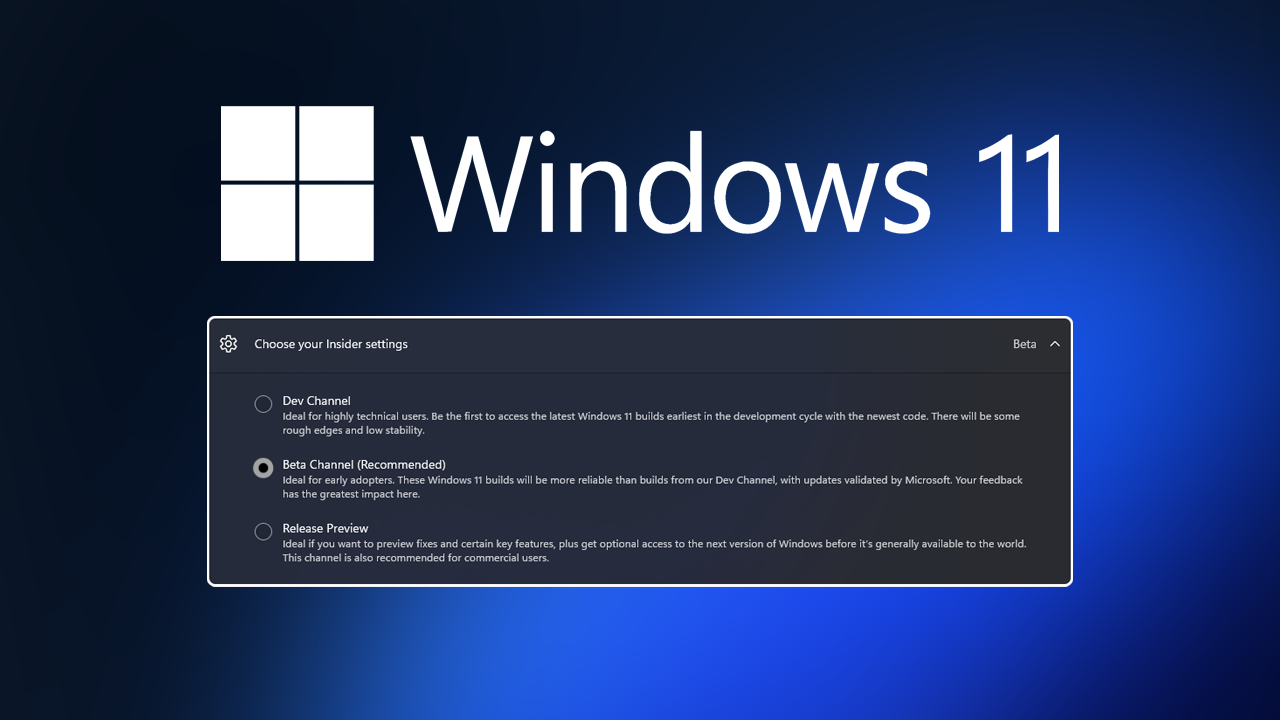
Table of Contents
Related: How to Change the Lock Screen Timeout on Windows 11.
The Windows Insiders program is a great way to get access to new content and features before everyone else, though it does come with its downsides. For example, I was in the Dev channel early on but had a lot of issues with bugs and errors so switched back to the Beta channel for a while. Until some of the issues were sorted out. Annoyingly, this is where another set of problems can start.
In typical Windows fashion, there is a bug that occasionally prevents users from quickly and easily switching between insider channels. You will notice this as greyed-out options when you attempt to make the change. Unfortunately, there isn’t a quick fix that allows you to reset your preferences so you’ll need to dive into the Windows Registry Editor and make some changes. Before you do this, you should make a System Restore Point just in case something goes wrong. You can find our guide on system restore points here.
How do you change from the Windows Insiders Beta channel to Dev channel? Windows Insiders options are greyed out.
In order to solve this problem, you will need to remove a certain set of items from the Windows 11 Registry. Once you do this Windows will download a new set of clean files and allow you to switch between channels again.
- To begin, search regedit from the Start menu then right-click on it and select Open as administrator.
- Next, use the left-hand pane to navigate to the following location.
HKEY_LOCAL_MACHINE > SOFTWARE >Microsoft > WindowsSelfHost
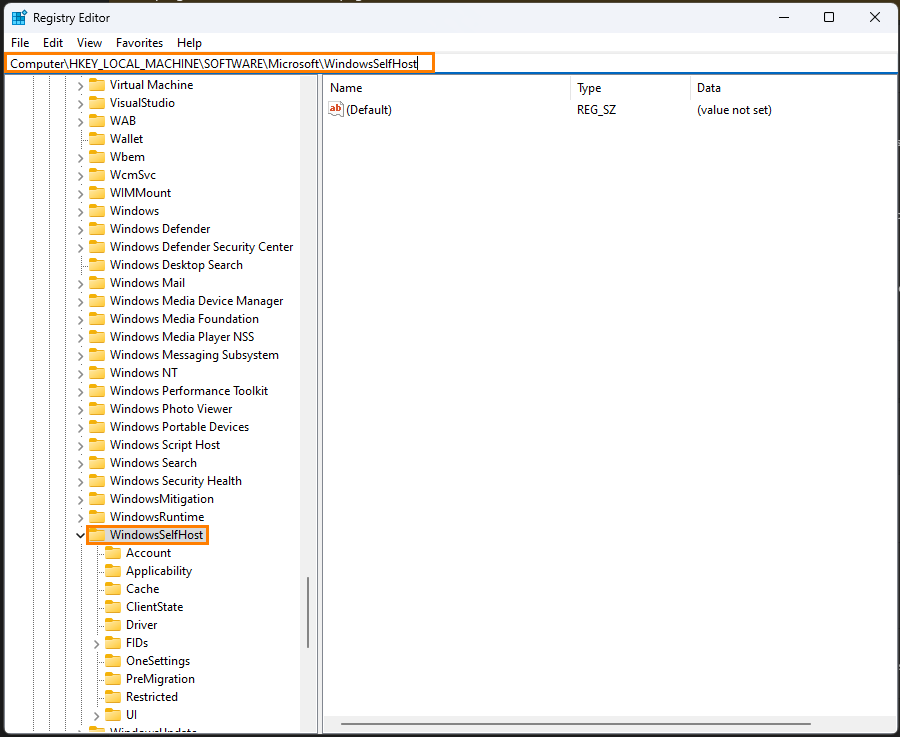
- When you get to this location right-click the WindowsSelfHost folder (key) and select Delete. This will remove all the data linking your system and data to the insiders channel.
- Now restart your computer and go back to Settings > Windows Update > Windows Insider Program and click Get started.
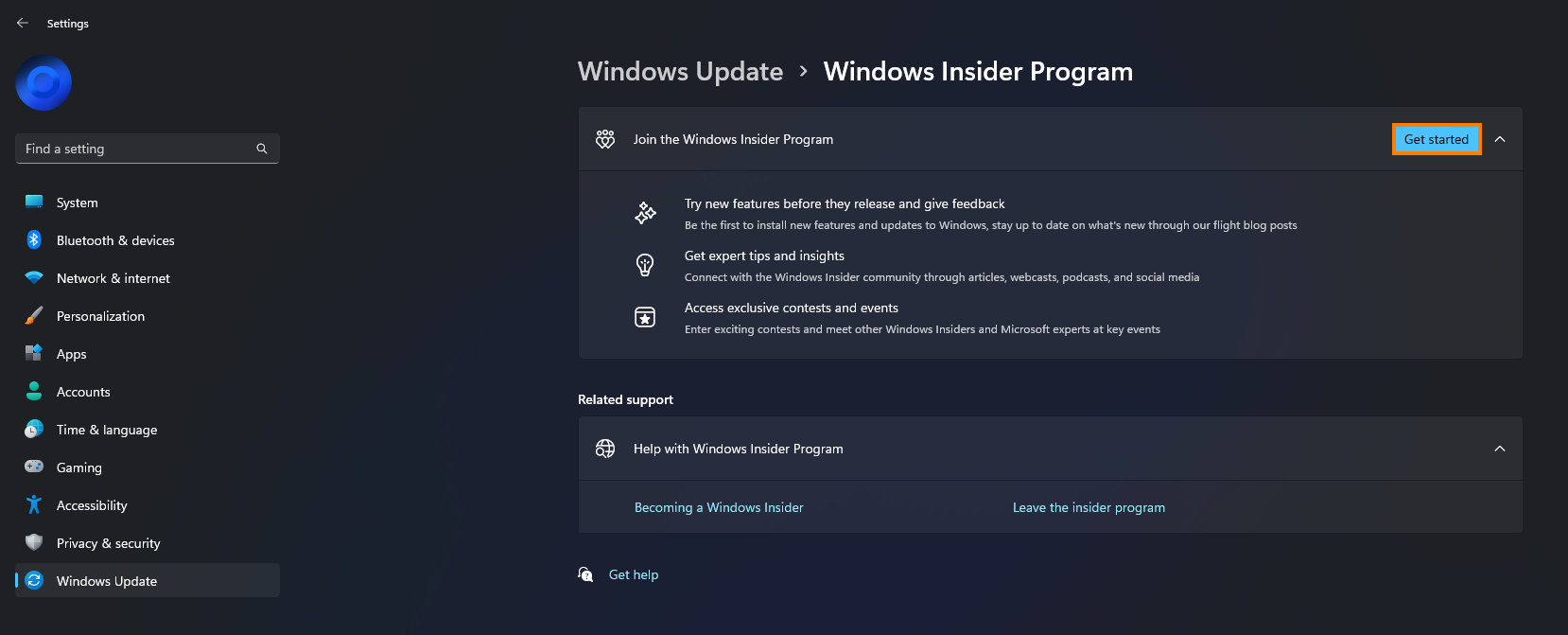
The rest of the process is straightforward and simply requires you to link (sign back in) using your already registered Windows Insiders account. Once you have jumped through all of the same hoops that you did the first time, you’ll simply have to restart your computer and Windows will check for any updates and move you back into the Dev Channel. Just keep in mind that the Dev channel can be a wild place with issues sometimes so be prepared for clean installations of Windows from time to time.
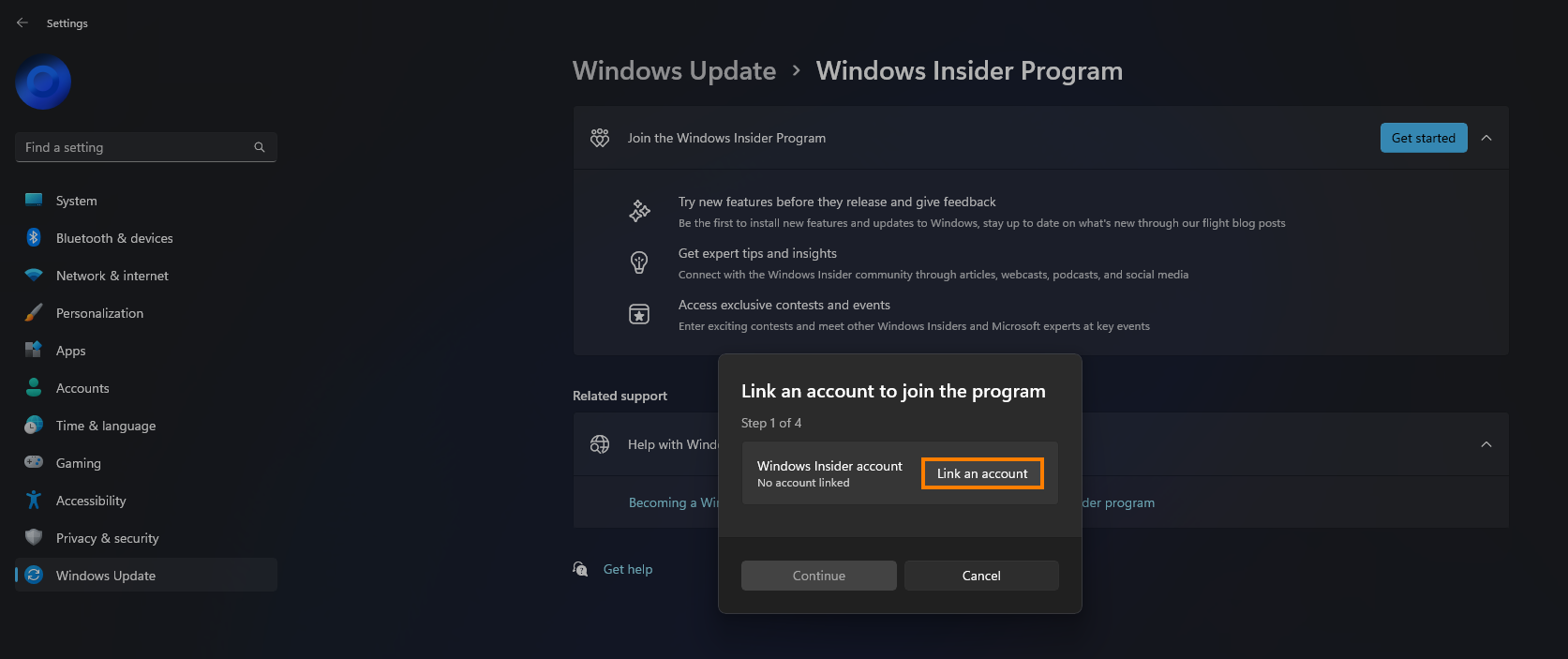
How do you leave the Windows Insider program?
Unfortunately, if you want to leave the Windows 11 Insider program, you will first need to opt out of the program from Settings > Windows Updates > Windows Insiders. Once you have done all of that you will then need to reinstall a clean version of Windows 11. Sadly this is the only way to leave the program entirely. However, switching to the Beta channel is also a good option as it isn’t as radical as the Dev channel. I’ve personally been using the Beta channel for a while now with far fewer issues than I encountered on the dev channel.
