Table of Contents
If you own a Chromecast device but can’t seem to get it to work properly on some devices because of the following error message: ‘Casting system audio is not supported on this device’. This article will show you several troubleshooting steps you can follow to get things working again!

How to Download Discord Channel and Direct Message (DM) History.
Chromecast is one of the best ways to broadcast content wirelessly to your tv or home entertainment system. It’s cheap, easy to set up and generally works without a fuss. However, just like all modern tech devices, it does occasionally have issues. One of the most common preventing audio from being broadcast alongside video. Although an error message doesn’t always accompany the fault, you may sometimes receive the following error message: ‘Casting system audio is not supported on this device’.
In most cases, a simple device Restart will fix the issue without any further steps being required. But if that doesn’t work, you’ll need to dive a little deeper into the problem. So follow along as this article takes you through some Chromecast: ‘Casting system audio is not supported on this device’ error troubleshooting steps.
Related: How to Make Unique Instagram Grid Layouts Using Individual Pictures. (Corner Grids)
How Do You Fix Error: ‘Casting system audio is not supported on this device’ When Using Chromecast?
If a simple restart hasn’t fixed the issue or if it keeps returning, again and again, you’ll need to take further action. The first thing you should check is the Video Stream Extension that Chromecast uses to cast. Uninstalling and reinstalling the Video Stream extension is the best course of action and can be done in only a few minutes. After you have removed the extension Restart your computer (for good measure) then reinstall it. If this still doesn’t fix this issue, you’ll need to try the next solution.
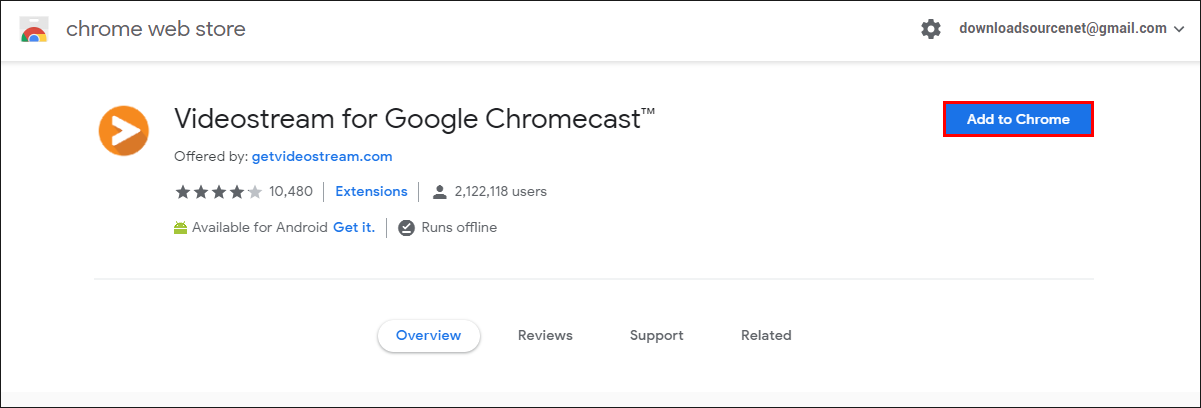
Make Sure You Have Selected ‘Share Audio’.
Double check that you haven’t accidentally disabled the option to Share Audio. If you have, you won’t get any audio when you start sharing. Although this is a common sense solution….. You’d be surprised how often it is missed.
Make Sure 'Media Router Component' Extension is Enabled in Chrome.
If the above solution hasn’t helped with ‘Casting system audio is not supported on this device’ you’ll need to check that the Media Router Component Extension hasn’t been disabled in chrome:flags. Without this, Chrome won’t be able to cast anything. To check, open a new tab in Chrome, then copy and paste the following text into the address bar and press Enter.
chrome://flags/#load-media-router-component-extension
When you get to the page, you will see Load Media Router Component Extension highlighted yellow. Now simply use the drop-down box to make sure it is set to Default or Enabled. If you need to make a change, make sure you Restart Chrome afterwards, otherwise it won’t take effect.
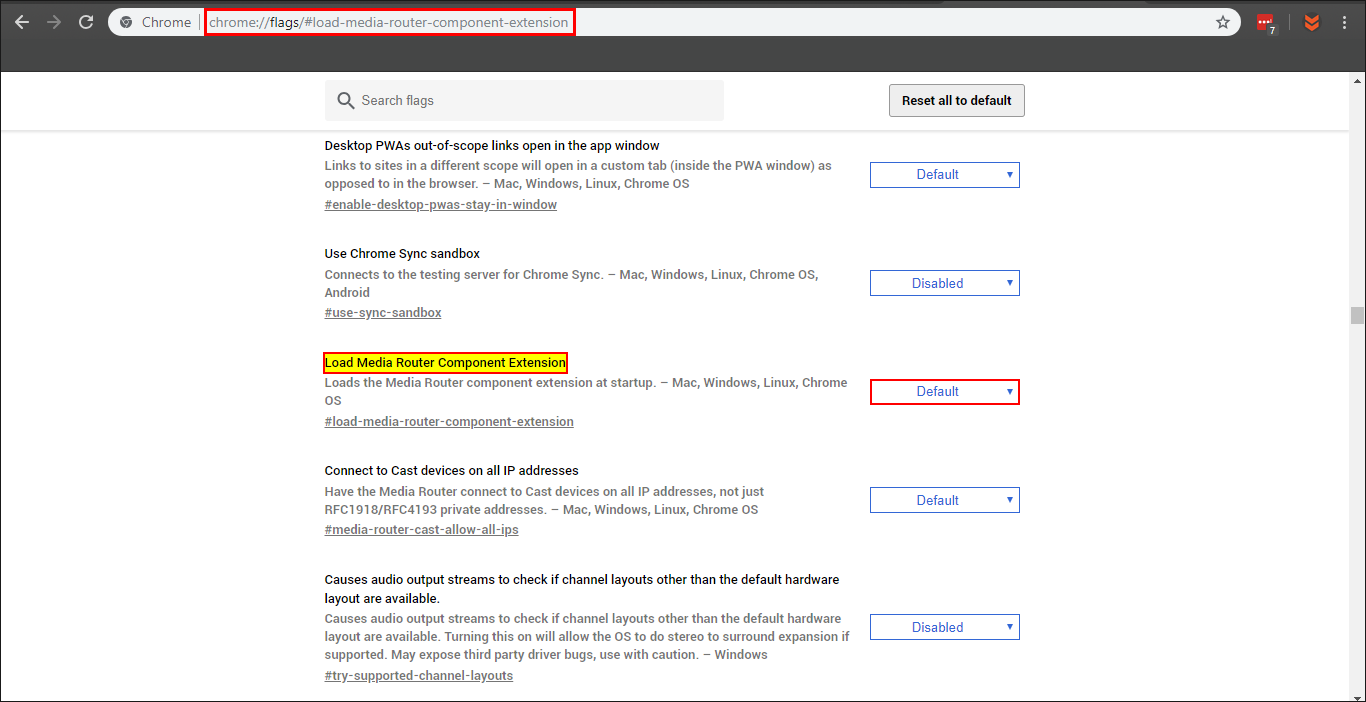
Reinstall Chrome.
If nothing has helped so far, it may be time to uninstall and reinstall Chrome. This is generally considered the quickest and easiest way to fix an assortment of common Chrome errors.
