If you are trying to use Davinci Resolve on your computer but keep getting CRITICAL_QUITE: GPU Initialization Failed. This article will show you how to solve the problem. More likely than not you probably have Intel Graphics and some kind of a driver issue preventing Davinci Resolve from working on your computer.
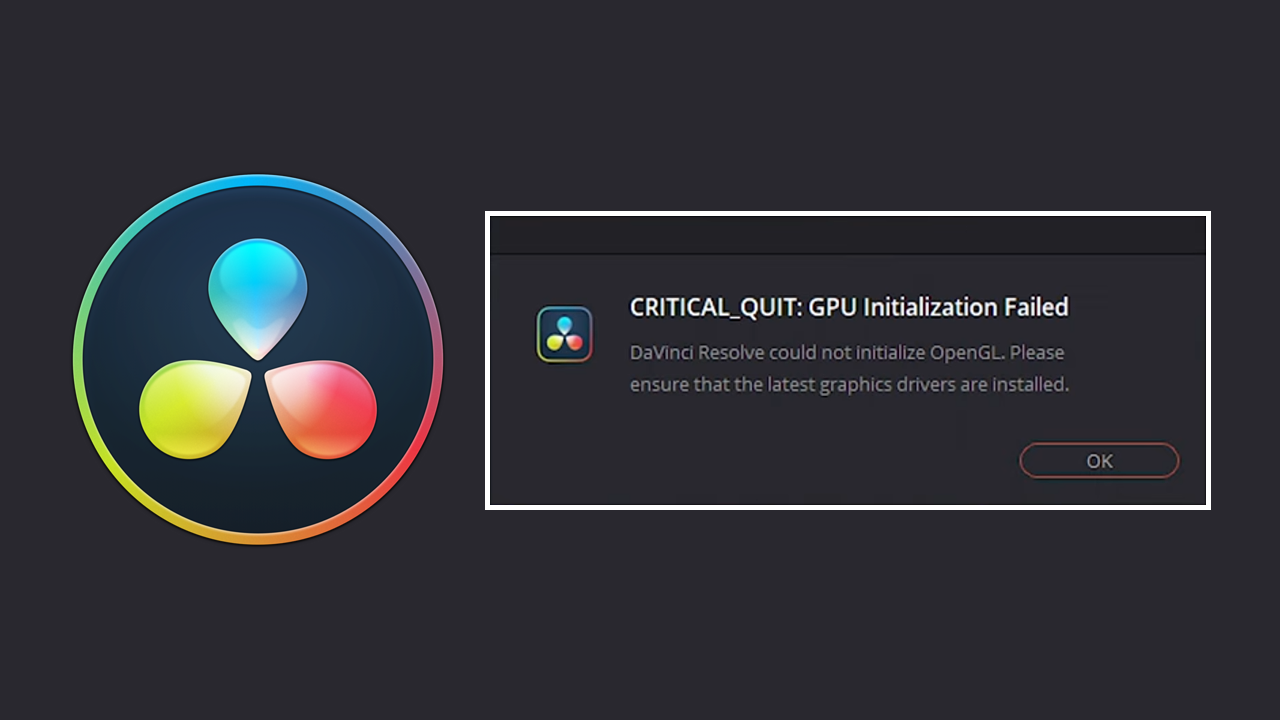
Table of Contents
Related: How to Fix Render Queue Option Not Available When Exporting Individual Clips in Davinci Resolve.
Video editing software ranks among the most resource-demanding applications on your computer. The extent to which it utilizes your computer's resources depends on the specific program you're using, with some leaning more on the CPU, and others on the GPU. For instance, Adobe Premiere Pro relies heavily on your CPU, whereas DaVinci Resolve is more GPU-intensive. Although the GPU option is typically the preferred hardware choice for video editing, there are potential complications when using devices equipped with Intel Graphics.
Annoying Intel GPUs are the least supported in Davinci Resolve and have quite a few problems. One of the primary ones being: Davinci Resolve error CRITICAL_QUITE: GPU Initialization Failed. Depending on your hardware you do have a couple of different options for solving this error so work your way through the steps shown below.
How do you fix Davinci Resolve Error: CRITICAL_QUITE: GPU Initialization Failed?
Solving this error comes in two separate parts. First, you will need to download and install the latest Intel Graphics Windows DCH Drivers. Which you can download from the link below.
Intel® Graphics – Windows* DCH Drivers
Just make sure that when you go through the installation process you tick the Execute a clean installation. Once you have installed these drivers. Restart your computer then move on to the second part of this process.
Integrated and Dedicated graphics? Make sure you are using the correct one.
A lot of modern laptops these days have more than one GPU. They have integrated graphics which is far less powerful but way more energy efficient as well as dedicated graphics for more intense tasks like gaming and video editing. While Windows generally does a good job or uses the correct one for the correct software there are times when it doesn’t get things right. The same goes for Davinci Resolve.
- First open Davinci Resolve. It doesn’t matter if you have a project open or not.
- Next, Go to Davinci Resolve in the top left-hand corner and select Preferences from the list.
- In the new window that appears click Memory and GPU at the top of the list.
- Now under the GPU Configuration section untick the Auto box and make sure that your GPU is ticked. If you have multiple GPUs make sure your dedicated one is ticked. More often than not this will already be the case but it’s worth double-checking.
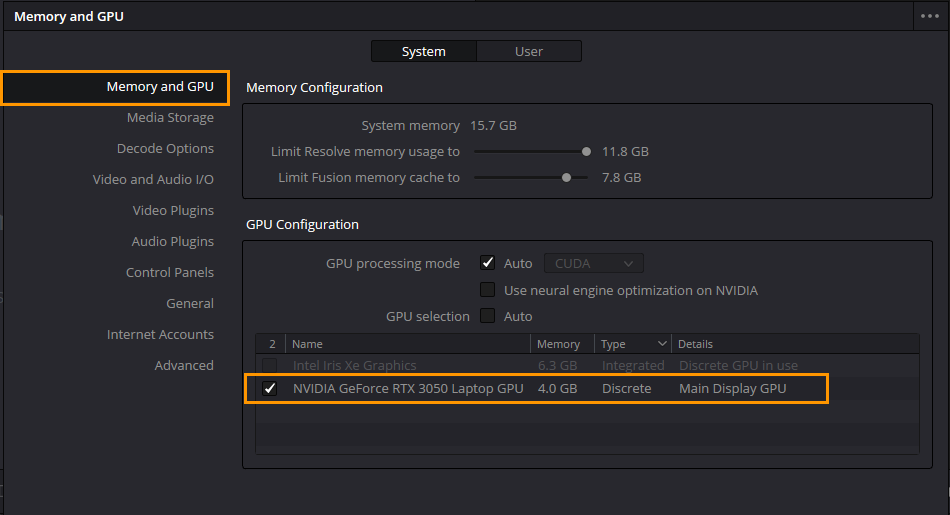
Make sure Windows is configured correctly.
You will need to make sure that Windows is configured correctly. By default, Windows will often use the wrong power/performance settings for your GPU.
- Open Windows Settings by pressing Windows Key + I.
- Next, go to Display > Graphics.
- On this page click the Add Desktop App button and select the Resolve.exe file inside the Davinci Resolve installation folder.
- Once you have done this use the drop-down arrow next to Davinci Resolve to expand more options.
- Here change the GPU preference option from Let Windows Decide to High Performance.
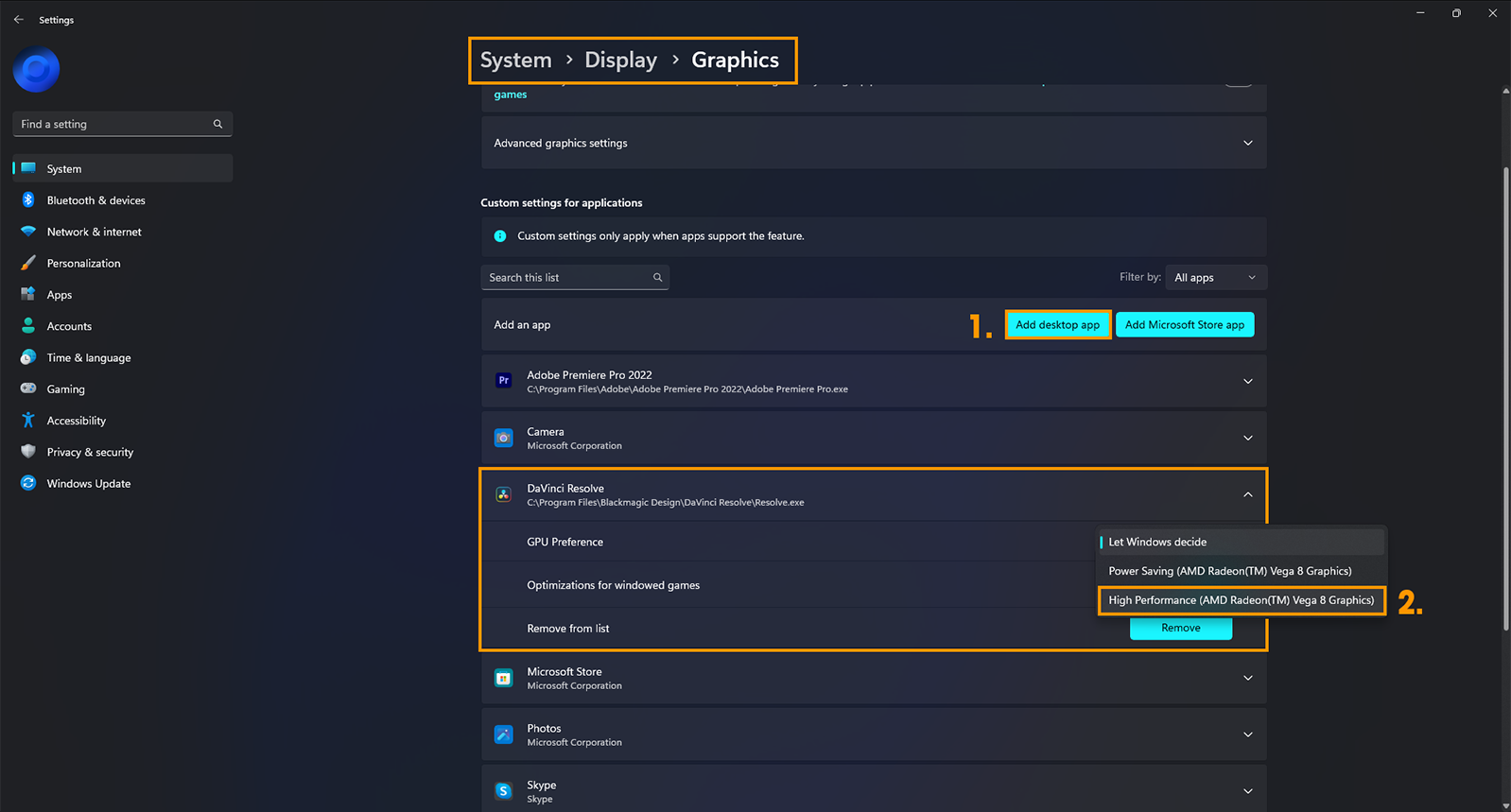
After you have made this change you can go back into Davinci Resolve and use it as you normally would.
If you are still having problems with Davinci Resolve follow the steps below.
Uninstall your GPU drivers using Display Driver Uninstaller (DDU) then reinstall everything again. You should also make sure you have the latest BIOS version installed. If nothing so far has worked you can try the steps shown in the guide below. Although it is for a different error it may also solve the problem with Intel Hardware acceleration.
How to fix Davinci Resolve Error Code -59 The GPU failed to perform image processing.
