If you are trying to render/export a project in Davinci Resolve but keep getting Davinci Resolve Error - The GPU failed to perform image processing. Error Code -59 This article will show you several different ways you can solve the issue and get Davinci Resolve working again. There are a few pre-fix things you need to make sure you have worked through as well so make sure you don’t just skip ahead.

Table of Contents
Related: How to fix Add to render queue greyed out in Davinci Resolve.
Davinci Resolve is one of the most popular video editing tools on the market, it’s free and/or affordable depending on your preference. It’s also super easy to use, runs exceptionally well and is far less prone to crashing than Premiere Pro, there are also a lot of tutorials and guides online that allow you to master it.
As brilliant as Davinci Resolve is, there are some issues you may come across over time. One, of the most annoying being DaVinci Resolve Davinci Resolve Error - The GPU failed to perform image processing. Error Code -59 This error message appears when you try to render/export content in Davinci Resolve, however, it can also appear at other times. The worst problem about this error message is that it doesn’t really give you much information to work with. Thankfully we’ve figured it out so follow along as we help you solve the problem.
Before you follow the steps shown below you need to make sure you have done first.
- Make sure that you have tried using the latest drivers available for your GPU.
- If you recently updated to newer drivers and the issue started, go back to the old ones for a while.
- Uninstall your GPU drivers using Display Driver Uninstaller (DDU)
- Check that your GPU is supported. There are some GPUs (Intel) that aren’t supported by Davinci Resolve.
- If an update is available Update Davinci Resolve as well.
Note: This process works in all versions of Davinci Resolve even the older versions that you may still be using.
How do you fix Davinci Resolve Error - The GPU failed to perform image processing. Error Code -59?
In order to fix Davinci Resolve Error Code -59 The GPU failed to perform image processing. You will need to do the following.
- First open Davinci Resolve. It doesn’t matter if you have a project open or not.
- Next, Go to Davinci Resolve in the top left-hand corner and select Preferences from the list.
- In the new window that appears click Memory and GPU at the top of the list.
- Now under the GPU Configuration section untick the Auto box and make sure that your GPU is ticked. If you have multiple GPUs make sure they are both ticked.
- Now change the option from OpenCL to CUDA or the other way depending on how it is currently set. If you have an NVIDIA Card CUDA is the better option.
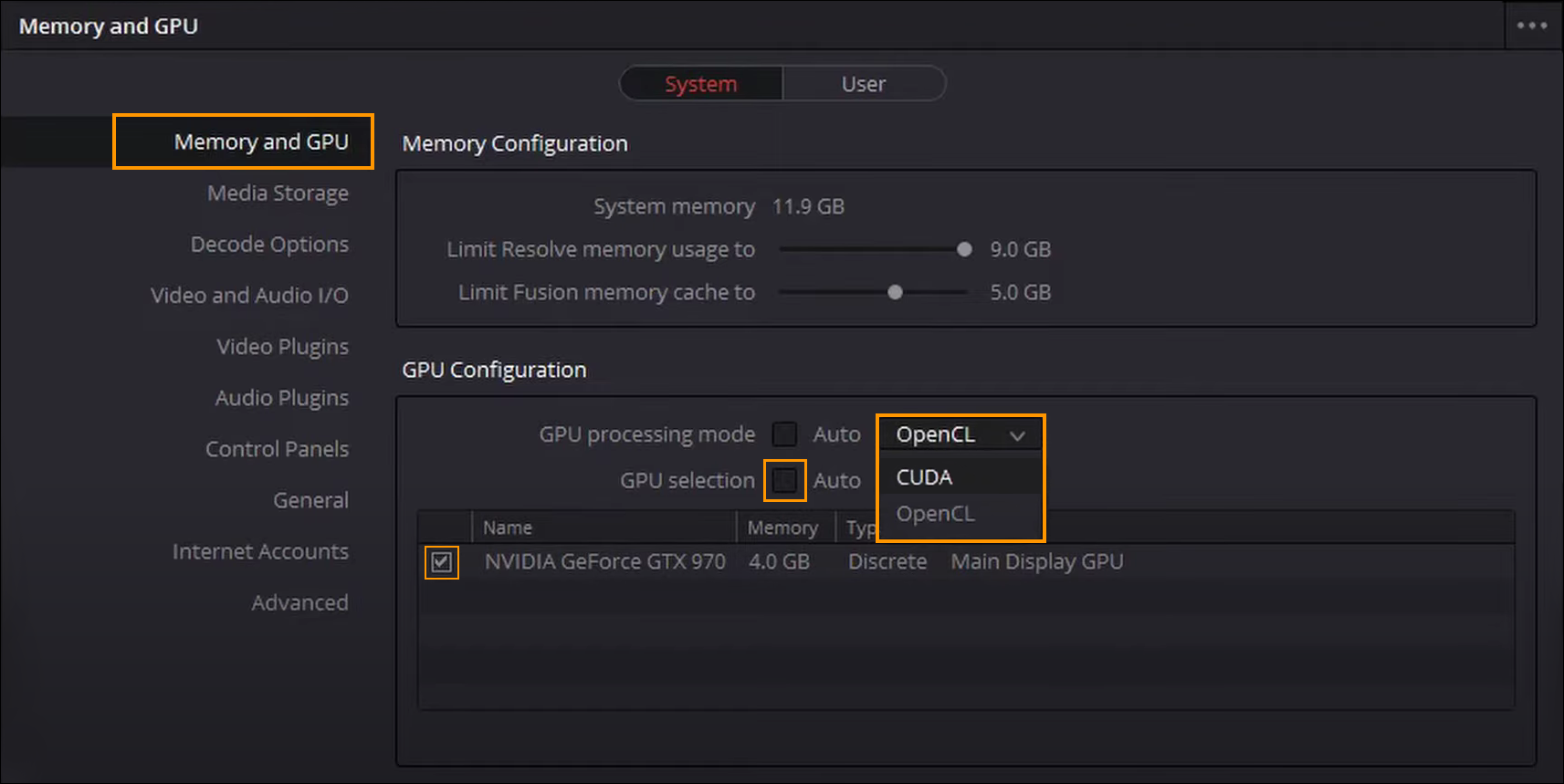
Note: In the case of multiple GPUS, Integrated vs dedicated, you may have to try a couple of different combinations. However, I would suggest trying the dedicated one first as it is going to be the more powerful of the 2 options and be more likely to solve the problem.
If you are dealing with another or similar Davinci Resolve issue check out some of the guides linked below. There’s a chance one of these might be a better fit for you if Google search has led you astray.
How to fix DaVinci Resolve Unsupported GPU Error.
How to fix Add to render queue greyed out in Davinci Resolve.
How to change to single view in Davinci Resolve. Single/Dual view swapping.
