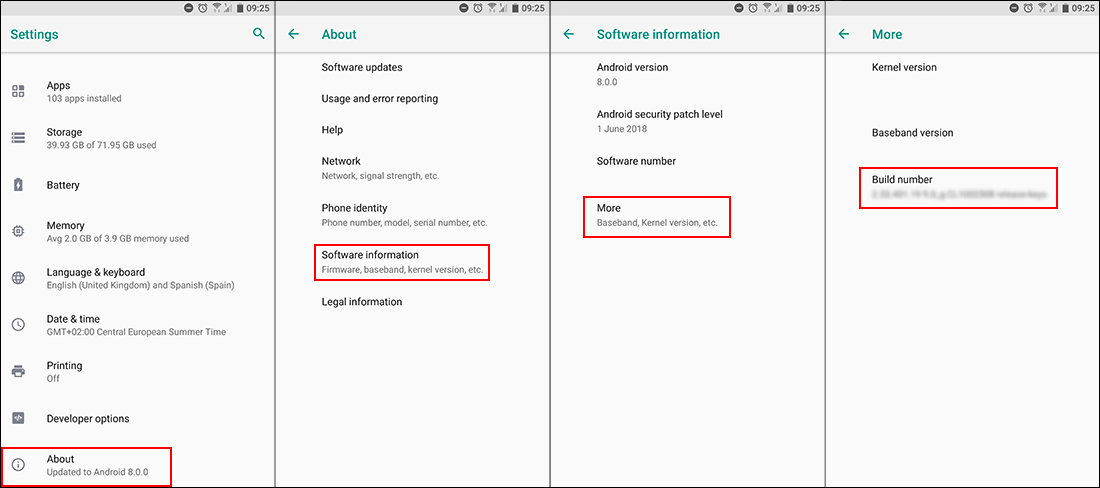Table of Contents
If you are using an Android device with Developer Options enabled, but can’t seem to flip the toggle from Off to On because it’s greyed out. This article will show you how to fix the issue and get Developer Options working correctly again on any Android devices that may be affected.
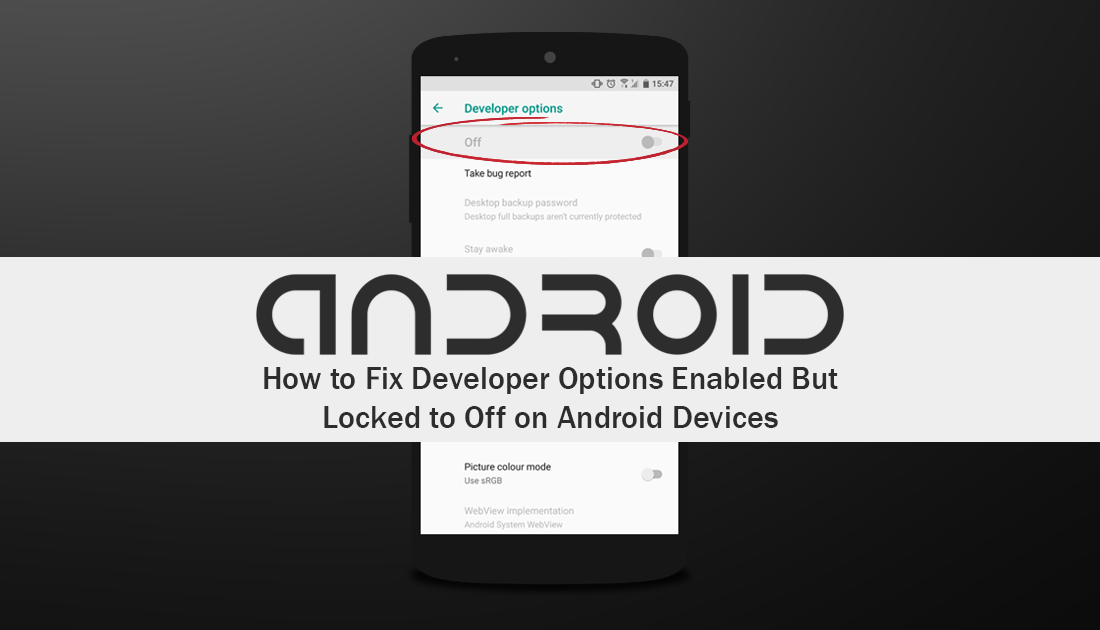
How to Change the Color of the Selection Tool on Windows 10.
Developer Options on Android is one of the operating systems best features, as it allows you to take advantage of Androids’s more advanced options. With Developer Options enabled you can install apps, games, roms, and other software from sources outside the Play Store. In fact, you can even install system wide ad blockers.
Fortnite’s Mobile Android release is a great example of how developer options can be utilized to install APK files from sources outside of Google Play. You can also use Developer Options to control your phone directly from your PC using tools like SCRCPY. If you haven’t heard of or used SCRCPY before, it’s something you will probably have trouble living without once you’ve set it up.
Although I’m not entirely sure what causes Developer Options to get stuck in the off position after being enabled. Below you will find all the instructions you’ll need to get it working again, using simple, common troubleshooting steps you may already be familiar with.
Related: How to Share Music From Soundcloud to Instagram. (Share Soundcloud Music to Instagram Stories)
How Do You Fix Develop Options Enabled But Stuck Off on Android Devices?
Most people who encounter this issue with Developer Options generally try to re-enabled Developer Options by going back into settings and tapping on Build Number until the option is enabled again. If you have already tried this, and I bet you have, you will have seen a small error message stating that Developer Options is already enabled. The solution instead, is to clear the Settings cache on your device. Simple right?
If you’ve never cleared the cache of an app or service on your Android device before, you can do so by doing the following. First open Settings, then scroll down and tap on Apps. Once you have the long list of apps and services open in front of you, scroll down and tap Settings. Next, find and tap on Storage then tap Clear Cache and Clear Data.
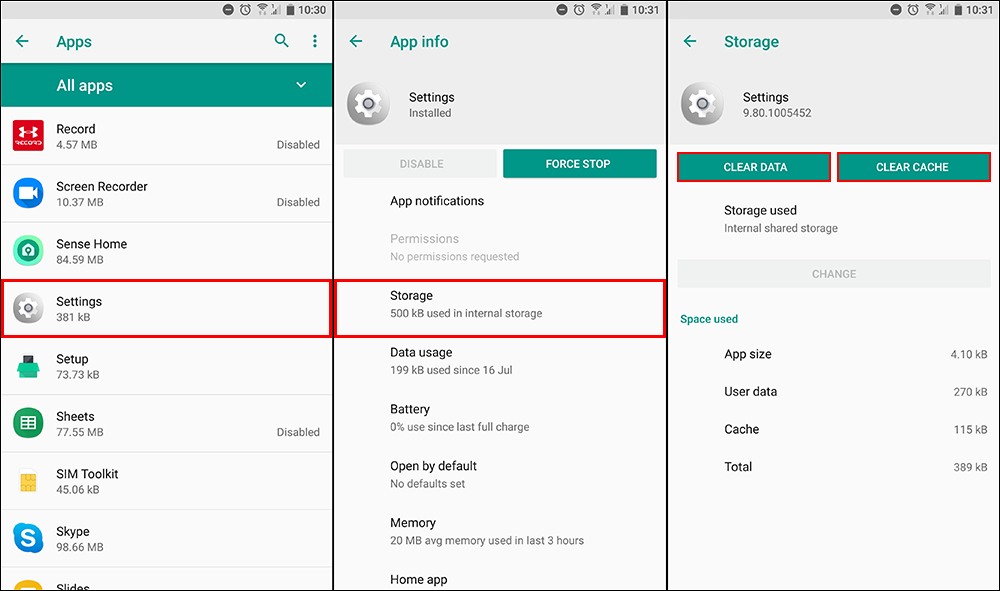
After you have cleared both, you will need to re-enabled Developer Options by tapping your build-number again. If it’s been a while since you’ve done this, do following. First, open Settings scroll down to About, tap Software Information > More, then tap Build Number until Developer Options enables. After doing this, you’ll have full access to Developer Options again. Just remember to disable Developer Options as a security precaution whenever you aren’t utilizing any of its features.