If you are trying to update Windows 11 to a newer version after using the automatic update tool but keep getting the following error message - Device cannot access Windows Update files. This article will show you how to quickly and easily solve the problem and allow Windows 11 to update normally. If you have stumbled across this guide for a different Windows update error the steps below will usually fix most update errors.
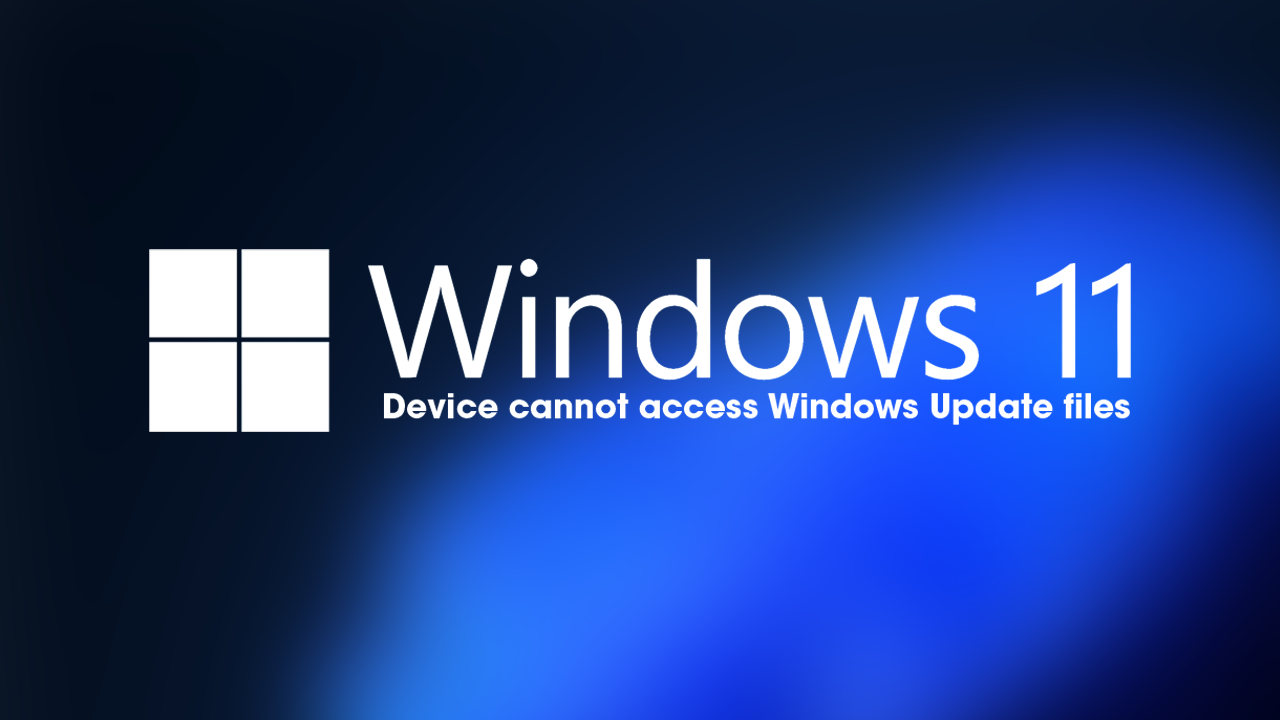
Table of Contents
Related: How to fix Windows 11 freezing when alt-tabbing from a game.
Update errors are some of the most common errors you’ll come across on Windows operating systems and Windows 11 isn’t exempt from any of them. To date, all of the same update errors found on Windows 10 can also be found on Windows 11. Which is equally good news and bad news. Good news because there are plenty of working solutions available and bad news because you need to spend time solving the problem.
Thankfully, with well-established methods in place for dealing with these issues, there are lots of different things you can do to start troubleshooting - Device cannot access Windows Update files. Just be aware that you may have to try several different solutions before you find the exact one that works for your current situation. Before you begin the steps shown below, make sure you have restarted your computer and your modem/router. More often than not a lot of Windows update errors can be fixed without any major changes.
How do you fix Windows 11 error - Device cannot access Windows Update files.
One thing that has been updated on Windows 11 which is far better than the Windows 10 version is the Windows Troubleshooter tool. In the past this tool was quite unreliable, however, on Windows 11 it seems to work pretty well. Which is why it should be the first thing you try if you have Windows 11 update problems.
- Open the Settings app by pressing Windows Key + I.
- Next, stay on the System tab and click Troubleshooting from the central pane.
- Here you will see a long list of troubleshooting options, however, the one you are looking for is near the top called Windows Update.
- Simply click Run next to this entry and follow the steps shown by the tool.
- After the tool completes its checks and fixes, you should be able to update your device.
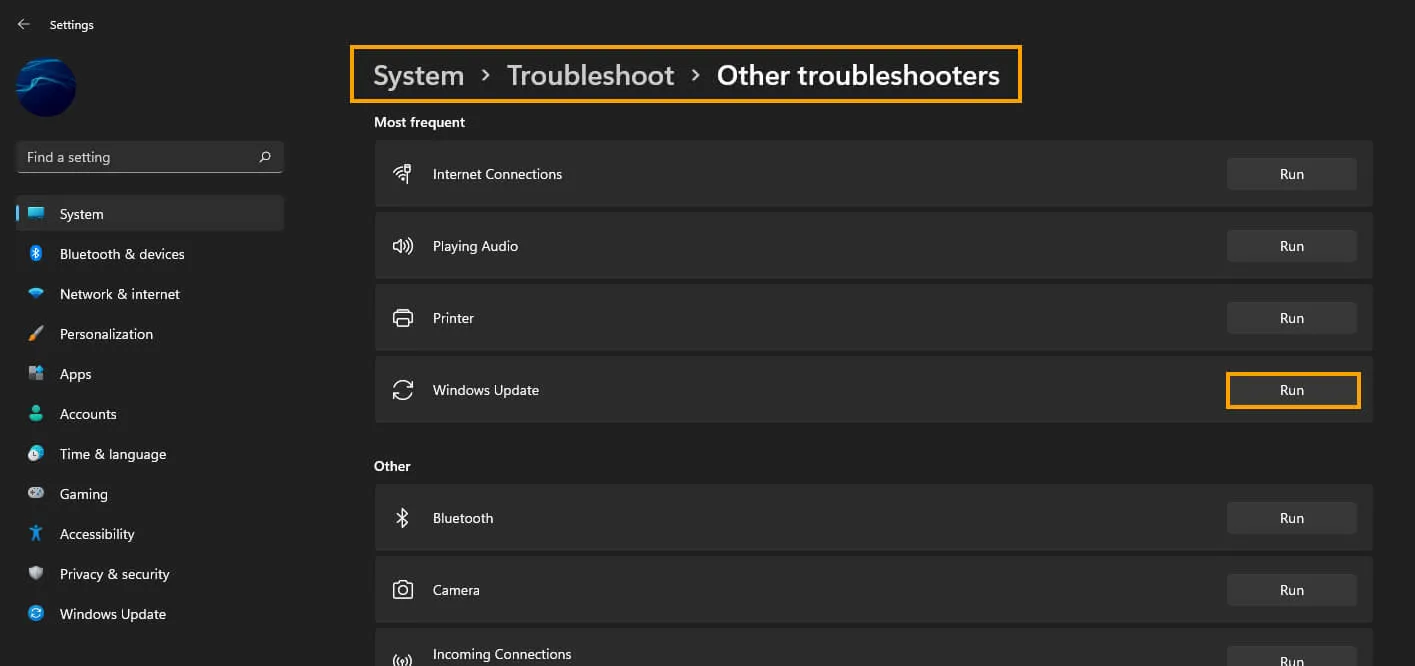
Manually Update Windows 11 using the Microsoft Update Catalog.
Another good option you can use to get past this error message is to use the manual update catalogue. This allows you to find and download Windows 11 updates separately and install them as individual updates rather than letting Windows do it on its own. To do this simply visit the Microsoft Update Catalog and search for the update number you are trying to download. KB23423499 for example.
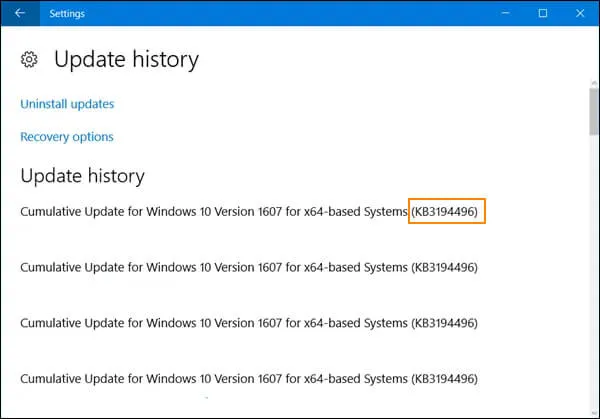
How to uninstall a bad Windows 11 update that may have caused - Device cannot access Windows Update files.
If you recently had a Windows 11 update and suspect it may be the cause of this error you can uninstall that update and try to install the latest update instead. This is quite a common fix for a lot of Windows 11 problems.
How to uninstall a bad Windows 11 update. Rollback a Windows 11 update.
