If you are trying to play Diablo 4 on PC but are having a lot of issues with the game crashing randomly. This article will show you one of the primary fixes to prevent random crashes in Diablo IV. Just make sure that you work your way though the steps in this guide slowly and make a backup as suggested as this is a rather unusual fix, but thankfully one that works exceptionally well.
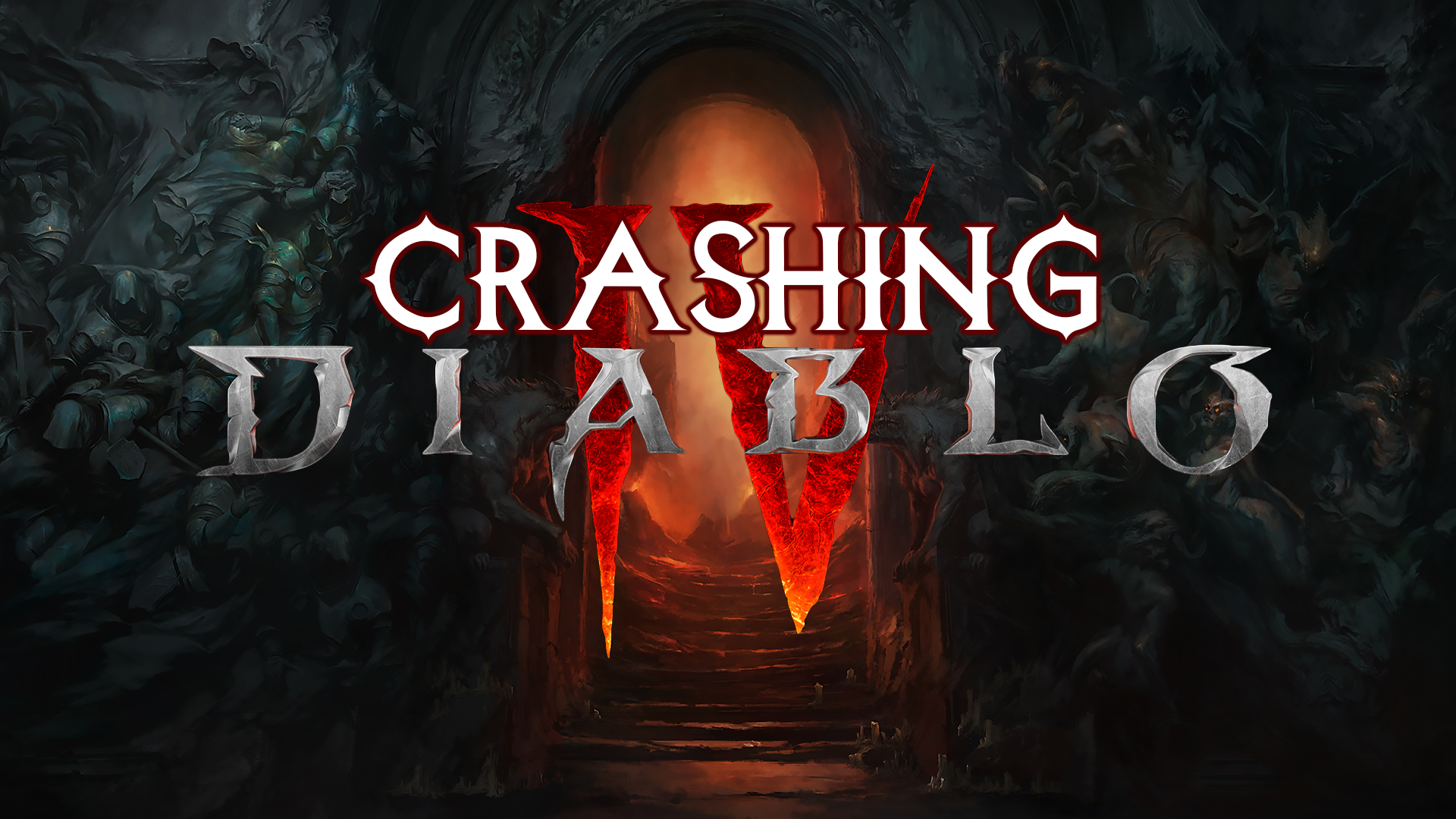
Table of Contents
Related: How to fix OBS Crashing when selecting & using NVIDIA Noise Removal or Eco Removal.
When it comes to the addictive demon-slaying gameplay and epic loot drops, Diablo 4 is the epitome of the Diablo franchise. I bet you didn’t expect to hear that considering how great 2 is. Diablo 4 captures the essence of the series with its fast-paced action and class-based abilities, offering a satisfying experience for fans. However, like any game, Diablo 4 may encounter crashing issues on Windows computers, interrupting your gaming sessions. Don't worry though, as this guide will walk you through the steps to fix these crashing problems and get back to enjoying the game.
Before diving into the troubleshooting steps, it's important to establish some good practices. First, always remember to back up your important files before making any changes to ensure you can revert if needed. With these practices in mind, it’d time to proceed with the steps to resolve the crashing issues in Diablo 4.
How do you stop Diablo IV from crashing? Fix Diablo 4 crashing on Windows.
- Open File Explorer on your computer by clicking on the folder icon in your taskbar or pressing the Windows key and E simultaneously. Navigate to the "Documents" folder and find the "Diablo 4" folder within it.
- Here open the "localprefs" File Inside the Diablo 4 folder, locate the "localprefs" file. Open this file using a text editor or a suitable program that can handle editing text files. Right-click on it and select open with Notepad is the best option.
Note: If you’re worried that this may cause issues make a backup of the “localprefs” and store it in another location just incase you need to restore it. The chances of something going wrong are extremely low but it’s best to be safe.
- Now find and Modify the "Disable Chromia Effects" Setting Within the "localprefs" file, search for the setting named "Disable Chromia Effects." By default, it should be set to "0."
- Change the Setting Change the value of the "Disable Chromia Effects" setting from "0" to "1".
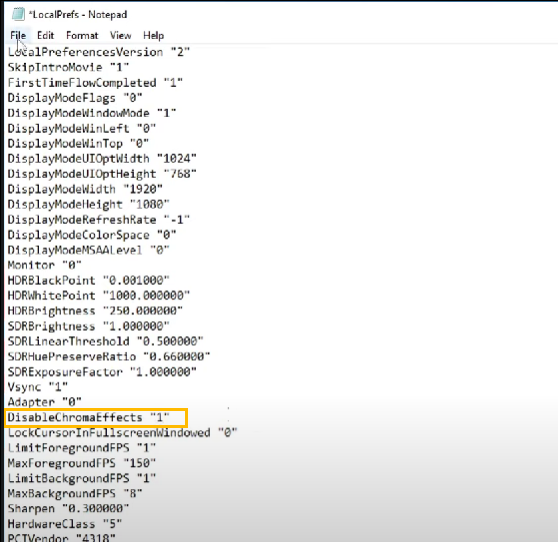
- Save and Close the File Save the changes you made to the "localprefs" file by clicking on the "File" menu and selecting "Save." Once saved, close the text editor or program used to open the file.
- Now restart your computer and you should be able to play Diablo 4 without it crashing.
A few more changes you can make to stop Diablo 4 crashing.
Make sure that your BIOS is up to date.
Make sure your graphics drivers are up to date.
Try running the game with any overclocks disabled.
Clean install your graphics drivers using DDU (Display Driver Uninstaller)
Finally, as the game is still relatively new being patient is also a valid yet annoying option. Future game updates will ultimately solve the problem and prevent crashing.
