If you are trying to play Enshrouded with a controller there is a pretty good chance you are having some problems. For some reason, Xbox, PlayStation and Generic controllers don't always work in Enshrouded so follow along as we guide you through the solutions.

Takeaways:
- Learn how to get your Xbox, PlayStation or Generic controller working in Enshrouded.
- Fixing lower FPS, stuttering, and lag caused by wireless controllers in Enshrouded.
- Updating Xbox and PlayStation Controller firmware so that they work with Enshrouded.
Table of Contents
How to Fix PlayStation and Xbox Controller not working in Enshrouded on Game Pass, Xbox App and Steam.
Starting with the basics! Don't skip a classic solution! Did you turn it off and on again? Yes!
- Turn your device off and on. Connect the controller again to see what happens.
- Try a different USB port if you are using a cable.
- The problem may by another device conflicting with your controller. Remove them all and check if the controller is working. If so, plug them into the PC one by one to find out which one is causing the conflict.
Update your Xbox Controller Firmware to Fix it not working in Enshrouded.
To update your Xbox wireless controller firmware, you'll need to do the following.
- First Install the Xbox Accessories app from the Microsoft Store. (Only available on Windows)
- Once it is installed, launch the app and connect your controller using a USB cable.
- Next, you will see a notice that says an update is available,(if you don't see this your device is already up to date). Click it to update your controller, then wait for the process to complete, it may take 5 or so minutes, but it isn't the quickest update around.
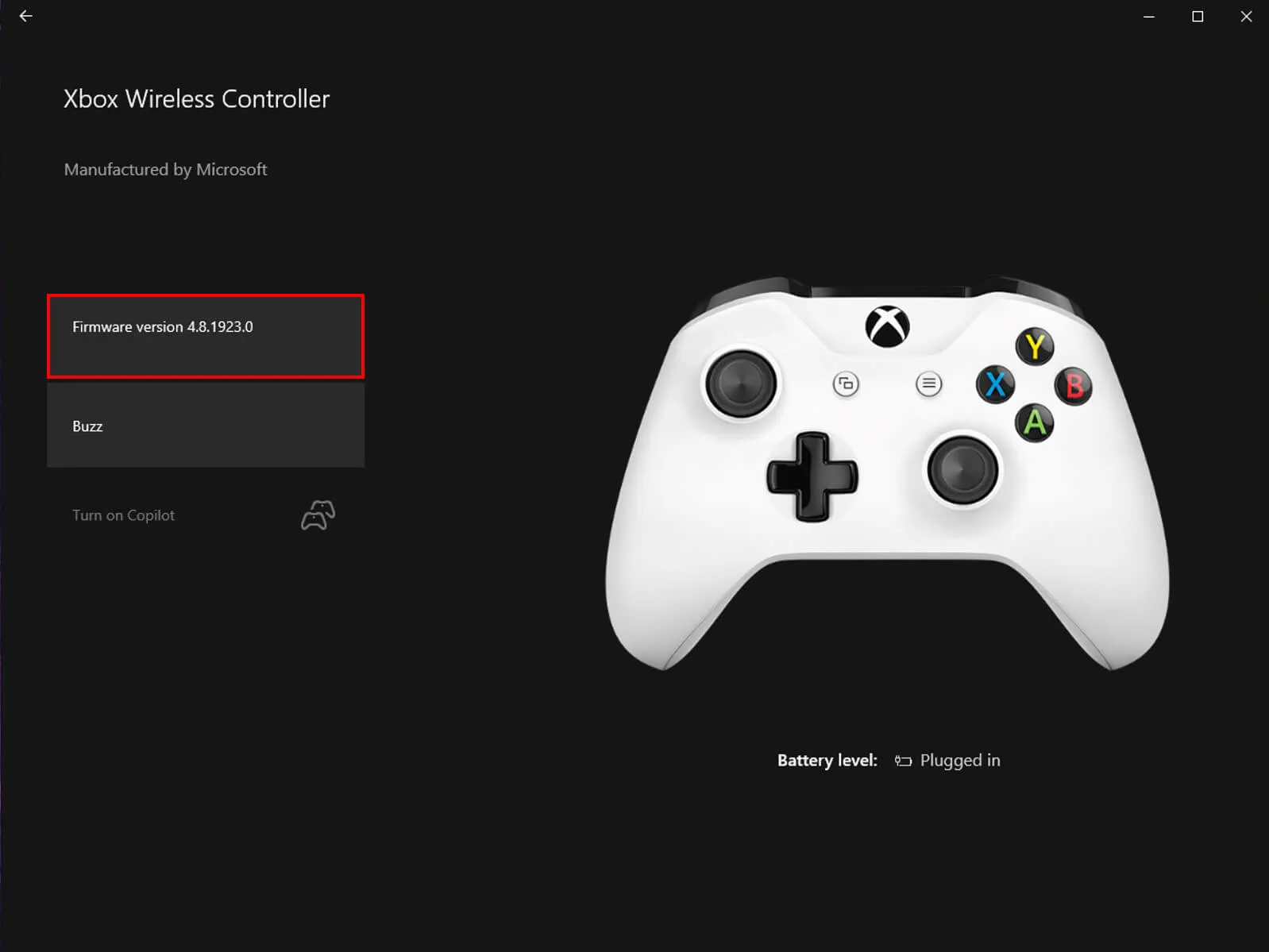
- When the update finishes, close the app, then open Settings> Devices, and remove your Xbox Controller from the list of devices. Now Restart your computer, and reconnect your controller.
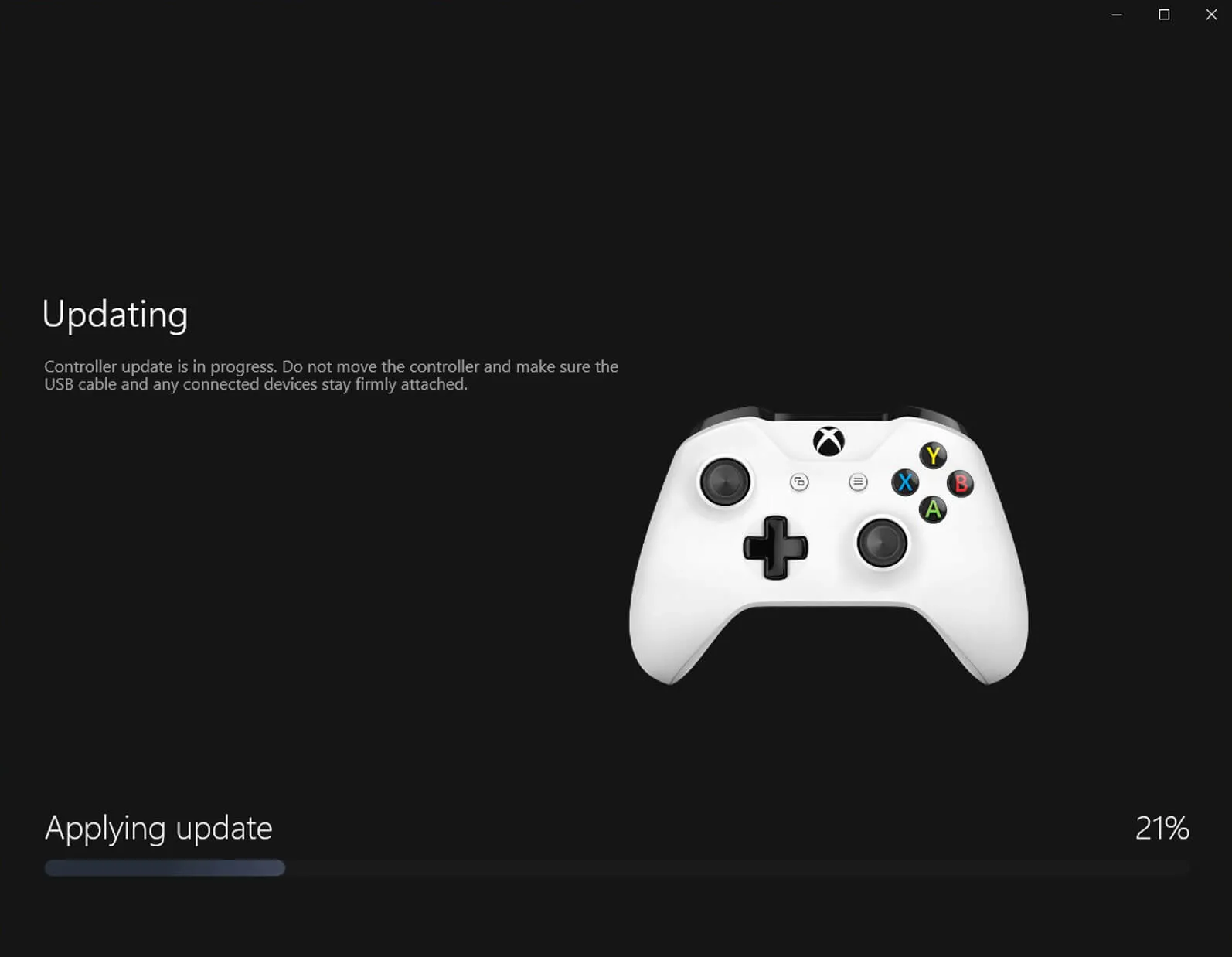
Different problem: Fixing a controller with right analog stick issues on Windows 11 and/or Steam. This is a surprisingly common problem that seems to happen quite often with generic gamepads and controllers.
Update your PS5 wireless controller Firmware to Fix it not working in Enshrouded.
- To update your PS5 controller firmware you’ll need to install the app on your Windows PC. You can download the app here.
- Once you have installed the Firmware updater for DualSense wireless controllers open it and connect your controller using the USB cable.
- Now just follow the steps shown, and confirm the request to download additional software(the firmware update). Make sure you do not disconnect your controller or turn off your PC during this process.
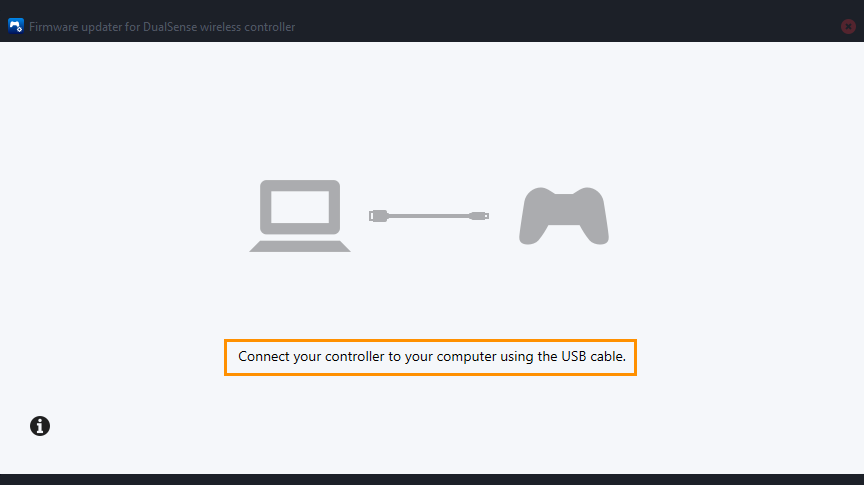
Launch the Enshrouded in Windowed Mode Steam & Game Pass.
- Go to the file manager and open the game folder.
- Here, you can find the Config.ini file.
- Right-click on it and select the Open With option, then choose Notepad to view and edit the file.
- Among other lines, you will need to find [window]. You can use the Ctrl+F command to do it faster.
- When you do, change the value next to [window] to “yes” instead of “no”.
- Save your changes to the file using the usual method or with the shortcut Ctrl+S.
- Close the file and check if the controller is working.
Enable or Disable Steam Overlay. Sometimes on Works. Sometimes off Works.
- Go to your Library.
- Find Enshrouded and right-click on it.
- Choose Properties from the drop-down menu.
- Go to the General tab and check the Enable Steam Overlay while in-game checkbox.
Enable or Disable Steam Input.
Follow the same steps as in the previous option to open Properties, and then do the following:
- Click Controller, then interact with the Use Default Settings drop-down menu.
- Choose one of the options and launch the game.
- If it doesn’t work, choose another option and try again.
Customize the Configuration of Your Controller in Steam.
Steam may not support your controller’s configuration, so you will need to check.
- Launch Steam.
- Go to Settings in the upper-left corner.
- Go to the Controller tab and then to General Controller Settings.
- Here, you can see all the configurations depending on the type of device you have and whether Steam supports them.
- Once you’re done, save your changes and restart the game.
In most cases, all problems are solved after altering these settings. If this is not the case for you, then the problem may be with the controller itself. The best method would be to use wired controllers if you have remote ones; this way, you avoid any wireless-related issues.
Run Enshrouded as an Administrator (STEAM)
You can run Steam games as an Administrator, so go to Steam and do the following.
Go to: library > right click game > properties > installed files > browse.
Right-click .exe > run as admin.
Playstation Controller Users can try DS4Windows.
If you are having problems with a Playstation controller try installing and using DS4Windows. This third-party tool seems to solve the problem for a lot of people both on Steam and Game Pass.
No luck? Play a Different Game While Waiting for a Patch.
Looks like you're waiting for the game to be patched. Maybe try Palworld?
I'm completely out of ideas at this point!
Why Doesn't My Controller Work in Enshrouded?
There are a lot of random reasons a controller may not work in a game, however, 9/10 it's a simple fix that just requires you to remove a small corruption or to close a conflicting program. So this guide should have hopefully fixed Enshrouded controller problems.
