If you are trying to open certain media files on Windows 11 but they keep opening without any sound or video and sometimes error 0xc00d6d6f. This article will guide you through several different steps you can take to get media format files to play on Windows 11 without any sound or video issues.

Table of Contents
Related: How to fix Windows 11 stuck on mute. Sound muted on Windows 11.
Error 0xc00d6d6f is an uncommon Windows 11 error that can appear when opening media files on Windows (various types). More often than not the error is associated with Windows updates, so if you have recently updated Windows 11 you may need to consider rolling back to the previous version for a little while. That said, this isn’t the only way this problem can find its way onto your computer.
There are plenty of other random situations that may introduce this frustrating bug, including system file corruptions caused by the installation or uninstallation of other programs and clients. The good news is that there are plenty of different options available that will allow you to solve this problem and get media files opening and playing without any more issues or error messages.
How do you fix Windows 11 media playback error 0xc00d6d6f?
Before you go ahead and uninstall the latest Windows update, try running the Windows video troubleshooting tool.
- Open Setting by pressing Windows Key + I, then scroll down and click Troubleshoot in the central pane.
- Next, click Other Troubleshooters, then scroll down and click Video.
- Now simply follow the steps shown by Windows and wait for the process to complete. Once everything has been completed, check to see if the problem has been resolved.
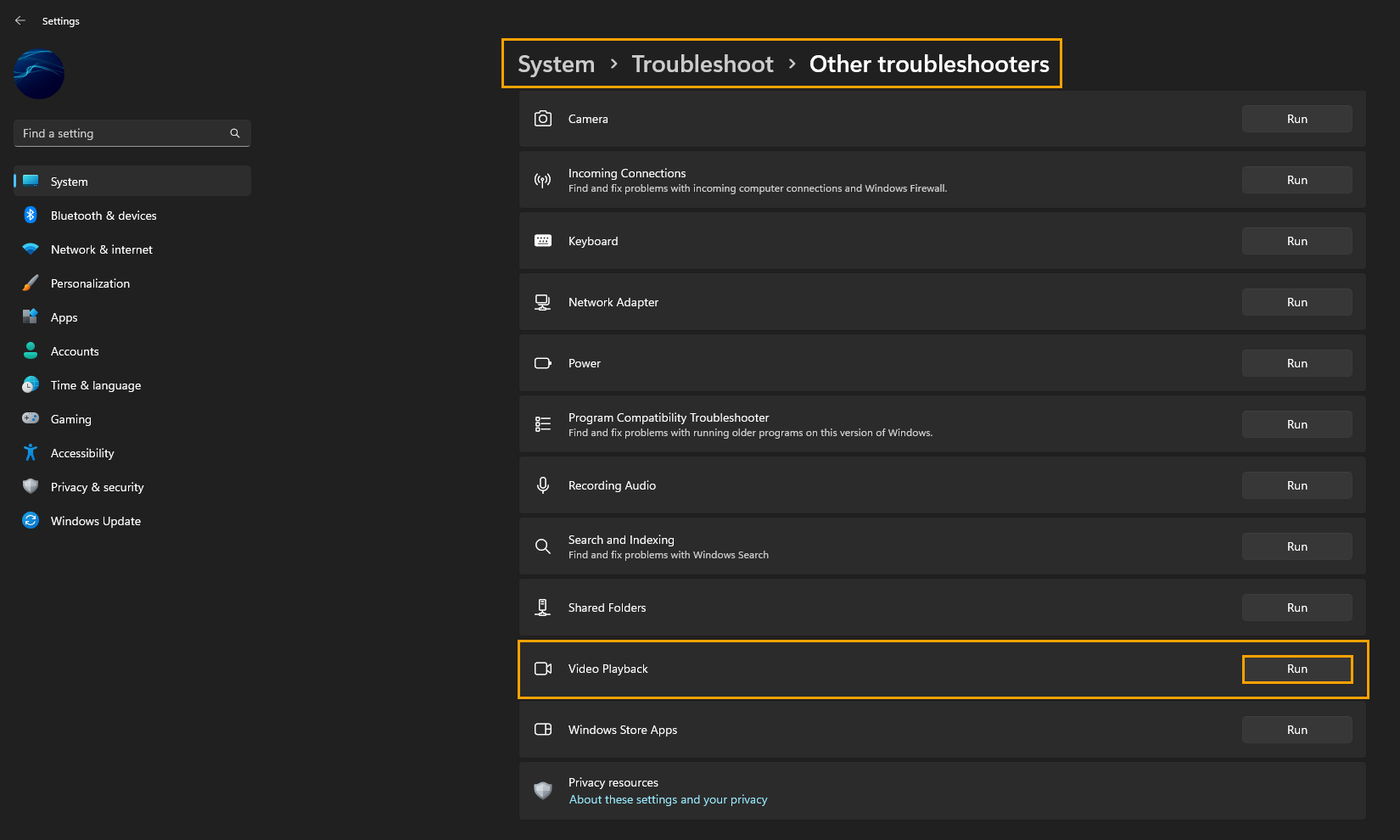
If it hasn’t worked you can proceed to uninstall the latest Windows 11 update.
Uninstall the latest Windows 11 update to fix error 0xc00d6d6f.
If this problem started shortly after updating Windows the best action to take is to uninstall the latest update. If you aren’t sure how to do this, check out the guide linked below.
How to uninstall a bad Windows 11 update. Rollback a Windows 11 update.
Uninstall and reinstall your graphics drivers to fix error 0xc00d6d6f.
If you are getting this error message when trying to open video files rather than image files etc, it’s a good idea to uninstall your graphics drivers using DDU Display Driver Uninstaller. DDU removes everything from your computer in a single process.
- To begin, make sure you have downloaded the latest graphics drivers from your computer or graphics card manufacturer's website (the support page). You can find the NVIDIA catalogue here. And the AMD catalogue is here.
- Now that you have done this, turn off your Internet connection and run DDU. Make sure that you enable the tick box next to Remove GeForce Experience when it appears. If you are using AMD graphics remove the Radeon software.
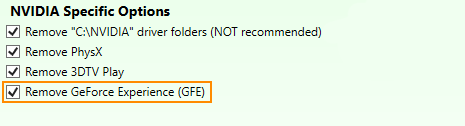
- Finally, restart your computer and install the driver software you downloaded earlier, then enable your Internet connection again. This will ensure that Windows doesn’t try to install a generic driver in the background instead of the official one.
After your drivers have been installed successfully, you should be able to open and use any media files without getting error 0xc00d6d6f again.
