If Firefox is your main Internet browser and you are getting a network protocol violation error: “Firefox has experienced a network protocol violation that cannot be repaired. The page you are trying to view cannot be shown because an error in the network protocol was detected.” This article will show you several different things you can do to solve the problem.
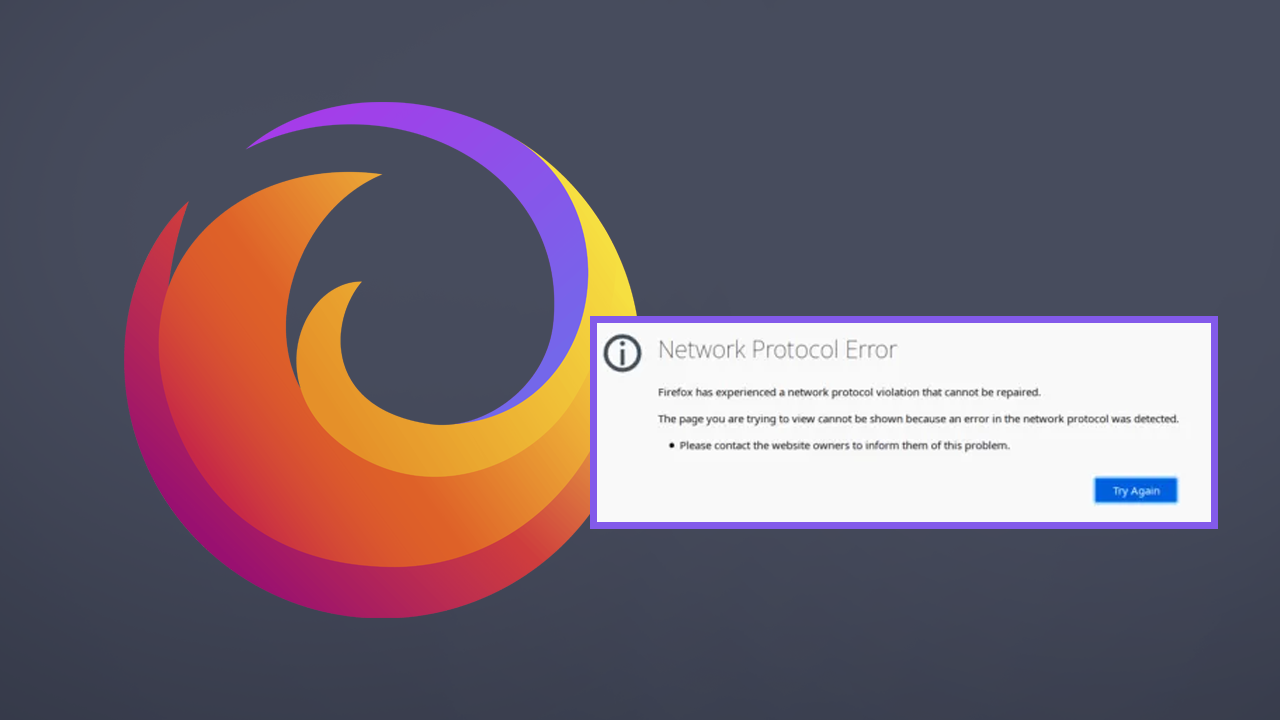
Table of Contents
Related: How to get the File Download Prompt back in Firefox.
Just like every other Internet browser on the market, Mozilla Firefox is also prone to a range of different error messages and issues. Though they are far less likely to occur in Firefox than in other browsers. One of the most common Firefox errors getting around at the moment is Network Protocol error: “Firefox has experienced a network protocol violation that cannot be repaired. The page you are trying to view cannot be shown because an error in the network protocol was detected.”
Although this error message sounds quite complicated, and there are plenty of different reasons for it to occur, there are a range of different fixes you can use to solve the error and get websites to load correctly again, so follow along as we guide you through all the known fixes. To help solve “Firefox has experienced a network protocol violation that cannot be repaired.”
For obvious reasons please make sure you have restarted your computer and Internet modem/router. Once you have done this, check to see if the problem has been resolved. More often than not these simple checks will solve most browser issues.
How do you fix Firefox has experienced a network protocol violation that cannot be repaired.
Now that you have established that your Internet connection is working correctly, the next thing to do is force check for a Firefox update.
- To do this press Alt on your keyboard, then select Help > About and wait for Firefox to check for updates.
- If there are any updates available, Firefox will automatically download and install them.
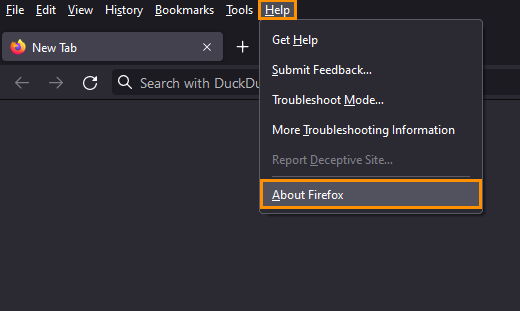
Now that Firefox is up to date check to see if the problem has been resolved. If it has, you can wrap this guide up here. If it hasn’t, continue with the solutions shown below.
Clear Firefox’s cache and cookies to fix network protocol violation error.
If the first two solutions don’t solve this problem, you will need to the Firefox cache and cookies on your device. This will remove any potential corruptions that are preventing certain pages from loading. If you aren’t sure how to do this, check out the guide linked below.
How to clear the cache and cookies in Chrome, Firefox, Edge, & Brave.
Uninstall and reinstall Firefox on your computer to fix Network Protocol Error.
The final thing you can try is to uninstall and reinstall Firefox on your device. This will solve almost all Firefox browser problems on almost all devices. Just be aware that if you aren’t using a Firefox account you will have to manually restore all your settings, extensions bookmarks etc. Alternatively, you could switch to another Internet browser like Brave which also aims to protect user privacy and pays users in cryptocurrency for their interactions with ads.
