If you are having problems uninstalling certain fonts or deleting certain fonts on Windows 11 and get the following error message when trying: “Font file cannot be deleted because it’s in use” and “Font file cannot be deleted because it is a protected system font”. This article will show you several different things you can do to solve the problem and restore the ability to uninstall and delete files from your device.
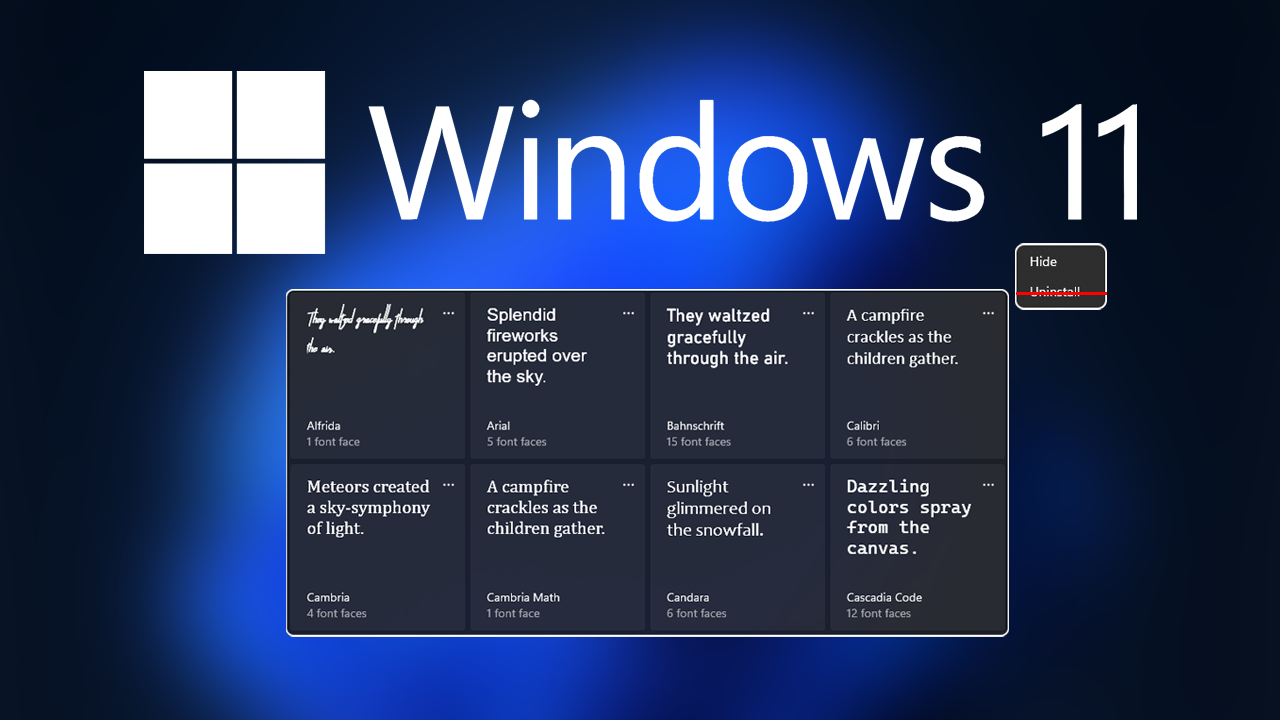
Table of Contents
Related: How to import Chrome data to Microsoft Edge without installing Google Chrome.
Installing fonts on Windows operating systems is a quick and easy process that only takes a couple of seconds to do. Simply double-click on any TTF or OTF file then click install and the font will be installed within a few seconds. Uninstalling fonts is also “Usually” a really easy process as well, however, there have been some problems on Windows 11 that prevent fonts from being uninstalled. Below are a few examples of the font removal errors you may come across.
Font file cannot be deleted because it’s in use.
Usually, this message appears when you are trying to delete a font that is used by the operating system. If the font is a system font you can give up on removing it.
Font file cannot be deleted because it is a protected system font
Again, this means the font is 100% a system font so you won’t be able to remove it.
If you’ve already got the answers you’re looking for, you can wrap this guide up here. However, if you are having a problem with a font that isn’t a system font, there are some things you can do. So follow along as we guide you through them.
How do you remove fonts from Windows 11 if they won’t delete or say they are in use?
Try to uninstall the font you are having issues with from the Settings app.
- If you aren’t sure how to do this open Settings by pressing Windows Key + I.
- Next, go to Personalisation > Fonts, then find the font you want to remove and click Uninstall.
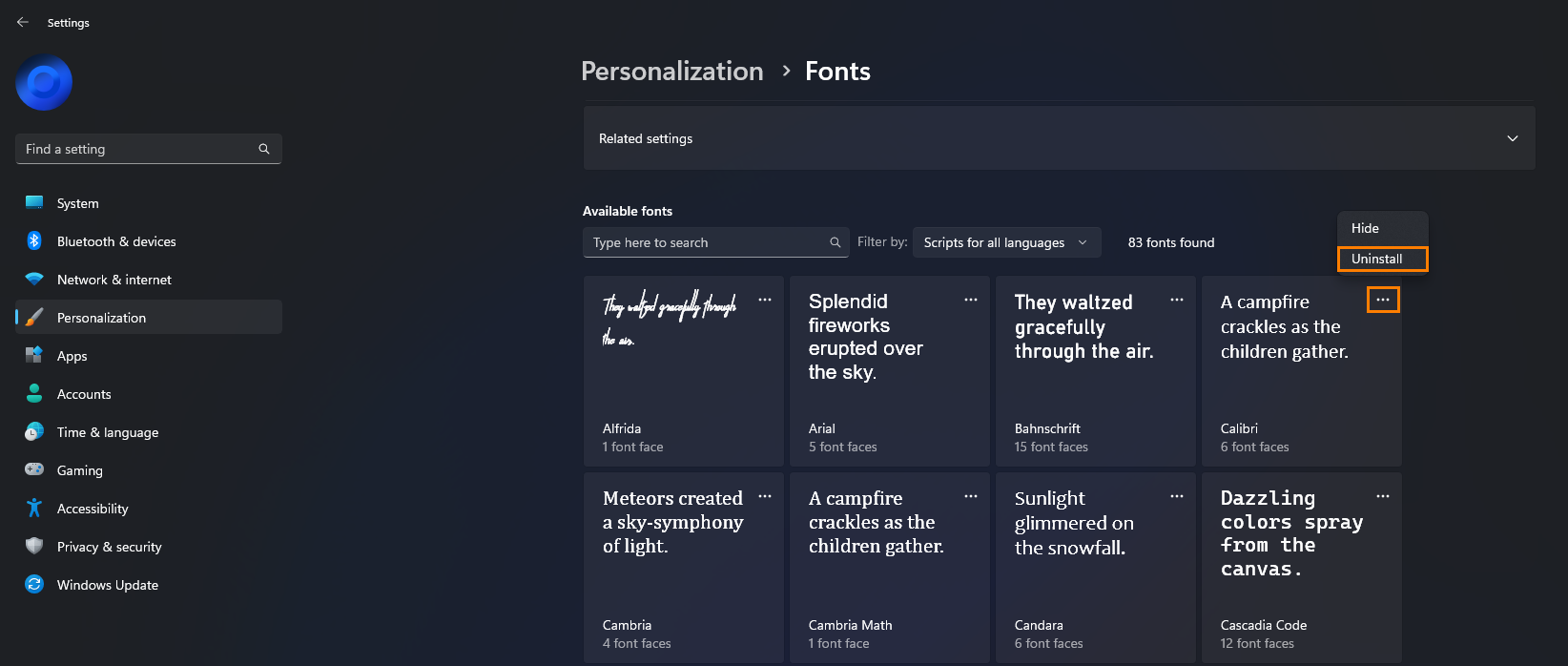
That should solve your problem, however, if it doesn’t, you can try some of the other options listed below.
Restart your computer in Safe mode and try to delete the fonts.
Another potential solution for this issue is to delete the file while your computer is running in Safe Mode. Simply boot your computer into Safe Mode then proceed to delete/uninstall the font.
Double check permissions for the font file you are having issues with.
Another thing you can check is the specific permissions set for the font you can’t delete.
To do this, right-click the Font you want to remove and select Properties.
Next change to the Security tab, then select your username from the Group or user names section. It should say Full Control if it doesn’t you’ll need to get full control. Check out our guide here on how to do it.
Disable the Details pane in the Fonts folder to stop files from being in use.
This is a kind of an odd fix but one that apparently works for a lot of people.
- First, open File Explorer and go to: C:\Windows\Fonts.
- Next, go to View > Show and click Details Pane.
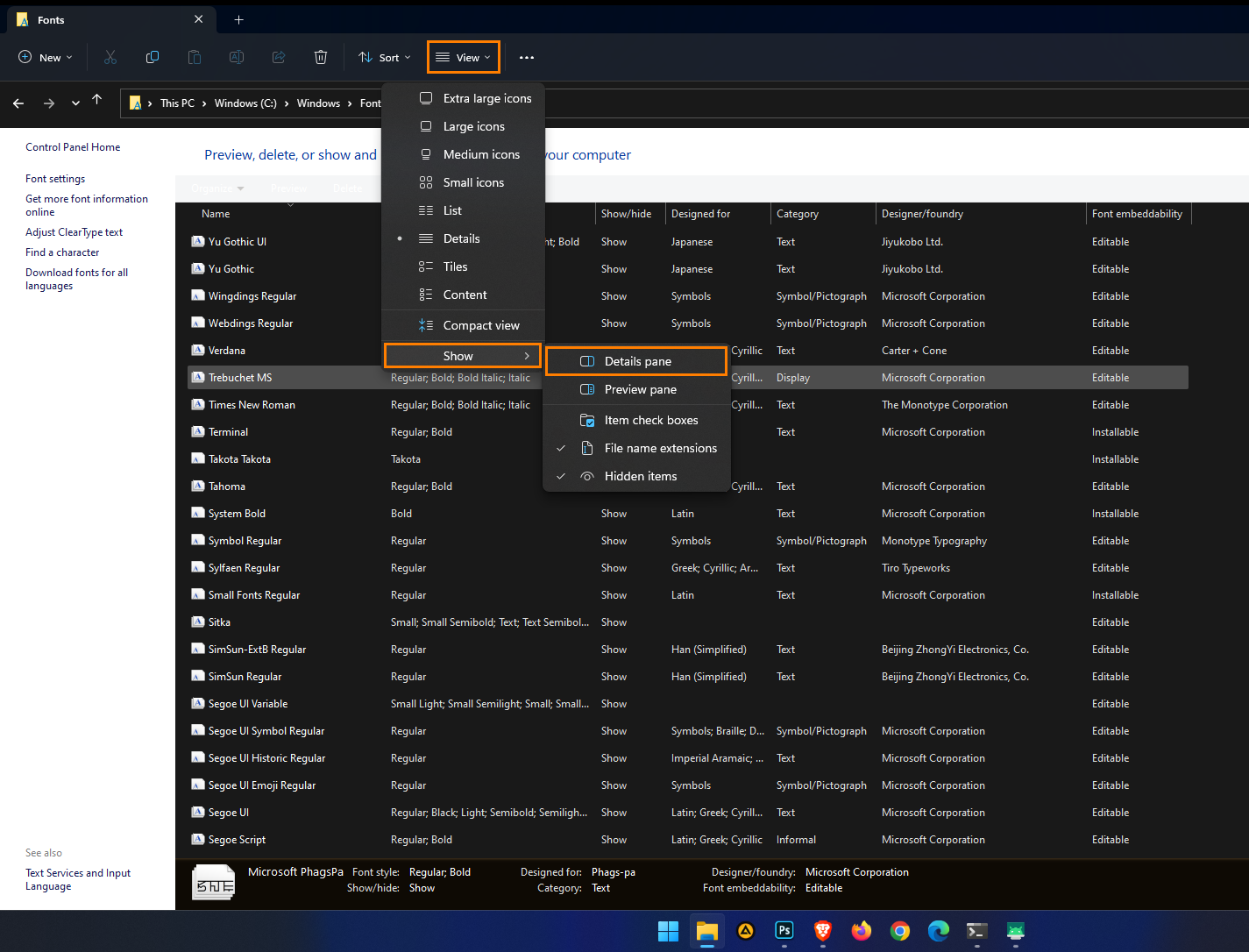
As soon as you make the change you should see the Details section at the bottom of the page vanish. Once it’s gone you can proceed to remove the problem font.
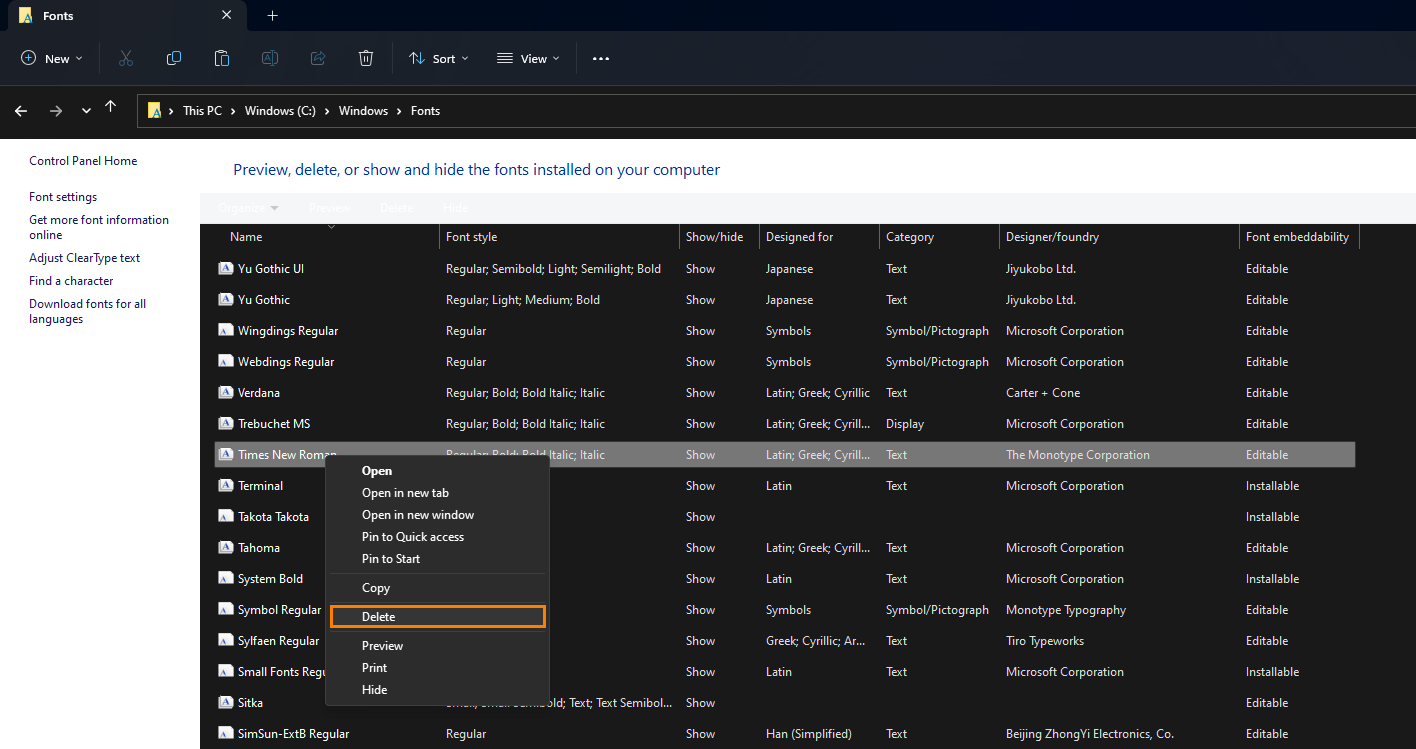
Stop Windows Font Cache Services then try deleting the font that won’t remove.
Another way you can solve this problem is by stopping Windows Font Services and then deleting the file.
- To do this search and open Services from the Start Menu.
- Next, scroll down and find Windows Font Cache Services, then right-click on it and select Stop.
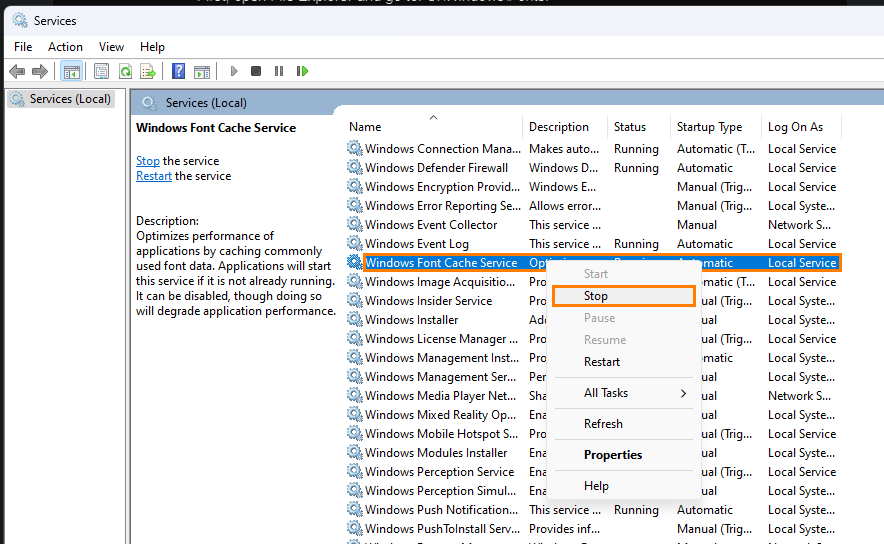
Now go back in and try to uninstall or delete the font you were having issues with.
