Table of Contents
Even if you are an administrator on your computer you may find some files still off limits. This isn’t unfortunate luck or something you have done wrong. For security reasons, Windows prevents access and changes to certain files and folders by default. Generally, you will receive an error message stating you do not have permission. If you need to gain access to these folders or make changes to the files inside, you can change the permission settings.
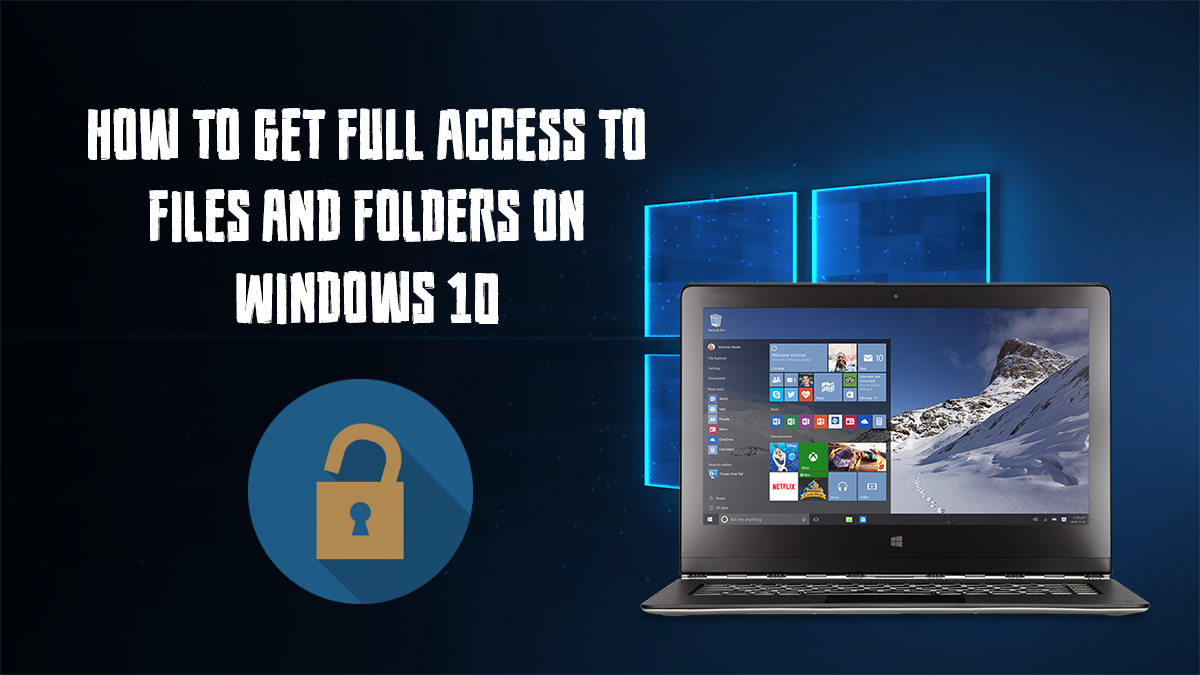
How to Fix Windows Getting Stuck on the Getting Ready Screen After Updating.
The solution is fairly easy, although it might seem a little complicated at first glance. Gaining ownership of specific files and folders will solve the problem, allowing you to do as you please with them, bypassing the access denied error message. Although you can easily gain access to these folders, it is best to keep them secured if you aren’t in desperate need to access them. There are two ways to get this done so you can take your pick at which one you want to try first.
Option 1: Enabling the Secret Administrator Account on Windows 10.
If you are the only user on your computer, you will be set as an administrator by default. However, despite being an administrator you will still have limitations, which is super annoying. What you may not know though is that there is actually another Master Administrator account hidden on your computer.
This Admin account is hidden by default but has "Almost" full access to everything on your system and enabling it isn’t very complicated at all, although it might sound like it. As we already have a comprehensive guide on enabling the hidden admin account on Windows, you can click the link below to access it:
How to Enable the Hidden Administrator Account on Windows 10.
Option 2: Grant Full Access to Your Current Account.
The first method is the easier of the two, however, there are a couple of folders you will still need to use option two to access, the WindowsApps folder for example.
Note: You can use these steps on the hidden admin account also if you choose to do so.
- First, right-click on the File or Folder you want to gain full access to and select Properties.
- Next, jump over to the Security tab. Here you will see several options, click on Advanced.
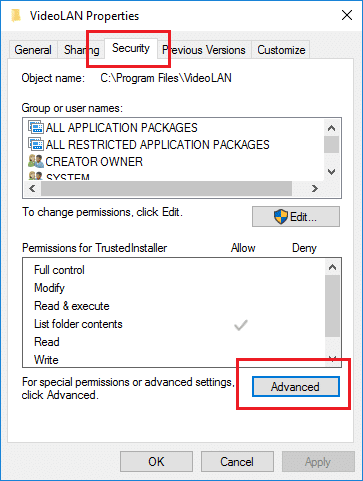
- In the new window that opens, you will see the full permission and ownership details including the file or folder’s location and its owner name.
- Now, click on Change beside the owner name.
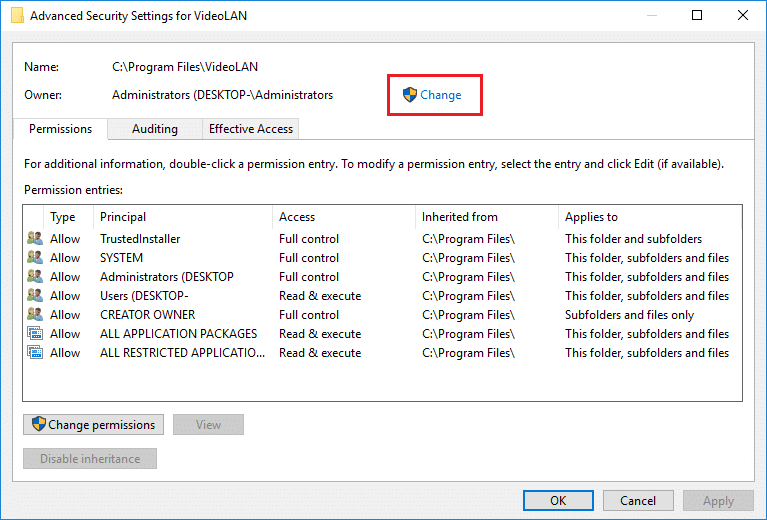
- The above step will open a small window where you can see a text field, Enter the object name to select. Here, type your username and click on Check Names.
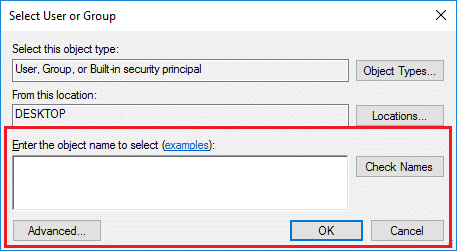
- After selecting the username that shows, click OK, then, check the Replace owner on subcontainers and objects box.
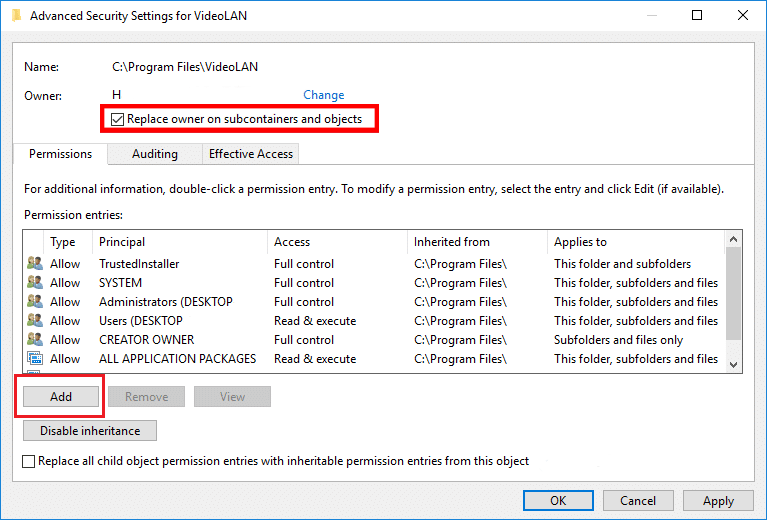
- If you have done this correctly, you should see an Add button. Click on it and select your username like previously and give it full access including full control, reading, writing, executing etc. Once you have done that click Apply and Ok.
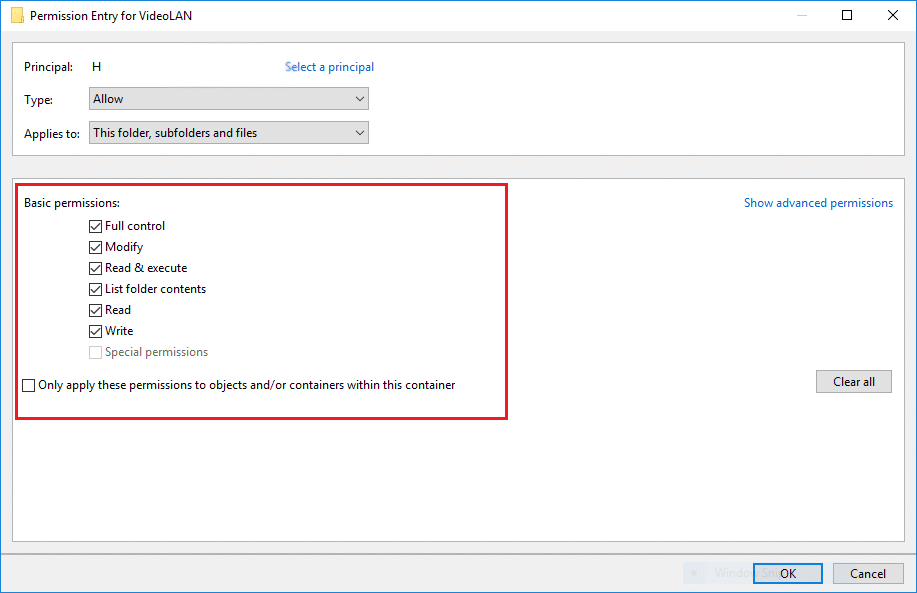
You can use this method for any folder that is coming up with an access denied error (unless it's encrypted). If the folder is encrypted, you will need the password.
