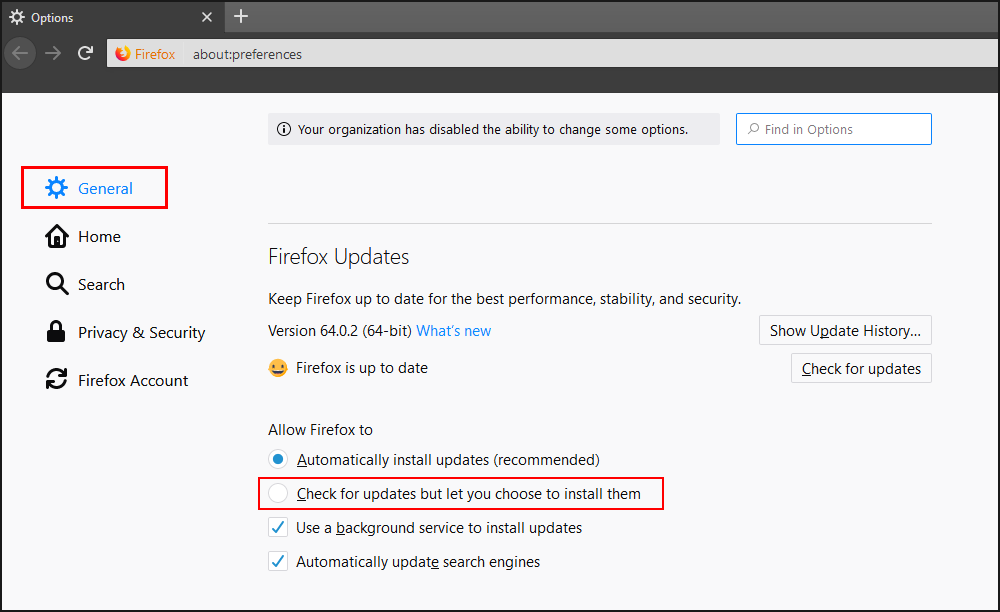Table of Contents
If Firefox is your main method of browsing the Internet, you may have recently noticed an increase in “Gah, your tab just crashed” errors. Although the exact cause of this hasn’t yet been determined, there are some steps you can take to reduce the frequency these crashes occur.
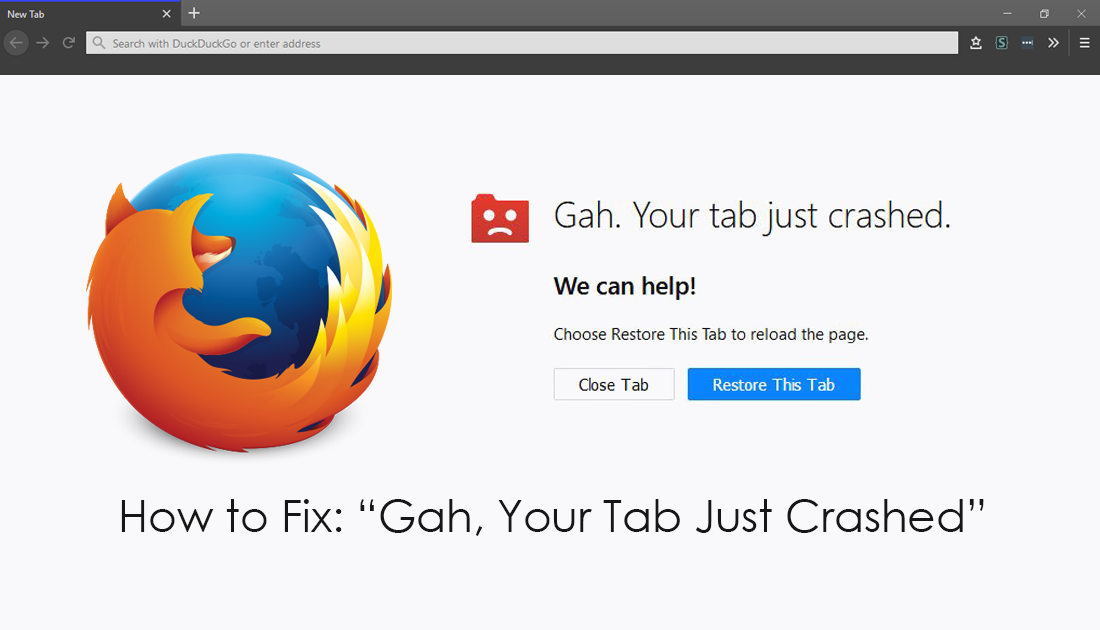
How to Disable or Enable the Firefox New Tab Adult Content Filter. (Top sites and Highlights)
Firefox has seen some huge changes over the last twelve months, with big improvements to browsing speed, security, stability, and importantly, resource usage. For most users, these changes have been welcomed with open arms and have been completely incident free. However! Even though these updates have been an overwhelming success, there is a small group of users who are constantly receiving “Gah, your tab just crashed” when browsing Firefox with multiple open tabs.
Although the exact cause of “Gah, your tab just crashed” on Firefox isn’t known, there are a few steps you can take to reduce the frequency these errors occur, possibly removing them altogether. So follow along as this article takes you through them.
Related: How to Change the Date Created Timestamp of a File on Windows 10.
How Do You Fix “Gah, your tab just crashed” Error in Firefox?
The first thing you should do if you are receiving “Gah, your tab just crashed” on Firefox is a full system virus and malware scan. Once you have scanned your computer for any issues, make sure your graphics drivers have been updated, this will ensure you have the most stable drivers for Firefoxes use of hardware acceleration and WebGL. If you don't have any luck with any of these solutions, continue with the more advanced options below.
Disable Multi-Process Tabs in Firefox to Fix: “Gah, your tab just crashed”
If the above hasn’t helped, you can try disabling Multi-Process tabs. To disable Multi-Process tabs in Firefox open the browser into the main window, then type about:config into the address bar and press Enter. Next accept the warranty warning (if you haven’t already). Then use the search box to search for browser.tabs.remote.autostart. When it appears, double click on it to change its value from True (on) to False (off). After you have made the changes, Restart Firefox and check to see if the problem has been resolved.
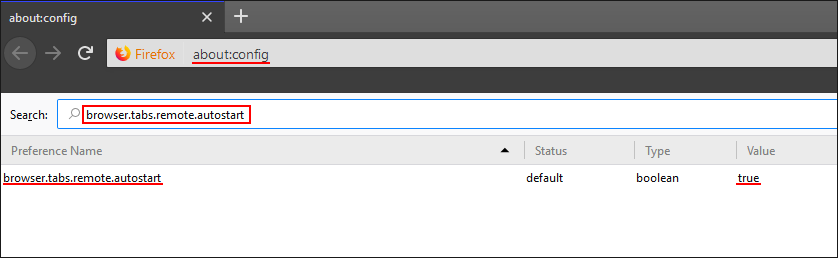
Note: Depending on your machine this solution may or may not be beneficial, if you notice different stability issues, return to the same location and re-enable Multi-Process tabs.
Open Firefox in Safe Mode to Diagnose: “Gah, your tab just crashed”
Another quick and easy way to assess “Gah, your tab just crashed” on Firefox is to open your browser in Safe Mode. This will allow you to determine weather add-ons or other plugins may be causing the issue as they will all be disabled in Safe Mode. Although there are quite a few different ways to open Firefox in Safe Mode, the quickest and easiest way is to hold the Shift key while clicking any Firefox shortcut.
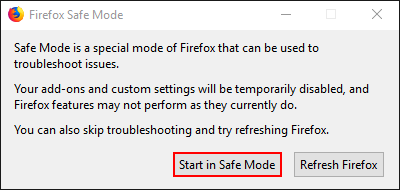
If you can use Firefox in Safe Mode without any “Gah, your tab just crashed” errors, you may need to evaluate the extensions you are using. This will require you to remove them all from Firefox, then re-add them over a period of time, checking after each to see if the error returns.
Rollback or Update Your Version of Firefox to Fix: “Gah, your tab just crashed”
If the current version of Firefox you are using seems to be the root cause of “Gah, your tab just crashed” errors on your machine, you can roll back to an older version of Firefox until a fix has been released. Just be aware that you shouldn’t remain too many versions behind the current release as your security will be compromised. Alternatively, you can also choose to update Firefox if a new version has been released.
Once you have installed a slightly older version, make sure you disable automatic updates, otherwise, you’ll be bumped up to the latest version pretty quickly. To disable automatic updates in Firefox do the following. Go to Options, stay on the General tab, then scroll down and make sure Check for updates but let you choose to install them is ticked. This will allow you to take control of when Firefox installs updates.