If you are having major issues with glitches in animations, fusion elements, titles and other animated parts of your videos in Davinci Resolve this article will show you a couple of different things you can do to solve the problem. This will fix the glitches before you have them appear in your final exported content. This solution should work with a range of animated element glitches in Davinci Resolve.

Table of Contents
Related: How to Fix Sony Vegas Pro not importing MP4 files. Vegas won't open MP4 Files.
Davinci Resolve is a really great, fairly easy-to-use Video Editor that is simple enough a beginner can use it, yet also powerful enough to create high-end Hollywood movies. There are some minor issues you may come across through, quite a few we've covered here. However, in this guide, we're going to be covering glitches in playback and renders in Davinci Resolve. This is a tricky problem to solve and some of the solutions depend on the specific graphics, image, animation, and fusion element you are using, but for most of them, it seems to work very reliably. You will be able to use these steps for the free version of Davinci and Resolve Studio.
First things first though, make sure you have the latest version of Davinci Resolve. This just helps with stability and may help prevent the problem in the first place. Once you have checked read through the steps below to get started.
How to Fix Glitches in Graphics and Fusion Elements in Davinci Resolve.
To fix most of the glitches, artifacts and other things you may see when using certain elements, titles, fusion titles, etc in Davinci Resolve, you will need to change some aspects of your workflow. The assets you are using will also play a roll in the process as well.
- First, find the asset you are having glitches within your timeline and select it.
- Next change to the Settings in the Inspector tool and make sure all of the settings are set to default. Everything on this tab needs to be set to default.
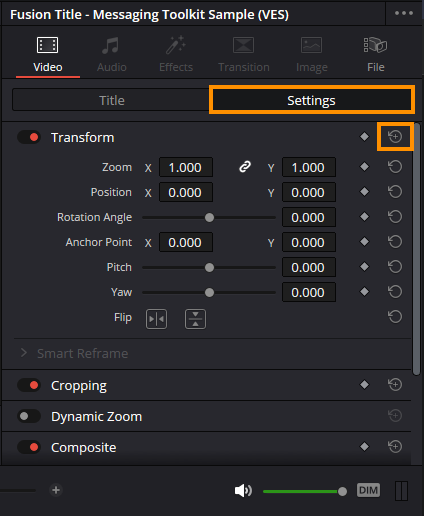
- You will also no longer be able to use these options to customise the glitchy element/asset.
- Once you have set everything to default you will need to make sure that you do everything from the Title tab.
Depending on this particular asset, image, element etc will determine what your customization and positioning options are. If some options aren't available you can try to use the Settings tab as there is a reduced risk of getting glitches in the final render of your project.
How to Export Projects From Davinci Resolve without Graphics Glitches.
The next part of the process might also help. There are two different render settings you can use to fix glitches in Davinci Resolve exports.
Option 1: Davinci Resolve Export Settings
Format: QuickTime
Codec: DNxHR
Type: DNxHR LB
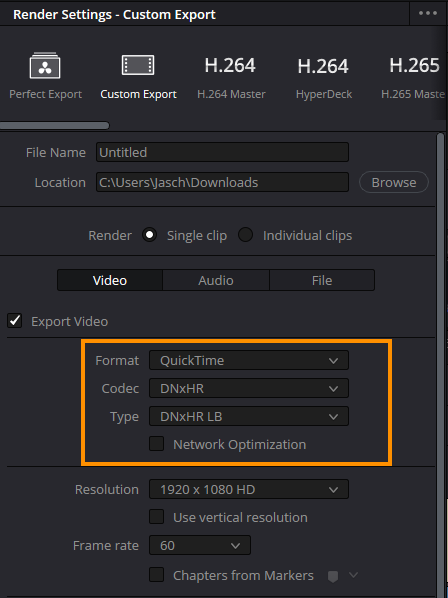
Option 2: Davinci Resolve Export Settings
Format: MP4
Codec: H.264 or H.265
Encoder: Auto
Key Frames
Every: 1 or 0 frames (try both)
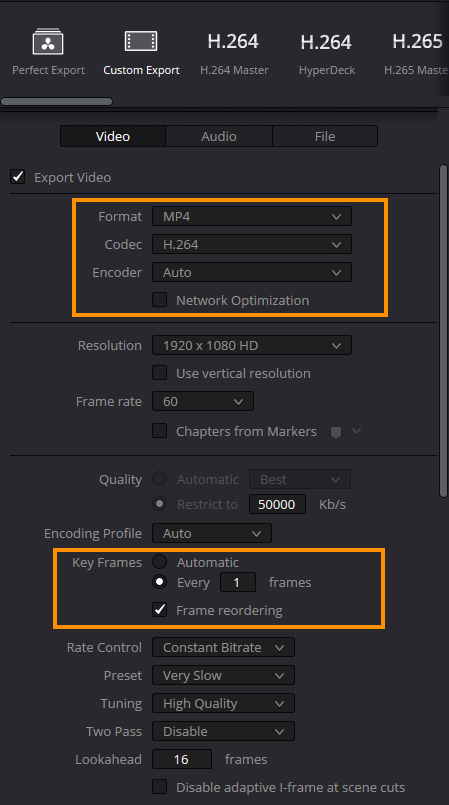
So far these two export options seem to work well though may not be ideal depending on file size, however, they should give you a glitch-free project.
