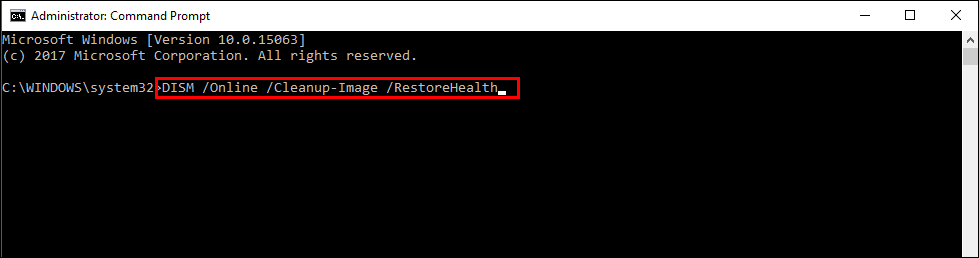Table of Contents
If you are currently receiving blue screen of death ‘HAL INITIALIZATION FAILED’ ‘Stop Error 0x0000005C’ on Windows 10. This article will show you several different things you can do to stop seeing this error message whenever your system boots or wakes from sleep/hibernation.
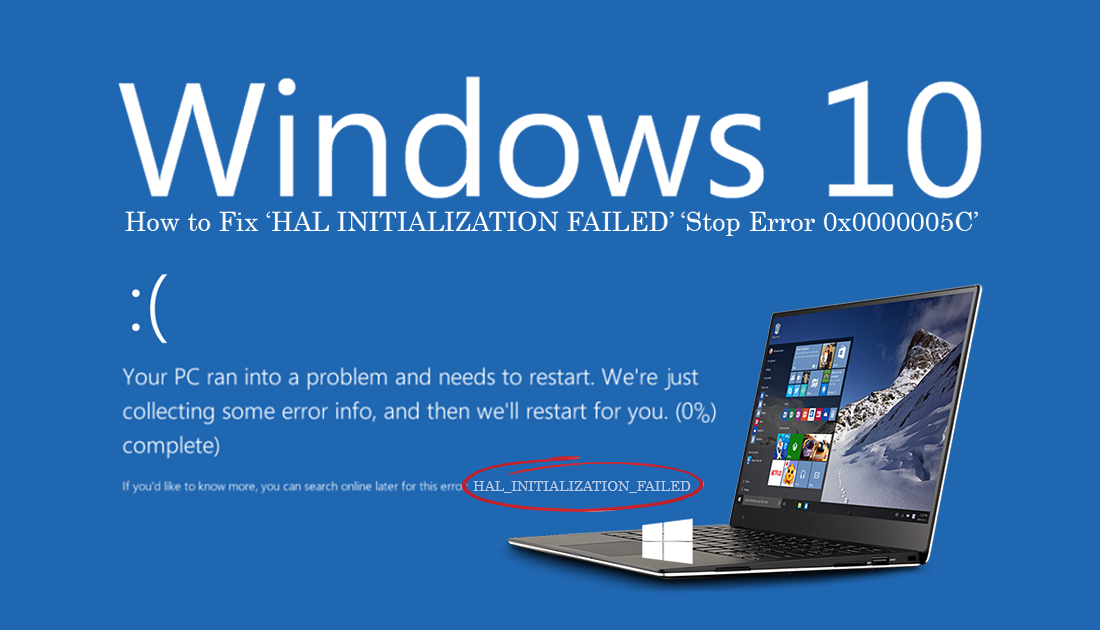
How to Disable Remote Assistance on Windows 10.
Even in the early days of Windows, Blue Screen of Death (BSOD) errors like ‘HAL INITIALIZATION FAILED’ ‘Stop Error 0x0000005C’ were quite common and some of the most frustrating errors one might encounter when using a Windows operating system. Although BSOD errors aren’t as common as they used to be, they do still occur on Windows 10 and can be equally as debilitating.
In the case of error, HAL INITIALIZATION FAILED, 0x0000005C it’s more frustrating as it occurs during system boot and system wake, so doesn’t give you much time to take action. Thankfully there are some steps you can take to fix HAL INITIALIZATION FAILED’ ‘Stop Error 0x0000005C on Windows 10, so follow along as we take you through them.
Note: Make sure you have also scanned your entire system for viruses and malware before taking any steps shown below.
How Do You Stop HAL INITIALIZATION FAILED’ ‘Stop Error 0x0000005C’ Happening on Windows 10?
To begin, the first thing you are going to want to do is disconnect any hardware you have connected to your PC that isn’t necessary. Anything that isn’t your mouse and keyboard. Once you have done that, start Windows in Safe Mode.
If you’ve never done this before, you can do so by opening the Start Menu and typing msconfig into search. This will open the System Configuration tool where you can change to the boot tab and tick the Safe Boot box under Boot Options (tick Networking also). Once you have done this, Restart your computer and it will boot into safe mode. (YouTube has dozens of videos on other ways to start in safe mode if you don’t want to use this method)
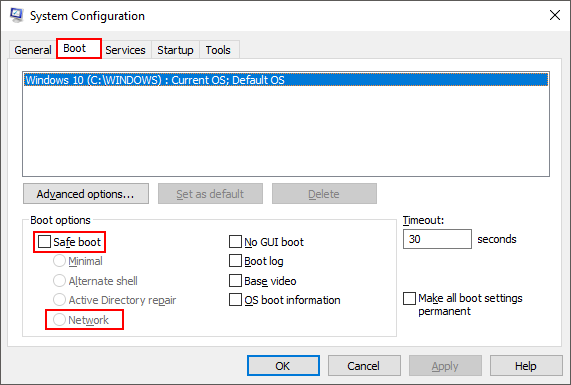
Disable Windows Fast Startup.
Once you have booted into Safe Mode you can disable Fast Startup, which can sometimes cause INITIALIZATION FAILED’ ‘Stop Error 0x0000005C’ on Windows 10. To do this open the Start Menu, type Power, then select Choose a power plan. On the next screen, click Choose what power buttons do in the left-hand pane.
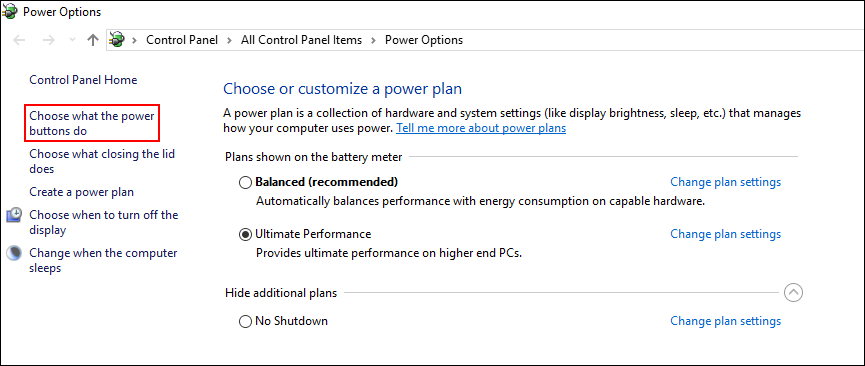
Then click Change settings that are currently unavailable near the top, and finally untick Turn on fast startup (Recommended). Once you have done this, save the change and Restart your system to see if the error message is gone.
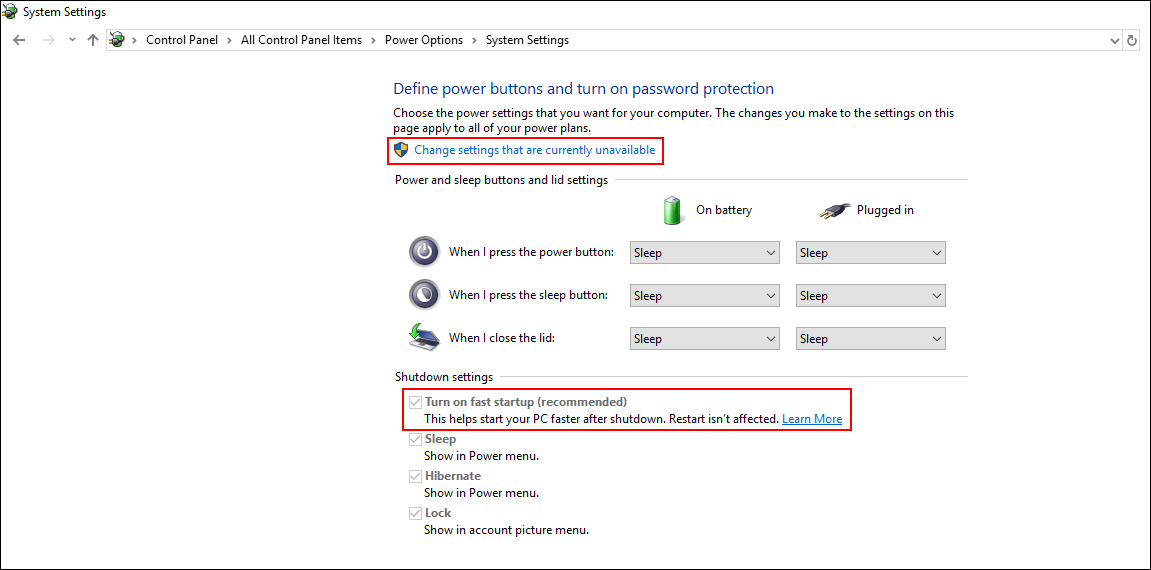
Note: You will have to go back into msconfig and disable Safe Boot to go back to normal Windows boot.
Make Sure Your Drivers and Windows are Up to Date.
While in Safe Mode make sure your drivers are all up to date. If you are unsure download the latest drivers from the manufacturer's website and install them. You should also make sure Windows is up to date, so open Settings, click Update & Security and finally Check for Updates.
Note: You will have to go back into msconfig and disable Safe Boot to go back to normal Windows boot.
Run ‘chkdsk’ to Fix INITIALIZATION FAILED’ ‘Stop Error 0x0000005C’
An easy fix you can use for INITIALIZATION FAILED’ ‘Stop Error 0x0000005C’ is the Windows chkdsk tool. To run chkdsk, open Command Prompt (as admin) then enter the following command.
chkdsk c: /f /r
Note: You will have to go back into msconfig and disable Safe Boot to go back to normal Windows boot.
Run the DISM Command to Fix INITIALIZATION FAILED’ ‘Stop Error 0x0000005C’.
If the none of the above has worked so far, you can try running the DISM command to fix INITIALIZATION FAILED’ ‘Stop Error 0x0000005C’.
- Open Command Prompt (as administrator).
- Type DISM /Online /Cleanup-Image /RestoreHealth into the window and press Enter.
- Wait for it to run as it takes some time.
- Once it’s finished Restart your computer.
Note: You will have to go back into msconfig and disable Safe Boot to go back to normal Windows boot.