If you are using Origin on a Windows 10 or 11 based computer and have noticed that it is using far more CPU resources than it should be. This article will show you several different things you can do to solve this issue and finally get Origin running with a reasonable amount of CPU resource consumption.
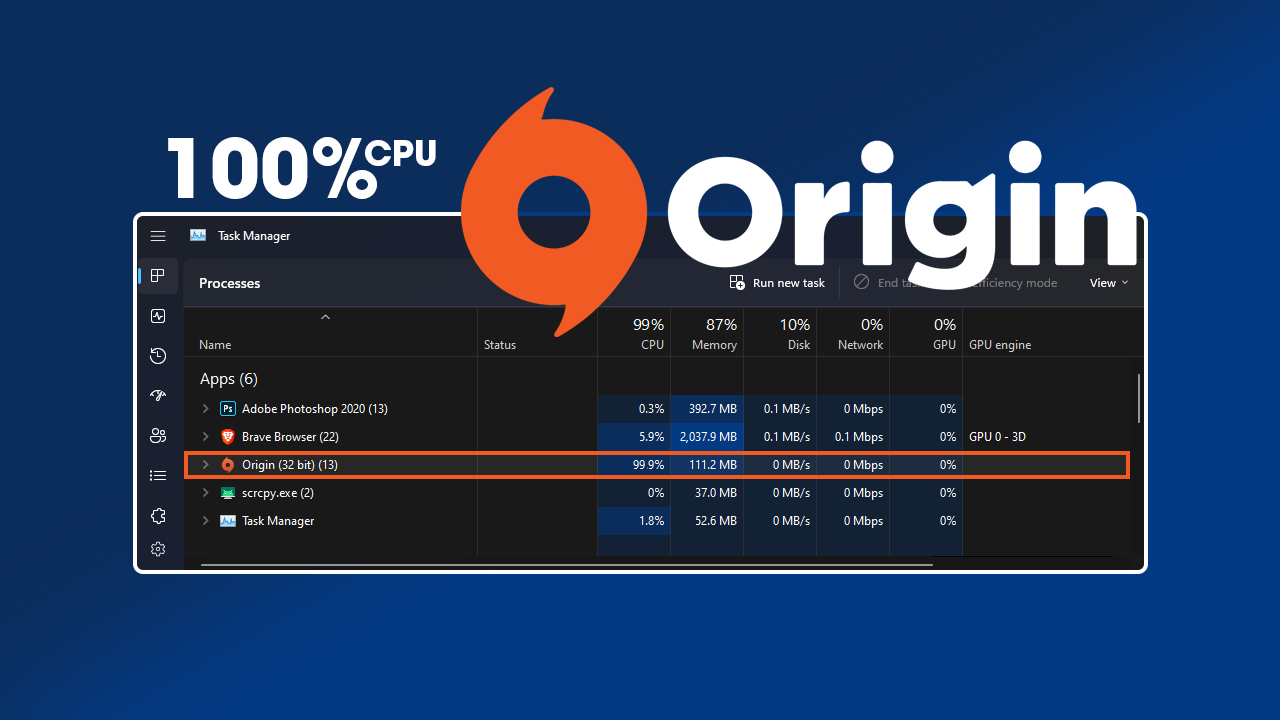
Related: How to fix Origin error 327684:2 on Windows 11.
The EA Origin app has been around for a long time now and is still one of the worst gaming clients on the market. Although it has never been well received within the game community for a range of different reasons a lot of people still use it because they don’t have a choice but to. Apart from having a terrible interface, a dull list of games, and not much else going for it, it also has a ton of stability issues that have persisted over the years.
One of the more common problems with Origin that a lot of people don’t really pick up on straight away is its tendency to start using more CPU resources than is traditionally required. In worst-case scenarios, CPU usage can reach as high as 99% and yoyo between 2-90% constantly. Slowing down your entire system to the point it feels laggy. If you are having CPU usage problems within the Origin app on Windows there are a few things you can try that will fix the problem.
How do you fix high CPU usage in the EA Origin app on Windows 10 and 11?
The first thing that I would do in this situation is switch from EA Origin to the new EA app. The EA app is Origins replacement but is still in a beta/rollout phase, so you probably haven’t seen or heard much about it yet. I’ve been using it for a while now and although it is still an EA product, it’s a lot better than Origin.
Unfortunately, you will have to uninstall all your games and Origin to make the switch, then install the EA app and all your games again. But making the switch is worth it, the new EA app is a lot better in every aspect, though it still ain't no Steam.
Don’t want to switch to the EA app? Try Disabling the Origin Helper Service.
If you don’t want to or can’t switch to the EA app, you can try disabling the Origin Helper service. To do this follow the steps shown below.
- First, open Origin, and sign in to your account.
- Then go to and go to Origin > Application Settings.
- Now stay on the Application tab, then scroll down and disable the Origin Helper Service under the Start-up options section.
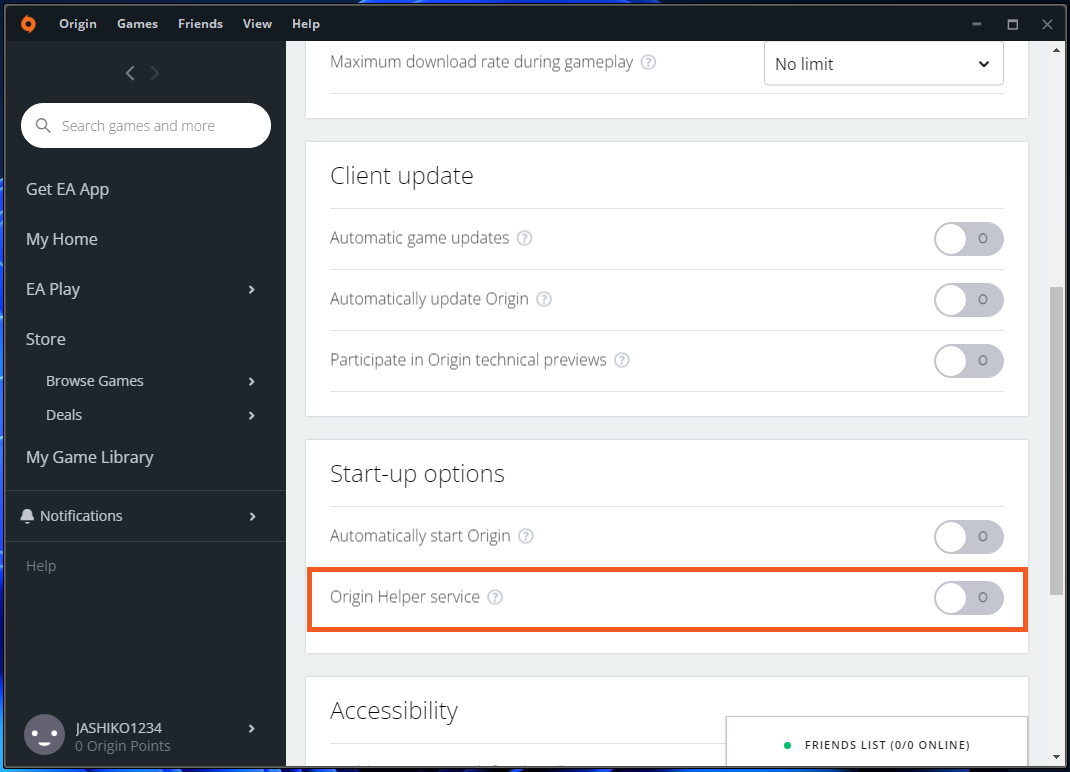
It’s also worth disabling Hardware Info Sharing in Origin.
Once you have disabled the Helper Service. It’s also a really good idea to disable the Share hardware info service option.
- To do this go to Origin > Application Settings > Diagnostics.
- Then scroll down and disable Share hardware info and Share system interaction data options.
- Once you have disabled these Restart Origin and the CPU resource usage should have dropped back to normal levels.
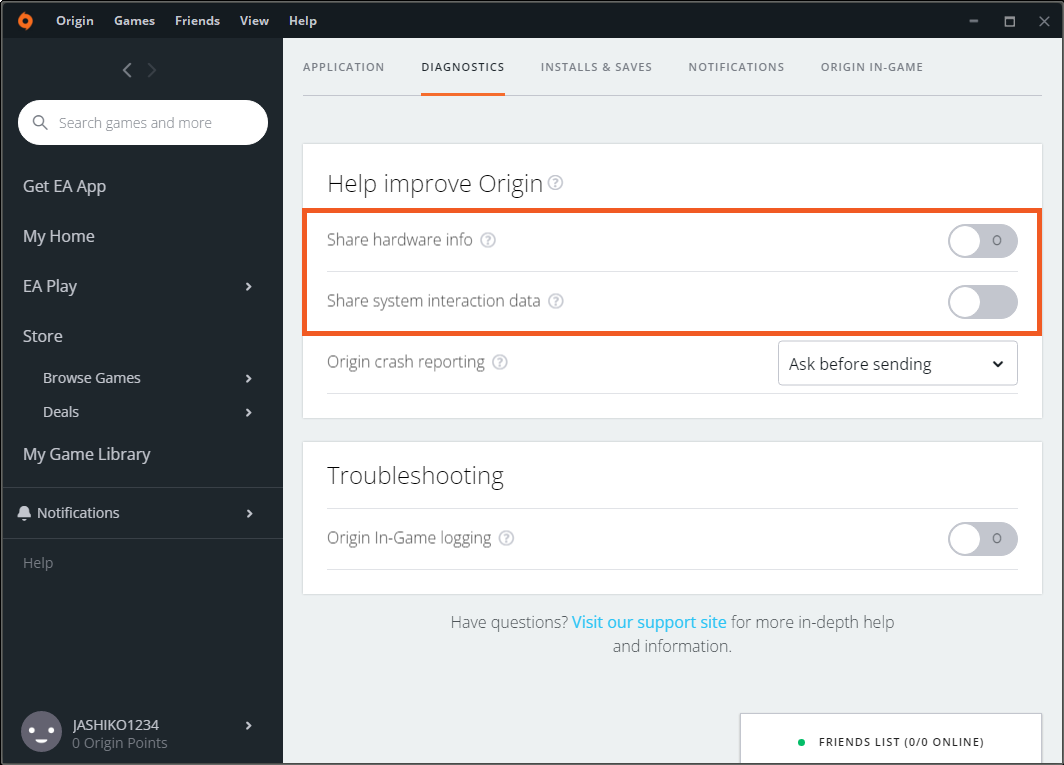
Nothing so far has reduced Origin CPU usage?
Unfortunately, if nothing so far has solved this problem, you are going to have to uninstall and reinstall Origin on your computer. This is pretty much the only other option you have to solve these problems. More than likely there is a corruption of some sort causing the issues.
