If you are watching content on YouTube and recently noticed that some videos are stuttering or having playback issues, especially 4k content. This is because of YouTube’s new design change which increases the resource load put on GPUs to help render their new ambience viewing mode. Thankfully it is possible to solve this problem and reduce GPU usage in YouTube back to its original levels.
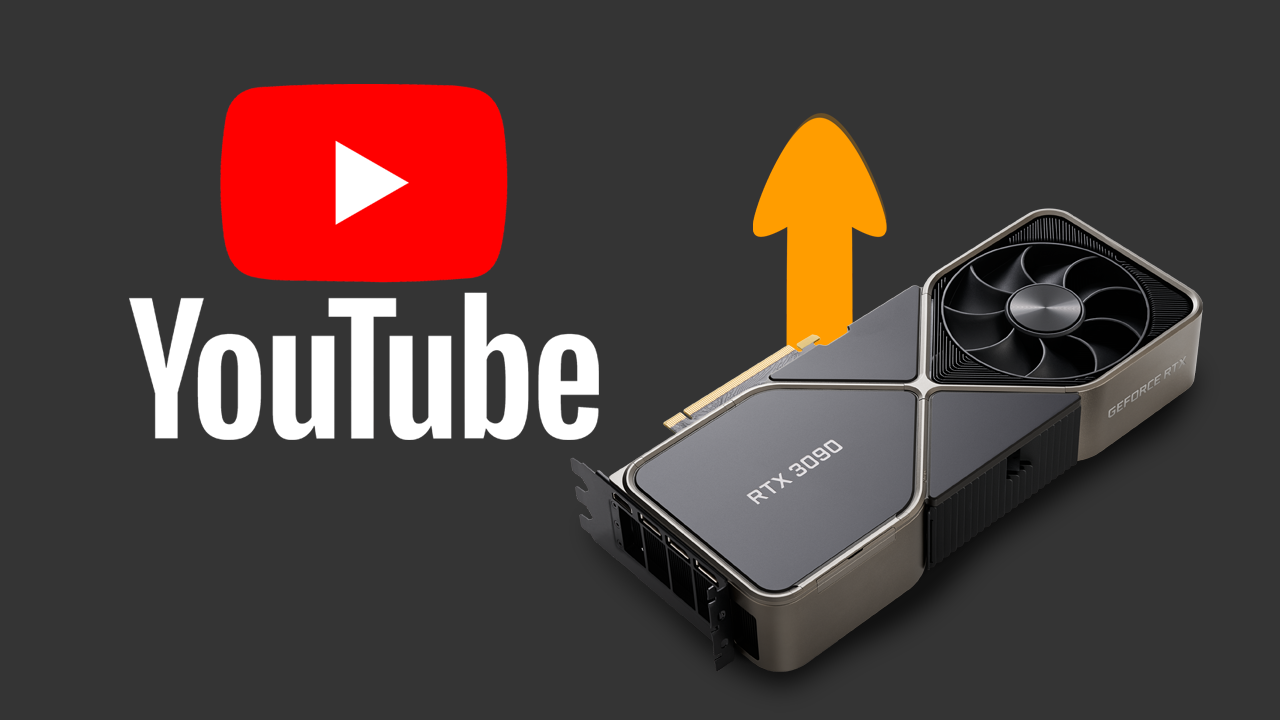
Table of Contents
YouTube has seen a lot of changes over the last twelve months, nearly all of which have been met with massive backlash and anger. While it wasn’t the first change to cause a huge uproar the removal of the Dislike button is widely regarded as the stupidest thing YouTube has ever done, with YouTube Shorts in second place.
While those two things are in the recent past, a newer change has caused a new round of hate towards the platform. YouTube’s latest UI (user interface) change has seen a new wave of anger surge towards the platform. The new UI changes the colour of the Subscribe button from the iconic red to a dull and unnoticeable white. As well as this YouTube has also added a new ambient mode that aims to give you a more immersive viewing experience by showing similar video colours around the borders of the video.
While some people like the change most people despise it and for good measure, not only is it distracting and ugly for the most part it also uses considerably more GPU power to process the new animation. Which in turn uses more battery power and electricity. Which isn’t exactly a trade-off anyone in their right mind is willing to make for an uninspiring feature. So how do you fix high GPU using when using YouTube?
How do you fix YouTube causing high GPU usage? Watching YouTube uses lots of GPU fix.
As we mentioned above the new ambient viewing mode in YouTube dramatically increases the amount of GPU resources used when watching videos. This in turn uses more battery and more power so it’s pretty much a bad choice to use. Thankfully, you can disable ambient mode in YouTube so let’s do it.
- First, open YouTube in your preferred browser, any browser will work fine.
- Once have your browser open and you are on the YouTube home page, navigate to a YouTube video you want to watch, any will do.
- When the video starts playing, click the Settings icon where you normally adjust the playback quality and disable Ambient Mode.
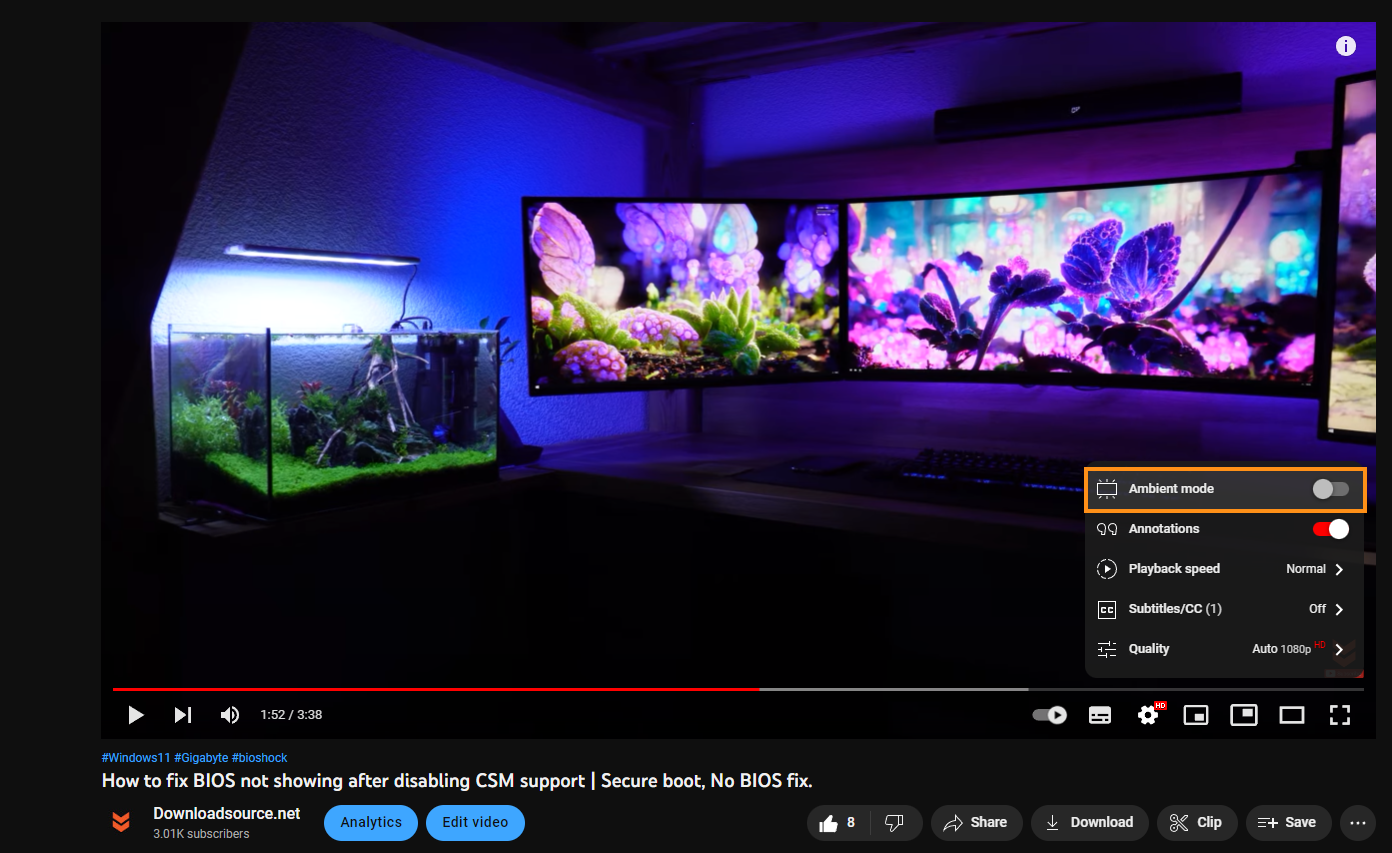
- As soon as you make the change you will see the background revert back to the old style and your GPU usage will drop back to its usual amount as well.
After making this change you won’t have to repeat it for each and every video that you watch, YouTube will remember the change until you reset your browser or sign out of Your account. At this stage, there is no need to change anything when viewing from the mobile version of YouTube. Everyone watching in full-screen anyway if you aren’t you’re crazy. Anyway, that wraps up this guide but while we’re talking about YouTube make sure you go and drop as a sub!
