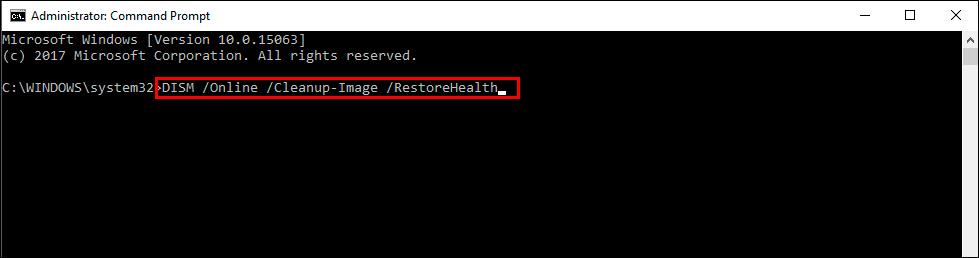If you are trying to update Windows 11 with KB5021233 but can’t because it keeps failing to download or install showing a random error message. This article will show you several different things you can do to solve the problem and get KB5021233 to install on your Windows 11 PC. These methods will also work for most other Windows update failures so feel free to give them a whirl.

Table of Contents
Related: How to fix no devices appearing in the Game Pass app after enabling Remote Installation.
Windows updates come in a range of different types and sizes, from major, feature updates to small security updates and drivers. One thing they all have in common though is their ability to fail, often showing random error messages without much of an explanation. While it has been a while since a specific update had problems KB5021233 seems to have broken the stability streak.
Thankfully, updates failing to install on Windows operating systems has become easier to solve over the years with most troubleshooting steps being better automated and more precise in finding the exact cause. So work your way through the list of troubleshooting steps shown below.
Try to manually update Windows 11 using the Microsoft Update Catalogue to fix KB5021233 failing to install.
Save all the messing around by manually downloading the update using the Microsoft Update Catalogue. Here you can find all the updates available for Windows 11. Simply visit the Microsoft Update Catalogue website and download the update you are currently having problems with. Don’t worry if you pick the wrong one, Windows won’t let you install it anyway. It will detect a conflict and cancel the installation.
Use the Windows 11 Troubleshooter to fix KB5021233 failing to install.
Try using the Windows 11 Update Troubleshooting tool. While this tool hasn’t been all that successful for me it does occasionally fix problems with updates.
- Open the Settings app by pressing Windows Key + I.
- Next, stay on the System tab and click Troubleshooting from the central pane.
- Here you will see a long list of troubleshooting options, however, the one you are looking for is near the top called Windows Update.
- Simply click Run next to this entry and follow the steps shown by the tool.
- After the tool completes its checks and fixes, you should be able to update your device.
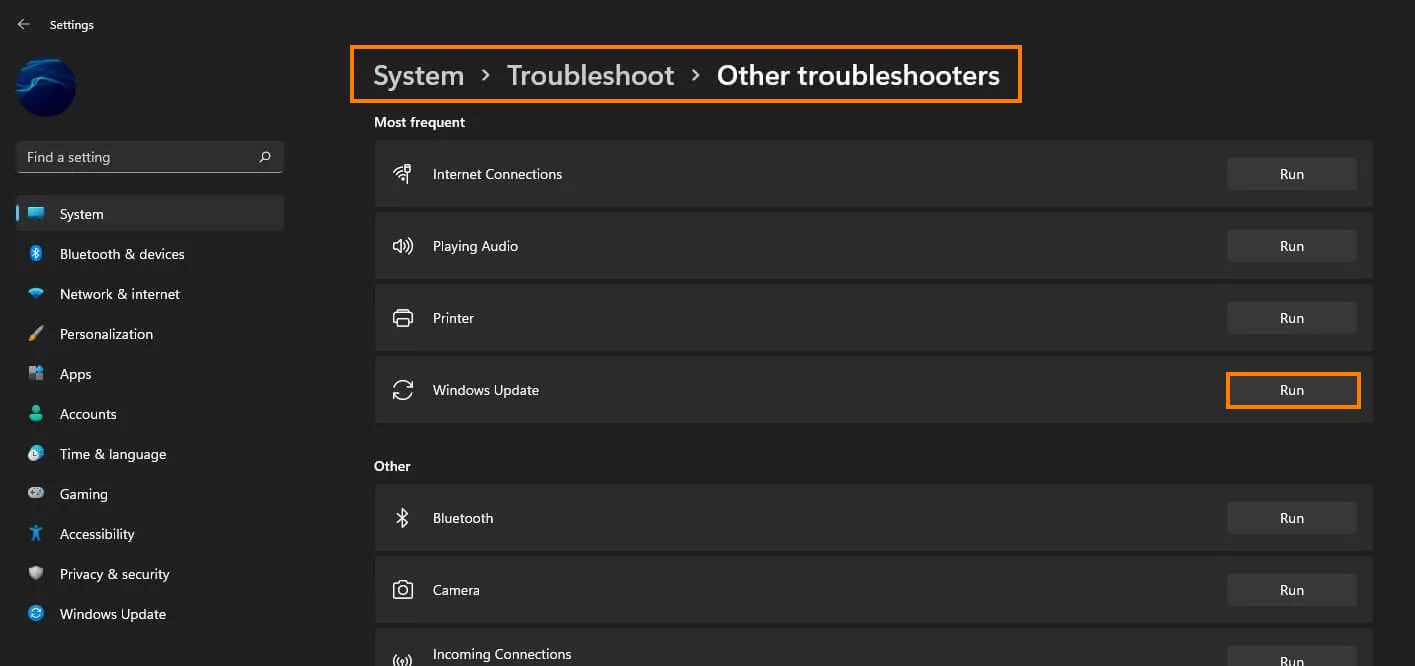
Clear Delivery Optimization Files on Windows 11 to fix KB5021233 failing to install.
This fix is more of a long shot but does work in some instances. It’s also really easy to use as well so it’s certainly worth using to try to fix KB5021233 failing to install.
- To do this go to Settings > System > Storage > Temporary Files > Delivery Optimization Files. Once you are in this location make sure Delivery Optimization Files is ticked then click Remove files to clear out any leftover files.
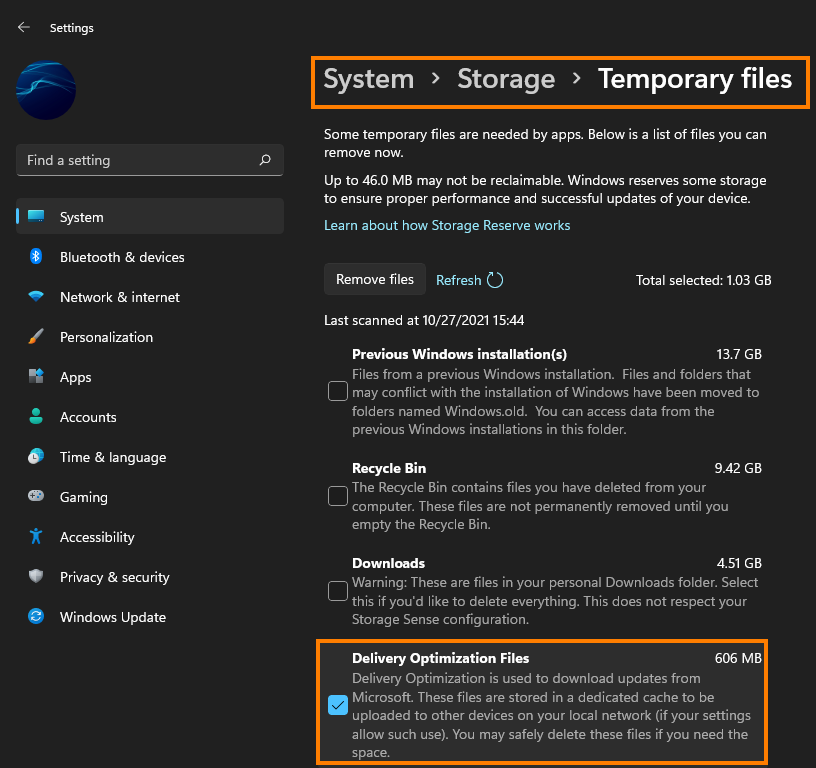
Uninstall the last Windows 11 update that was installed to fix KB5021233 failing to install.
This option may not be available for everyone but If you still have the option to uninstall the latest Windows 11 update that was installed on your computer do that. If you aren’t sure how to check out the article linked below. Sadly you may not be able to use this step but you should check just in case as it is a good option.
How to uninstall a bad Windows 11 update. Rollback a Windows 11 update.
Run the SFC and DISM tools to fix KB5021233 failing to install on Windows 11.
Run the SFC tool to check for and fix any corruption. Once the SFC tool has been completed you will also need to run the DISM tool.
- First type CMD into the Start menu then right-click Command Prompt and choose Run as administrator.
- When you have Command Prompt open type the following command into Command Prompt and press Enter.
sfc /scannow
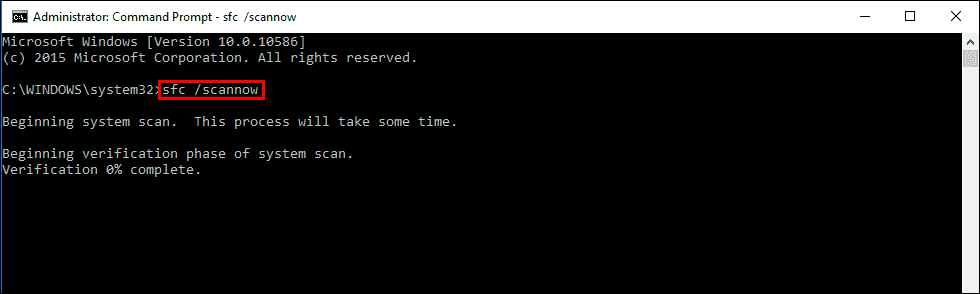
If any errors are found they should be repaired automatically. If it doesn’t complete properly Restart your computer in Safe Mode and repeat the process. If the SFC tool returned an error message, open Command Prompt as Administrator, then enter the following commands in order. Be patient, this process can take a while complete.
DISM /Online /Cleanup-Image /CheckHealth
DISM /Online /Cleanup-Image /ScanHealth
DISM /Online /Cleanup-Image /RestoreHealth