If you are having major issues with performance, lag, stuttering and FPS drops in Lethal Company. This article will show you several different things you can do to improve performance in Lethal Company on Windows 10 and 11 computers. While the game still needs a lot of optimisation there are some quick adjustments you can make to get some decent fps boosts.

Table of Contents
Related: How to Fix Lethal Company An Error Occurred
Lethal Company is a pretty basic game that has recently shot to popularity based on its unique gameplay and graphics style. But! While it is super fun and can run on low-end devices with basic graphics cards (for the most part) there are some major issues with Multiplayer lag, stuttering, low FPS and general lag. Which all typically takes away from your gaming experience. At this stage, there aren't any solutions that will work 100% of the time for 100% of players but some people will get some decent results, depending on the hardware of course.
How do you fix Stuttering, Low FPS, and Lag in Lethal Company?
The first thing you need to do if you are having game issues, performance issues, and general lag issues is to update your graphics drivers. In this instance, I highly suggest a clean installation of GPU drivers using DDU (Display Driver Uninstaller) This will clear everything and make sure there aren't any lingering bugs, corruptions or compatibility issues.
Follow these steps:
- Visit the official website of your computer or graphics card manufacturer to get the latest graphics drivers.
- Use Display Driver Uninstaller (DDU) to completely uninstall your current graphics drivers.
- After the uninstallation, proceed to install the new drivers you downloaded.
- This guarantees a clean installation, minimizing the chances of facing generic driver issues.
- Once your computer restarts, you should be able to play Lethal Company without any complications, assuming the servers are operational.
Make sure Windows knows to Run Lethal Company in High Performance Mode.
Sometimes new games and software aren't registered properly by Windows which means you may have performance problems such as low frame rates, frame drops, instability and even high ping. That is where this step comes in handy.
- Open Windows Settings by pressing Windows Key + I.
- Next, go to Display > Graphics.
- On this page click the Add Desktop App button and select the Lethal Company.exe file inside the installation folder:
C:\Program Files (x86)\Steam\steamapps\common\Lethal Company
Note: The installation location may be different on your device if you installed the game in a different spot.
- Once you have done this use the drop-down arrow next to Lethal Company to expand more options.
- Here change the GPU preference option from Let Windows Decide to High Performance.
After you have made this change restart your computer and check to see if the game's working better.
Run Lethal Company as Administrator.
Another quick fix is to run the game as an administrator. Yes, you can do this with Steam games and it does sometimes solve this problem. To run a game as an Administrator on Steam, go to Steam and do the following.
- Go to your Steam library then right-click on Lethal Company and select properties > installed files > browse.
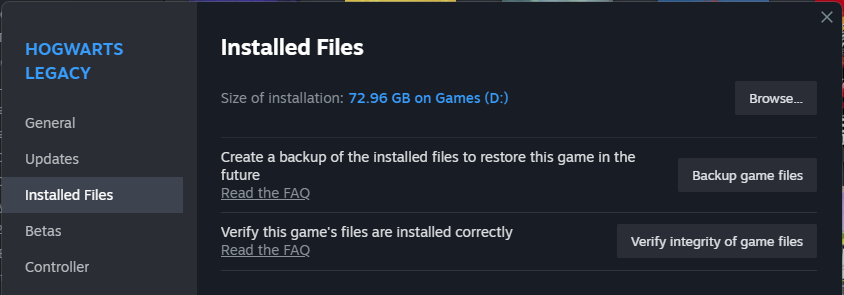
- Right-click the game .exe and select Run as admin.
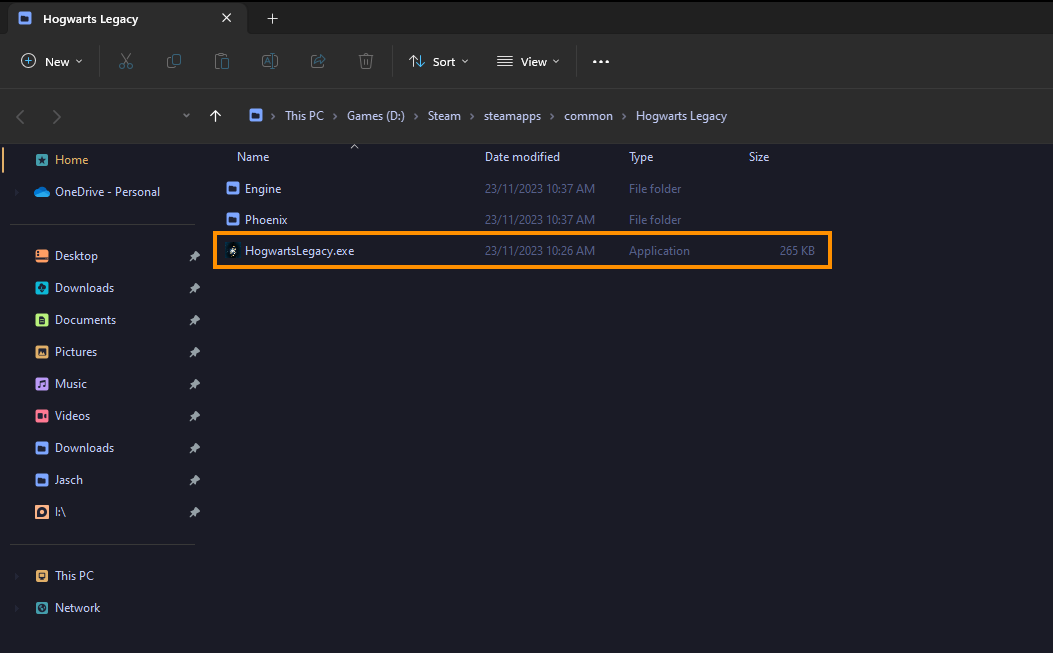
Uninstall and Reinstall Lethal Company.
If nothing in this guide has worked you have two options. 1. download and install the game again 2. wait for updates to patch the performance issue. As the game gets more and more popular there will probably even be some driver updates that address common performance issues. Alternatively, you could try verifying game files in Steam.
Verify Game Files.
Check if the Lethal Company game files are complete. To accomplish this, follow the instructions below:
- Launch Steam.
- Go to the game library.
- Right-click on Lethal Company and open Properties.
- Go to the Installed Files tab.
- Click on Verify integrity of game files.
- Launch the game from Steam and see if the error disappears.
