If you are trying to export your Discord server or chat history using Discord ChatExporter but can’t complete the process because messages?limit=50 doesn’t appear. This article will guide you through several different things you need to do in order to make messages?limit=50 appear in Discord ChatExporter.

Table of Contents
Related: How to get around YouTube: Your watch history is off change.
Discord is one of the most popular chat and communication apps on the market, it’s certainly the most popular tool in the game space with billions of people using it daily. If you’ve been using Discord for a while you are more than likely in a ton of different channels and have amassed a large collection of chats and memories. If so you’re probably in the process of making a backup of all of your Discord Server, Channel and Chat data.
While there are a few different ways you can make a backup of your Discord data, the most popular method is to use Discord ChatExporter to download everything exactly as it appears in Discord into easy-to-follow HTML files. If you aren’t 100% sure about this process you can check out our full guide here. If you are following this process but messages?limit=50 does not appear when it should you can use the steps below to make it appear so you can finish the backup process.
How do you fix “messages?limit=50” not appearing in Discord ChatExporter?
If you are following the Discord ChatExporter process correctly you will get to the following step.
- On this screen change to the Network tab along the top and press Control + R or F5 on the keyboard to refresh the page.
- Here you will need to find Messages?limit=50 (or a very similar entry).
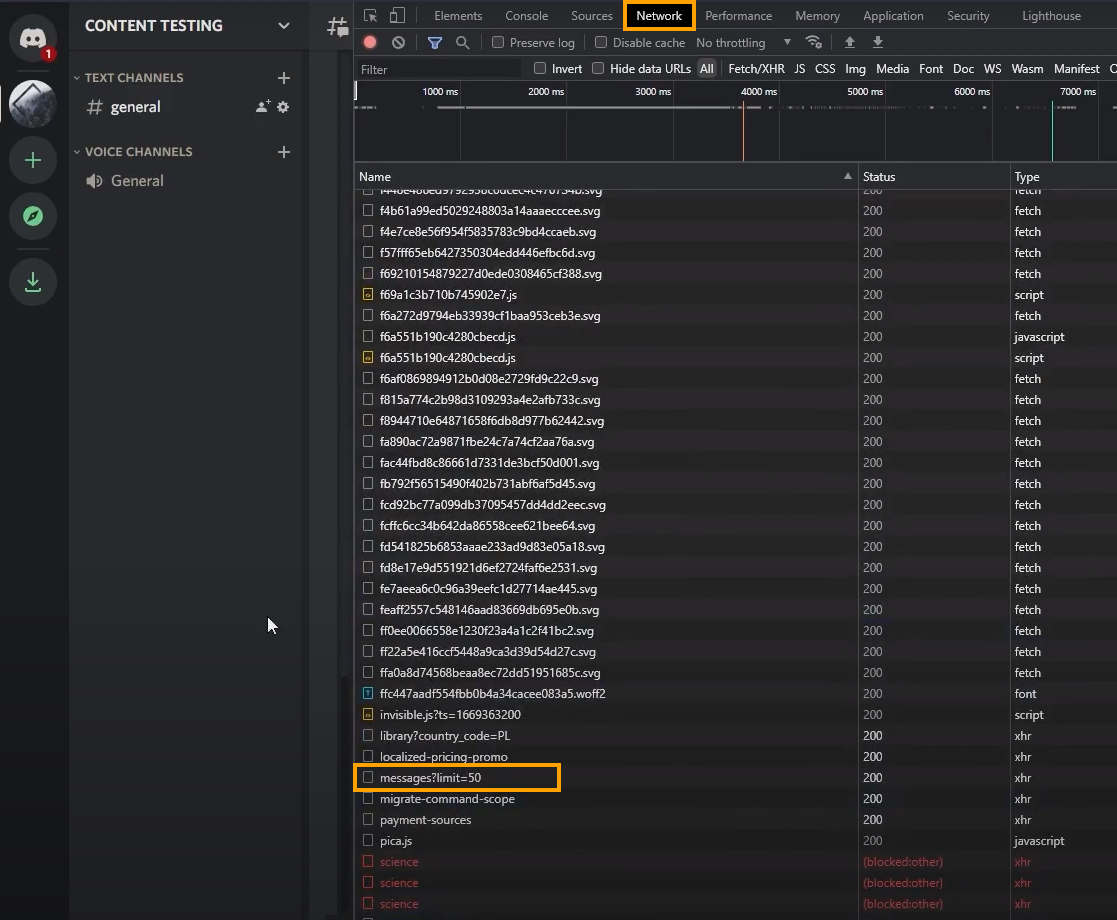
Note: The easiest way to find this is to sort everything in the Name column by clicking on it. This will move the entry to the top or bottom of the list.
If you don’t see Messages?limit=50 select sever or DM first. Then start the process again. This will solve the issue and allow you to finish exporting your channel using Discord ChatExporter.
On the odd chance this doesn’t work, restart the entire process again and select a server or chat prior to pressing Ctrl+Shift+I to open the Developer Options menu. This should allow you to complete the Discord Server/DM backup process without any further issues.
How to fix Discord ChatExporter error: System.Text.JsonException: The JSON value could not be converted to System.String$
If you are getting this error message make sure you check out our solution linked here.
