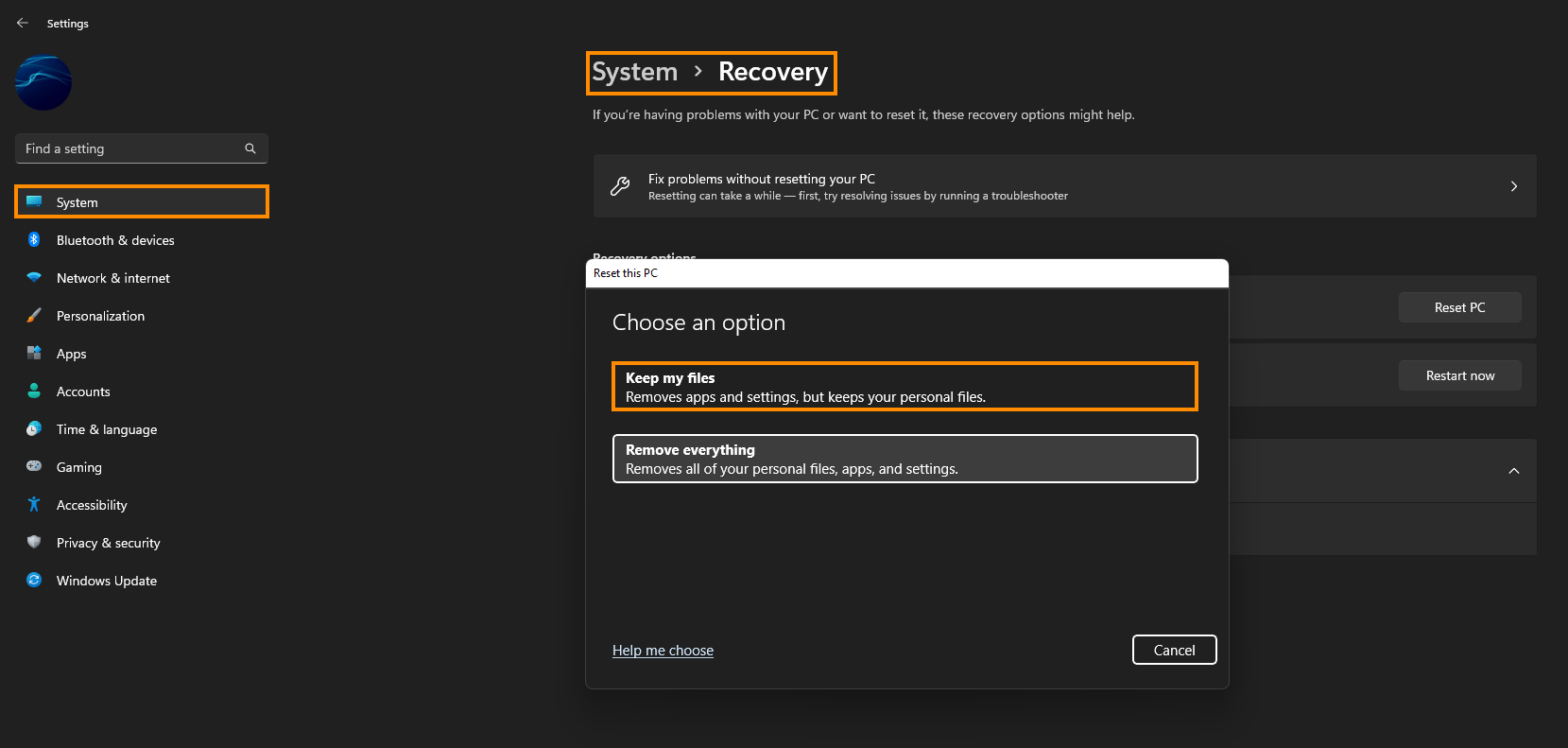If you are trying to use Microsoft Defender, ‘aka’ Windows Defender on Windows 11 and are getting the following error message - Engine unavailable. This article will show you several different things you can do to solve the problem so you can update and run Microsoft Defender on your device again.
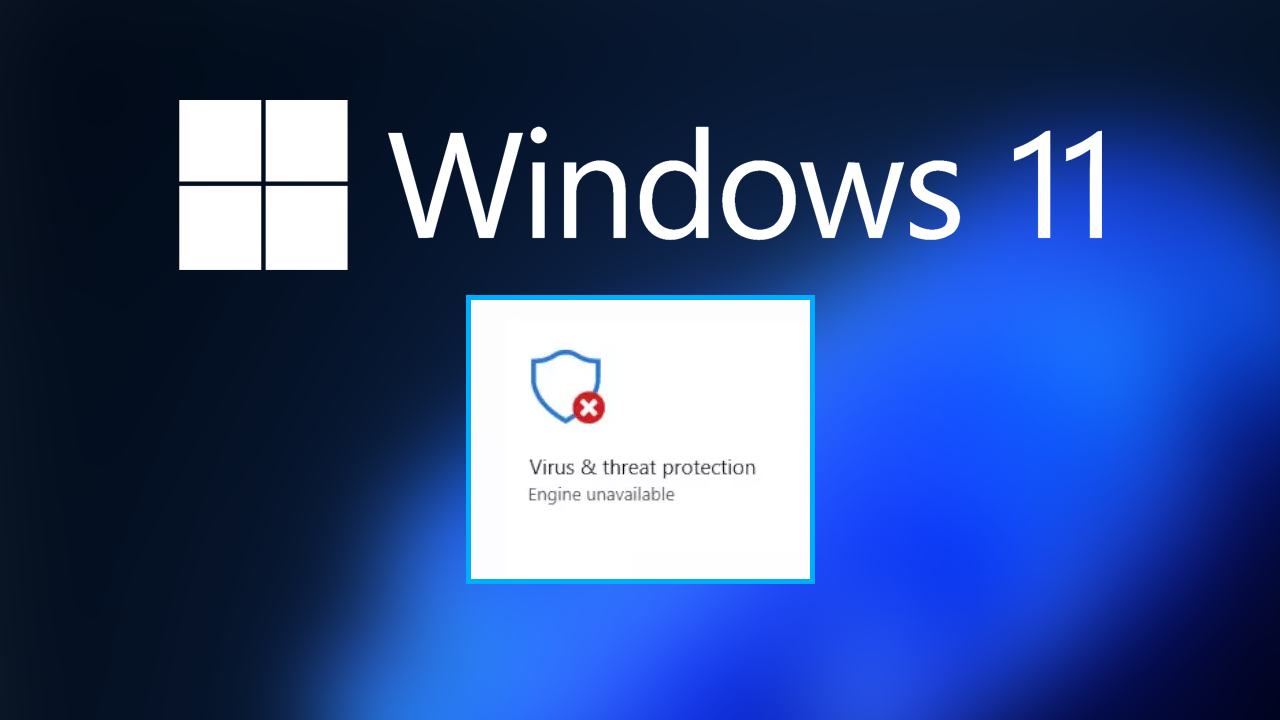
Table of Contents
Related: How to fix Protection definition update failed error 2147023293 on Windows 11.
Most people who are updating to Windows 11 from Windows 10 assume they are getting a brand new operating system that is going to be far less prone to problems and errors. However, they usually find out pretty quickly that Windows 11 has just about all of the same issues as every Windows operating system that has come before it. Thankfully, at least for now, the rate at which these errors occur is less, though there certainly have been a lot of reminders of late.
One of the more frequent errors that seem to be occurring lately affects Microsoft Defender and prevents Defender from launching or updating its protection database. When the error appears, it simply says “Defender Engine Unavailable”. Thankfully, if you are getting this error message or a similar one, there are a few different things you can do to solve the problem. Before you start the steps shown below, make sure you have restarted your modem/router and your computer. This is an unlikely solution but one that you should always do before starting any other steps.
Reset Microsoft Defender to fix Defender Engine Unavailable on Windows.
If nothing so far has worked, you can try resetting Microsoft Defender on your computer.
- Right-click on Start and select PowerShell (Admin) and accept the security prompt when it appears.
- In the new window, copy and paste the following command and press Enter.
Get-AppxPackage Microsoft.SecHealthUI -AllUsers | Reset-AppxPackage
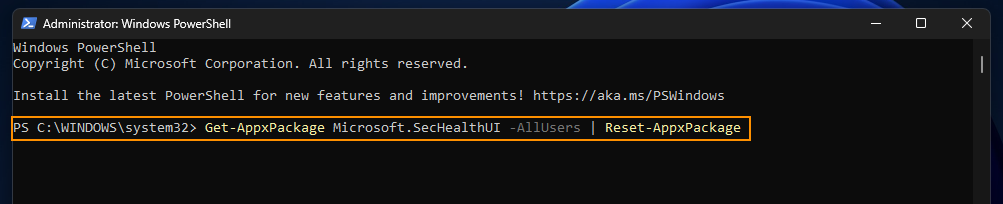
- Once the process completes, restart your computer and see if the issue is fixed.
Manually Install Security Intelligence Updates to fix Defender Engine Unavailable on Windows.
Another relatively easy solution is to manually update Microsoft Defender to solve this problem.
- Download the updates from the official Microsoft website.
- Open the downloaded file and follow the on-screen instructions to install the latest update.
If it won’t allow you to do this try the next solution.
Uninstall the last Windows update - It may have caused the issue.
Problem Windows updates can also lead to this problem. So if you have recently installed a Windows update and are now having issues, it’s a good idea to roll back to the previous version and skip the problematic one. If you aren’t sure how to do this check out the article below.
How to uninstall a bad Windows 11 update. Rollback a Windows 11 update.
Reset your Windows 11 installation using Recovery Tools.
If nothing listed above has resolved the problem, you going to have to reset your computer to a fresh installation. This will solve the problem 100% though it is a lot of work.
- To do this open Settings > System > Recovery > Reset this PC.
- Now choose the Keep my files option and follow the steps shown by Windows 11. It will take a fair bit of time to complete so make sure you have a couple of hours to go through the entire process before you start.