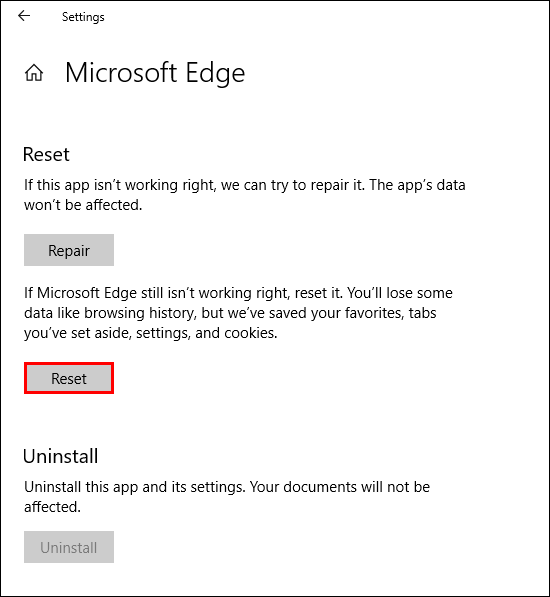Table of Contents
If you have been using Microsoft Edge to open PDF files instead of Adobe Acrobat or another program but now can’t because of the following error message: PDF files – INET_E_RESOURCE_NOT_FOUND. This guide will take you through several troubleshooting steps to fix any issues that have been preventing Edge opening PDF files.
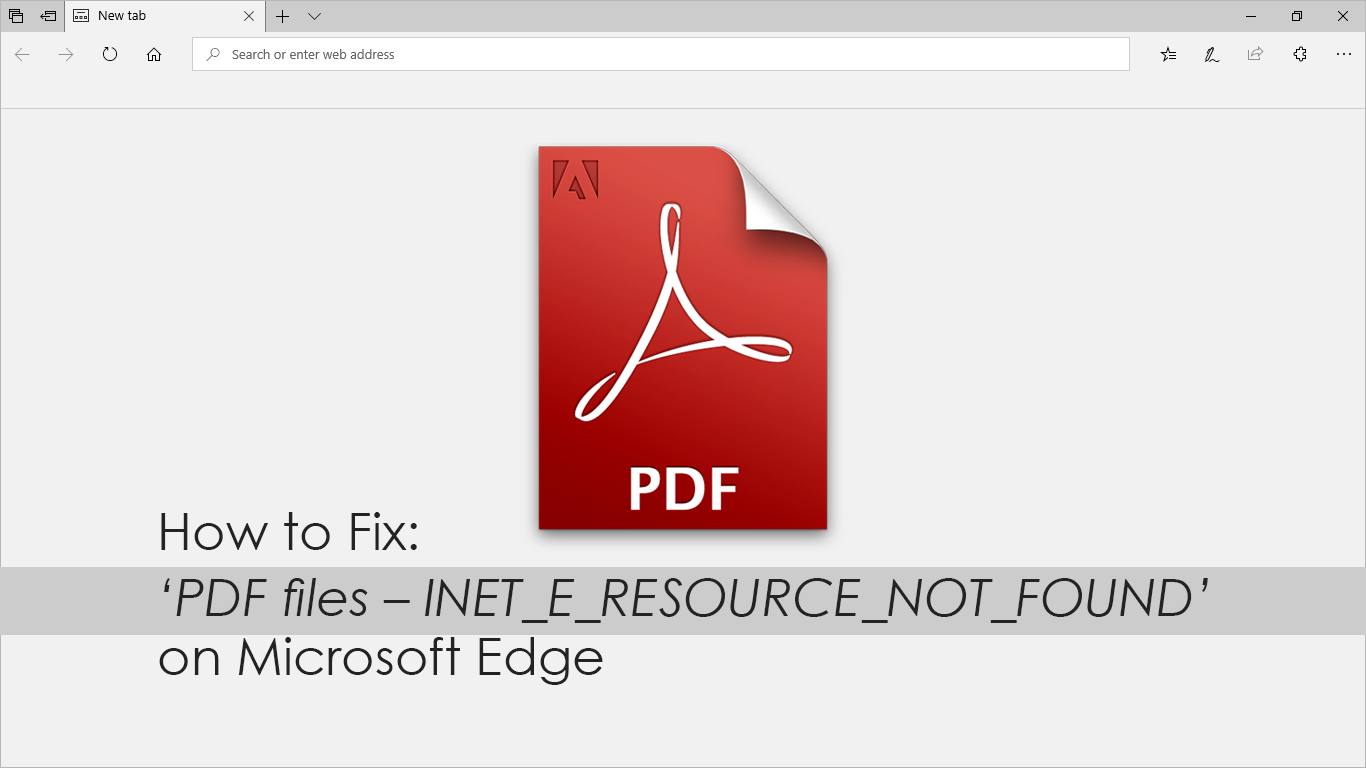
How to Enable Dark Mode in Microsoft Outlook Webmail.
Microsoft has spent a considerable amount of time over the last twelve months fixing a considerable amount of Edges problems. The browser is now faster, more stable, and uses fewer resources, which is a great start. Unfortunately, all this progress has seemingly come with a new bug/error, which prevents users from opening/accessing PDF files, displaying the following error code ‘PDF files – INET_E_RESOURCE_NOT_FOUND’.
Although no one has yet found the cause of this particular error code on Edge, it’s looking more and more likely to be a small corruption within Edges installation. Thankfully there are some troubleshooting steps you can take to fix the issue which do not require any in-depth Windows knowledge. So follow along as we guide you through the process. Just make sure you have checked for any Windows updates before continuing, as Windows updates may fix this issue.
Note: Before you start the more advanced options, try resetting Edge as your default PDF reader. To do this go to Apps > Default Apps > Choose Apps by Default File Type, then find PDF and set Edge as the default option. (the list is in alphabetical order)
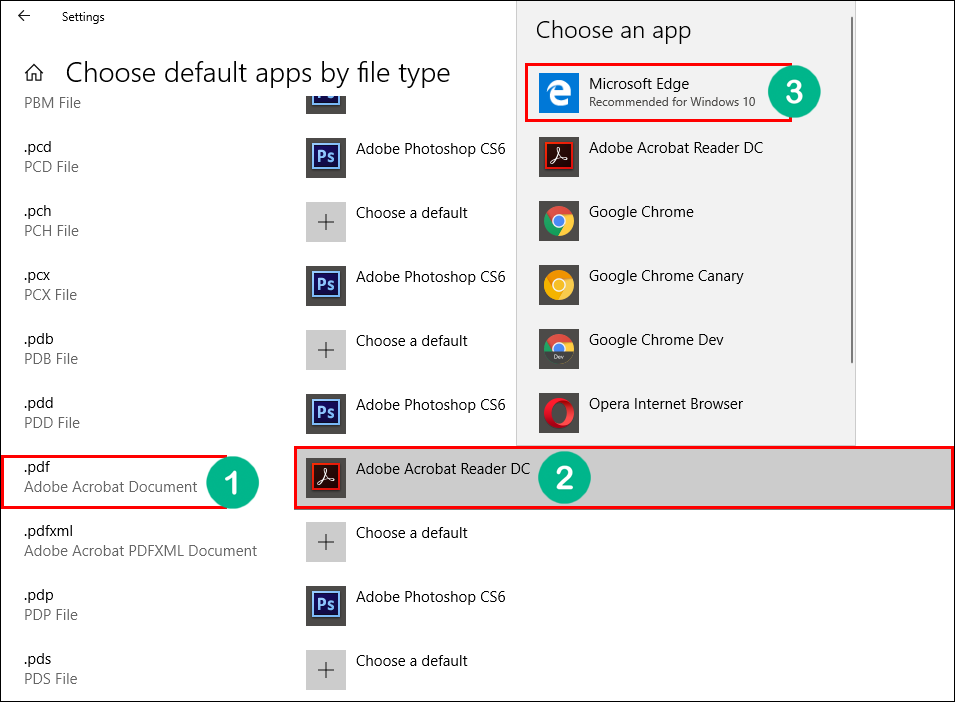
Related: How to Run Multiple Copies of the Same App on Android. (Dual Instances)
How Do You Fix ‘PDF files – INET_E_RESOURCE_NOT_FOUND’ Error in Microsoft Edge? Easy! Repair it!
As you can’t technically uninstall and reinstall Microsoft Edge on Windows 10, you will have to Repair it. To do this, open Settings by pressing Windows Key + I, then navigate to the following location: Apps > Apps and Features > Microsoft Edge > Advanced Options.
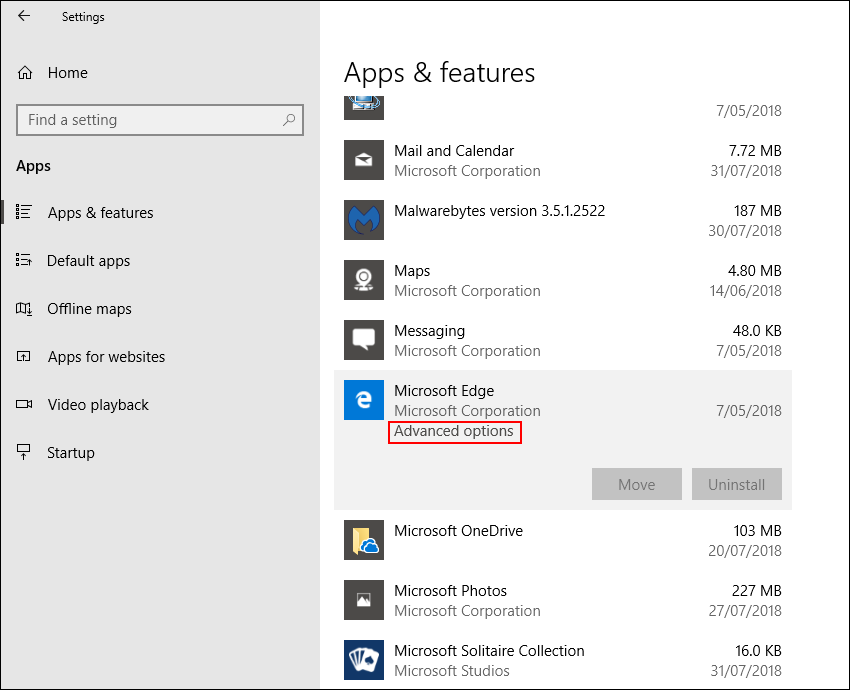
When you get to this section, scroll down the list until you see a heading called Reset. Once you find it, click the option to Repair (not reset), then follow the instructions given by Windows.
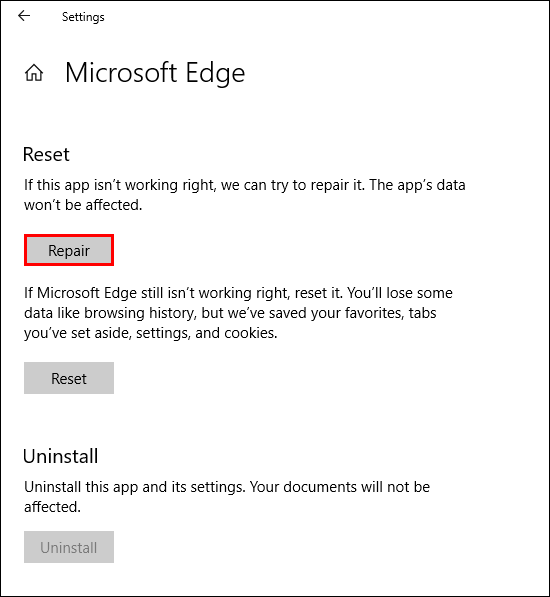
The process shouldn’t take all that long and will restore any damaged files. If after doing this Edge still won’t open PDF files and shows the ‘PDF files – INET_E_RESOURCE_NOT_FOUND’ error message, continue with the next option.
Disable 'TCP Fast Open' to Fix Edge Not Opening PDF files.
If repairing the browser hasn’t fixed the issue for you, you can turn off TCP fast open, which should stop the error occurring. To do this, open Microsoft Edge and type about:flags into the address bar and press Enter. Next, scroll down to Networking and search for Enable TCP Fast Open, when you find it, uncheck it and Restart Edge to make the changes take effect. Again if this doesn’t fix the issue for you, try the next option below.
Note: Depending on your version of Windows and Edge, you may not have 'Enable TCP Fast Open' as an option.
Flush Your DNS to Fix ‘PDF files – INET_E_RESOURCE_NOT_FOUND’ in Microsoft Edge.
To do this, press the Windows Key + R to open the run tool then type the following command: ipconfig /flushdns then press Enter. After the command runs, you will see a message stating that the Windows IP configuration has been successfully flushed. Which means you can close the window and check to see the error message is gone.
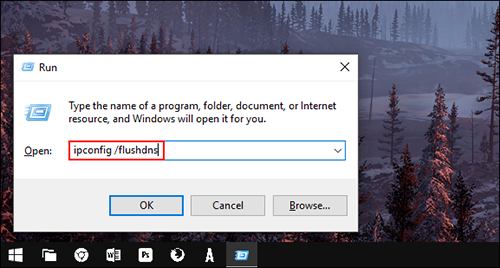
Reset Edge to Its Factory Installation.
If everything above has failed help the last option is to Reset Edge back to its factory installed settings. To do this, open Settings by pressing Windows Key + I, then navigate to the following location: Apps > Apps and Features > Microsoft Edge > Advanced Options.
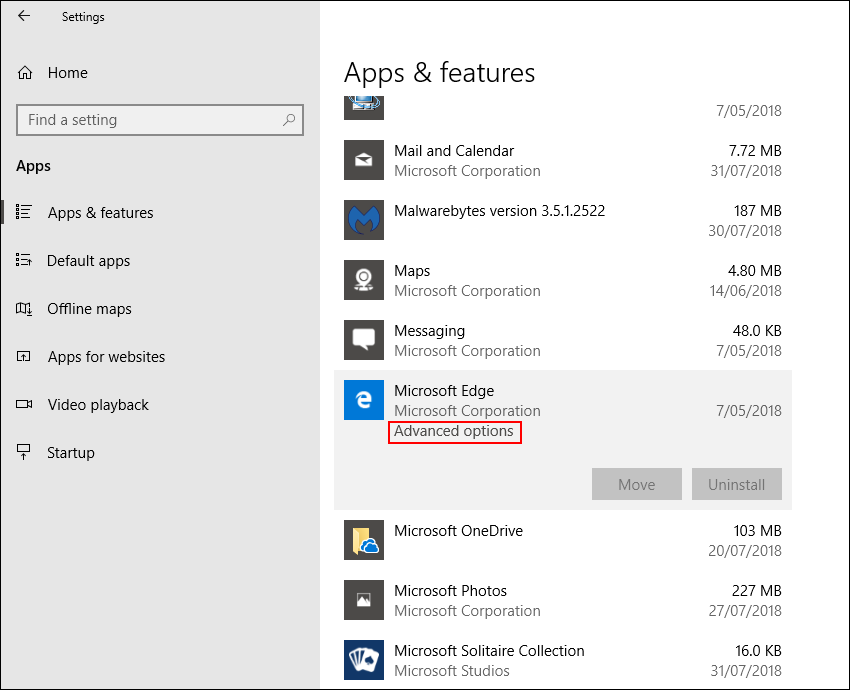
When you get to this section, scroll down the list until you see a heading called Reset. Once you find it, click the option to Reset (not repair) then follow the instructions given by Windows.