If you are trying to install or update Microsoft Flight Simulator on Game Pass PC or have already finished playing it and would like to uninstall Flight Simulator. This article will show you how to troubleshoot update, installation and uninstallation problems that are known issues with Microsoft Flight Simulator on Game Pass.

Table of Contents
Related: How to fix Microsoft Flight Simulator on Game Pass not updating or uninstalling.
Game Pass for PC is an amazing service that gives you access to so many amazing games at an impressively low price. For a few bucks a month you can play over 100 games with new titles being added constantly. The only problem with Game Pass are the two apps that it relies on to work. The Microsoft Store (terrible) and the Xbox app (also terrible).
Between these two Microsoft apps Game Pass loses a lot of its glory at least the PC version of Game Pass.
So how exactly do you Update Microsoft Flight Simulator on Game Pass? Microsoft Flight Simulator won’t update on Game pass.
For whatever reason, some Game Pass games won’t update automatically in the Xbox App. Microsoft Flight Simulator is one of them. So you’ll need to do the following to manually force an update.
- First, open the Microsoft Store app, then click the Library icon in the bottom left-hand corner.
- Next, change to the Games tab and you will see all the Games installed on your computer from the Microsoft Store and Xbox app.
- Next to Microsoft Flight Simulator, you should see an Update icon. If you don’t their might not be a game update. So double-check there is actually a new version out. Click Update and the update will start. Most Game Pass game updates are quite big so expect it to take some time to complete.
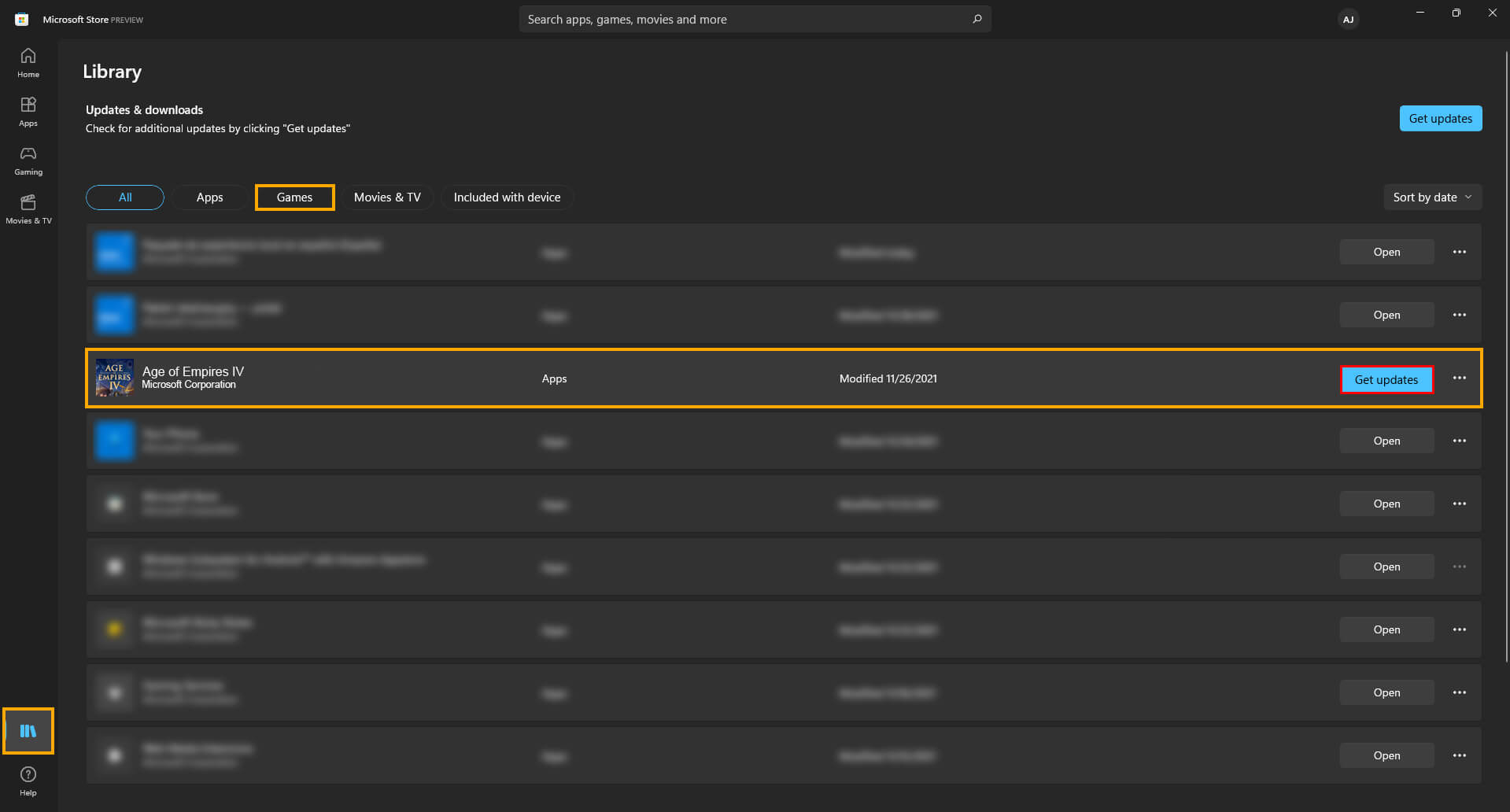
How do you uninstall Microsoft Flight Simulator from Game Pass? Microsoft Flight Simulator won’t remove from a drive properly.
If you can’t seem to uninstall Microsoft Flight Simulator from Game Pass, there are several different things you can try. You may have to try all of these until you find the one that works. Yes! Game Pass really is that annoying. We’ve listed the options in order of ease so work your way down the list. Be aware that games sometimes remove from the catalogue but the space on your drive stays used.
The first option is to go to Settings > System > Storage > Temporary Files > Delivery Optimization Files. Once you are in this location make sure Delivery Optimization Files is ticked then click Remove files to clear out any leftover game files.
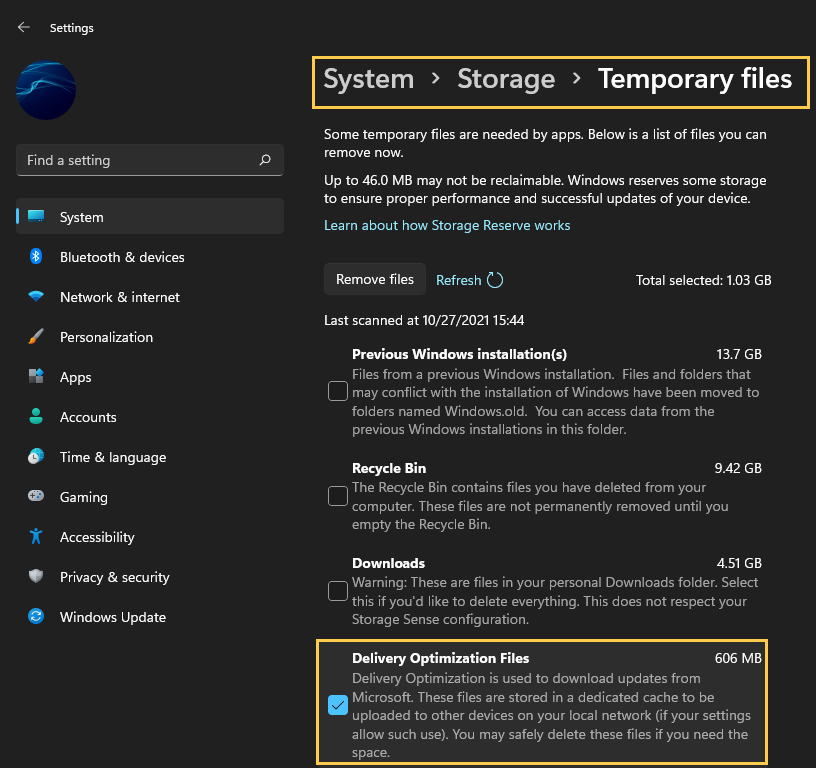
Try using the Microsoft Store to Install or Uninstall Microsoft Flight Simulator.
The second best option and one of the easiest methods is to use the Microsoft Store, find Microsoft Flight Simulator in the list of installed games, then click the Uninstall option. This should allow you to remove the game from your device fully. However if it doesn’t, which is a likely scenario you’ll need to try the next option below. As long as you are signed in with the Microsoft account that you have your Game Pass sub on. This method will work perfectly.
If you have installed Microsoft Flight Simulator on a secondary drive. Try unplugging it then plugging it in again.
The third option is to physically unplug the drive where the games are installed on your computer. If you have the option that is. Disconnect the SATA and power cables. Wait about a minute then reconnect the drive to your computer. Once the drive reappears you should be able to manually delete the files from the installation location using File Explorer. Just be aware that this method does come with the potential to corrupt or damage other data on the drive, however, I’ve used it quite a few times and never had an issue. But it’s still important to mention it.
Format your drive to uninstall Microsoft Flight Simulator from Game Pass.
The final option is a 100% working solution but it can be quite a time-consuming process depending on how your computer is configured. The simple answer is to format the drive by right-clicking it and selecting Format from the list of options. Now, this isn’t going to be possible for everyone, as you may have Windows installed on your drive and only have one drive in your computer.
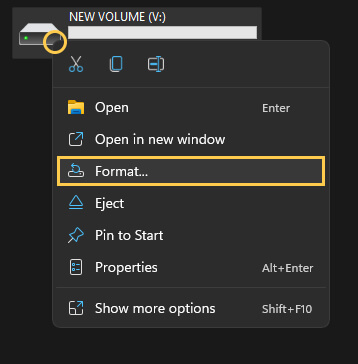
This will wipe the drive clean and remove everything on it. If you have a secondary hard drive I would suggest setting this as your Game Pass games drive so that you can format it quickly and easily in the future Game Pass is notorious for storage issues.
