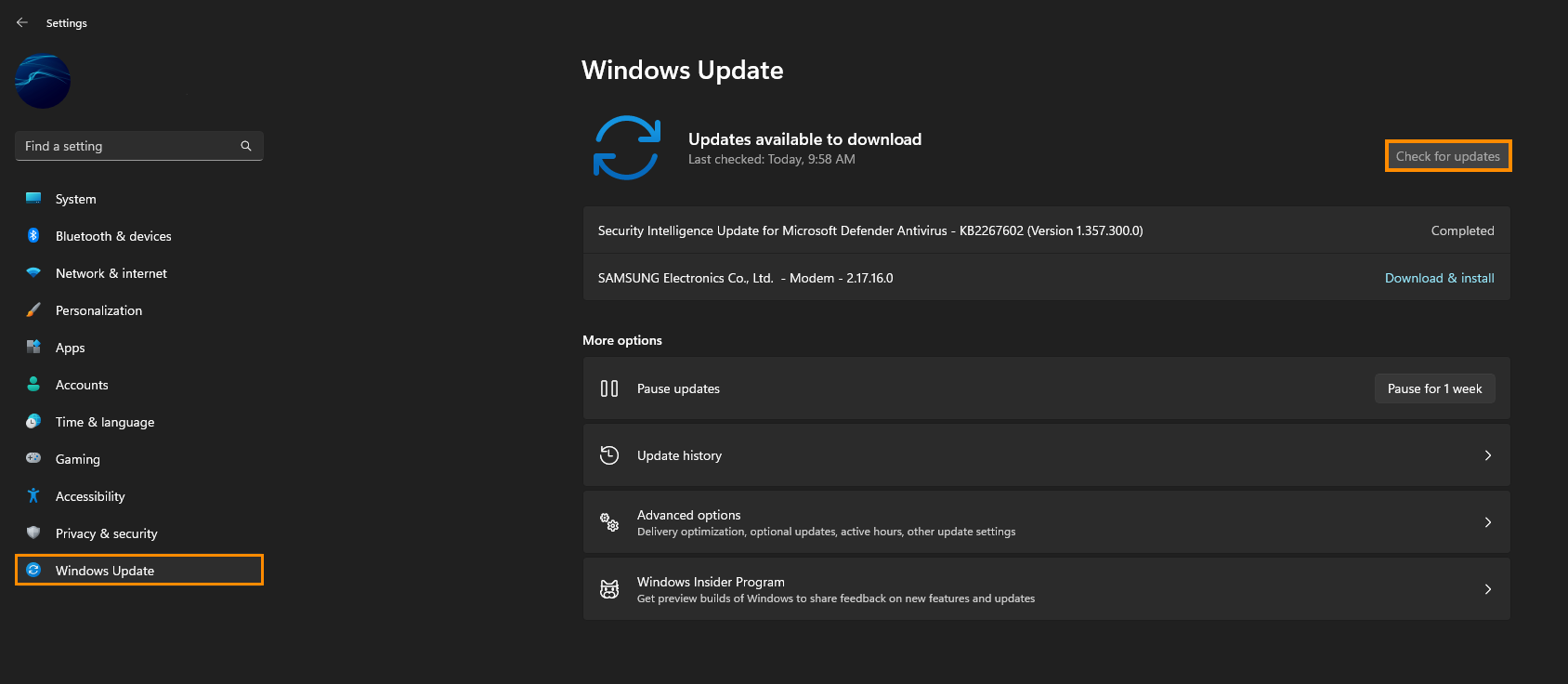If you are using the Microsoft Store to update and install games, you may have encountered error 0x803fb107 recently. This error message prevents some games and apps from updating or installing correctly. Although a restart usually solves the problem, if it doesn’t, you can use the following steps to fix the problem.

Table of Contents
Related: How to fix iaStorAC.sys Blue Screen of Death (BSOD) on Windows 11.
As expected Windows 11 has inherited quite a lot of problems from Windows 10 along with some new and unique issues exclusive to Windows 11. Error 0x803fb107 is an annoying error message that affects the Microsoft Store on Windows 11 & 10 and prevents users from updating or installing games. This can be quite a pain if the Xbox app and Game Pass games are causing you problems. Thankfully, there are quite a few different things you can do to solve error 0x803fb107 on Windows 11.
Before you start the steps shown below, make sure you have Restarted your computer and that you have done a full antivirus and malware scan. This is always the first thing that you should do before starting any major troubleshooting tasks on Windows operating systems. Once you have done those things, work your way through the steps below.
Run Windows Store Apps troubleshooter to fix error 0x803fb107 on Windows 11.
The quickest and easiest solution you can use to solve this error message is the Windows Store Apps troubleshooter. To run it do the following:
- First, open the Settings app by pressing Windows Key + I.
- Change to the System tab on the left side, then select Troubleshoot in the central pane.
- Now, click on Other Troubleshooters, then scroll down and click on Run beside Windows Store Apps.
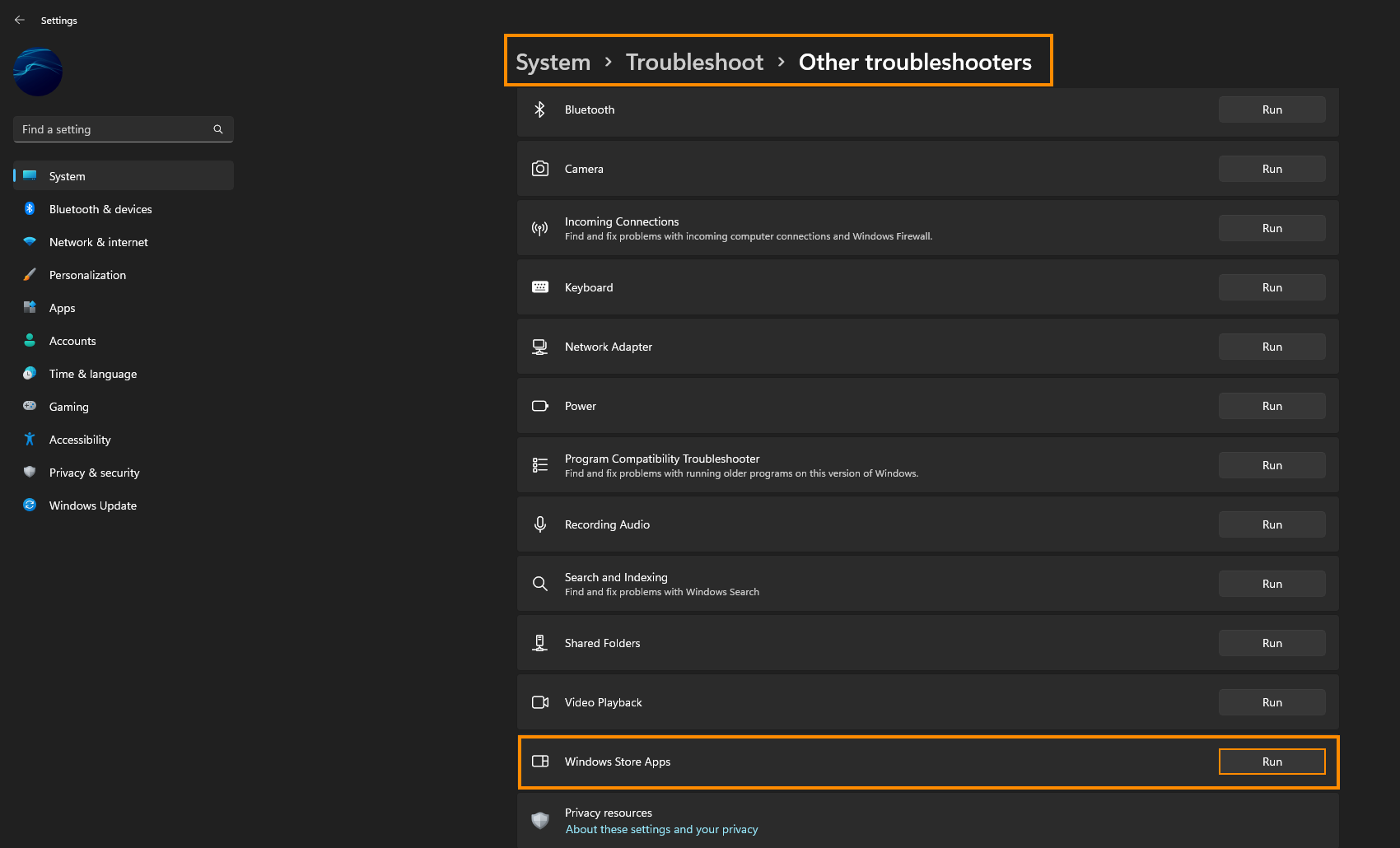
Now just wait for the tool to finish running its checks and you should be able to install and update things within the Microsoft Store without issue.
Reset Microsoft Store cache to fix error 0x803fb107 on Windows 11.
Another quick and easy fix for this problem is to reset the Microsoft Store cache. To do this open Command Prompt by searching CMD from the Start menu, then right-click on it and select Run as administrator when it appears. When the Command window appears type the following into the window and press Enter.
WSReset.exe
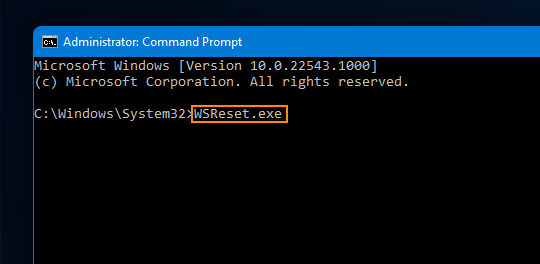
The command will run and you should be able to use the Microsoft Store again without issue, however, I would restart my computer just in case.
Repair or Reset Microsoft Store to fix error 0x803fb107 on Windows 11.
Another really easy fix for this error message on Windows 11 is to Repair or Reset the Microsoft Store app.
- Resetting the Microsoft Store will revert the Microsoft Store back to a clean installation state and remove any problems. However, it will require you to sign in again.
- Repairing the Microsoft Store will attempt to fix whatever problems there might be within the Store.
I personally like to use the Repair option first, then check to see if the problem has been solved. If it hasn’t worked, I will use the Reset option. However you can try whatever option you want first, there’s no correct order. To run either of these tools do the following:
- Press the Windows Key + I to open Settings.
- Next go to Apps > Apps & Features, then scroll down until you the Microsoft Store entry.
- Now click the three dots to the right and select Advanced Options.
- Finally, scroll down and click Repair or Reset.
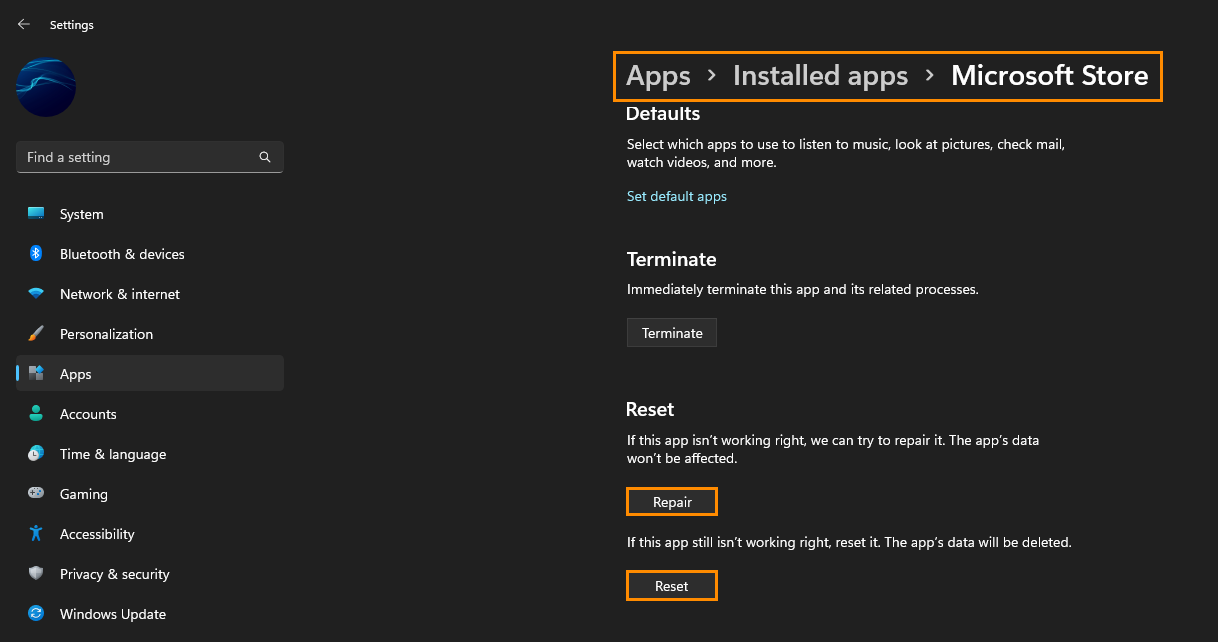
Now just wait until the process has completed (doesn’t take long) then restart your computer and you should be able to use the Microsoft Store to update and install apps again.
Nothing has worked so far?
If nothing has worked so far, you can try to uninstall the latest update to see if it was a problematic one. To remove an update check out the guide here. The other alternative is to manually check for a Windows update.
- To do this open Settings, then click Windows Update at the bottom of the list and Windows will automatically check, download and install any updates that are available.