If you are currently trying to sign in to Microsoft Teams but can’t because you keep getting error: CAA2000B We couldn’t sign you in. This article will show you a couple of different ways you can solve the problem and allow you to sign in to your Microsoft Teams account again.

Table of Contents
Related: How to change the Language of the News and Interests feed on Windows.
Microsoft Teams has become an essential part of just about every work from home employees life. It allows users to quickly and easily work on tasks together whilst maintaining a level of normality between colleagues and management. Unfortunately, Microsoft Teams isn’t always the most reliable service to sign into, with a range of different error messages locking people out.
Thankfully a lot of them can be resolved following a few straightforward steps which we will guide you through below. While you’re looking into Microsoft Teams, make sure you check out all our other Microsoft Teams guides here. Before you hook in and start trying to fix CAA2000B We couldn’t sign you in on Microsoft Teams make sure you have restarted your computer first and that you have the latest version of Microsoft Teams.
Clear the Cache files of the Microsoft Teams app.
If a system restart hasn’t fixed CAA2000B We couldn’t sign you in on Microsoft Teams the next best thing is to clear the Microsoft Teams app Cache files. To do this, open File Explorer on your computer, then copy and paste %appdata%\Microsoft\teams\Cache into the address bar and press Enter.
This will take you straight to the Microsoft Teams Cache on your computer. Now select everything within the folder and delete it. Next, repeat the process for the following locations.
%appdata%\Microsoft\teams\application cache\cache
%appdata%\Microsoft\teams\blob_storage
%appdata%\Microsoft\teams\databases.
%appdata%\Microsoft\teams\GPUcache
%appdata%\Microsoft\teams\IndexedDB
%appdata%\Microsoft\teams\Local Storage
%appdata%\Microsoft\teams\tmp
When you have deleted everything from the above locations Restart your computer and you should be able to sign in to Microsoft Teams again.
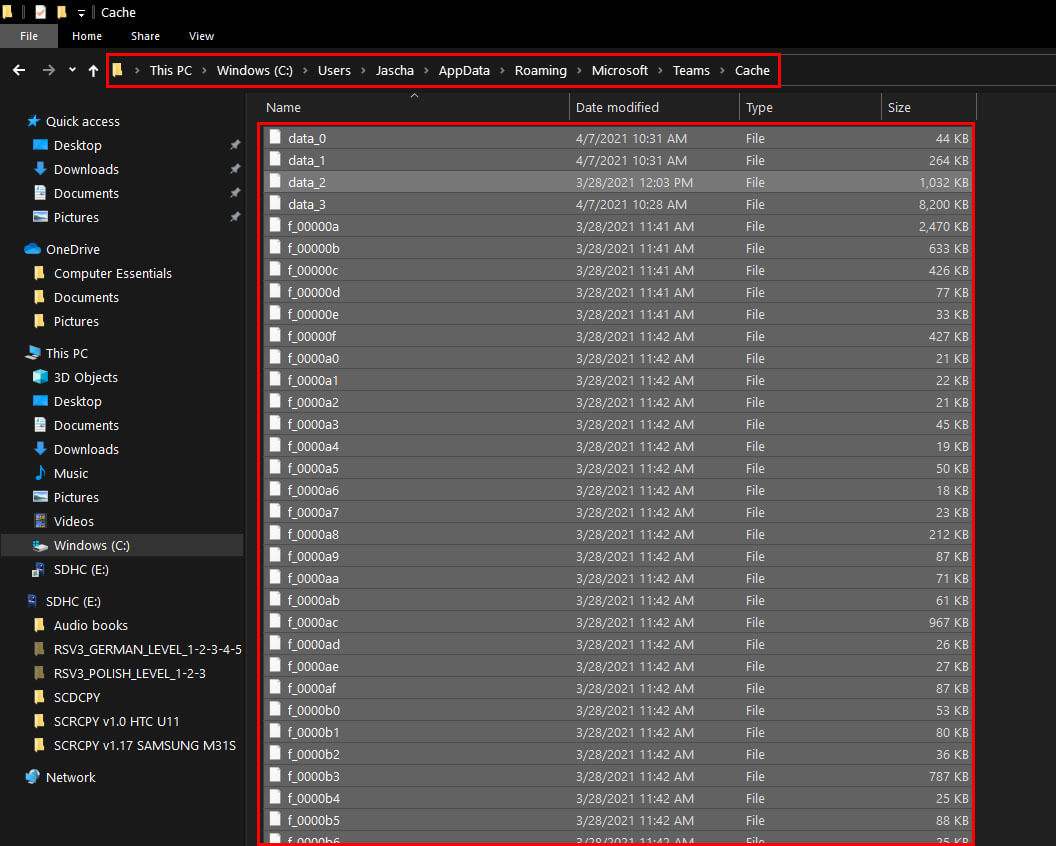
Clear your browser cache and cookies to fix error CAA2000B We couldn’t sign you in on Microsoft Teams.
If you are getting this error message from the web version of Microsoft Teams, you’ll need to clear your browser cookies and cache. Thankfully this is a far easier process than the app version and can be done in a few simple steps. Though these steps vary for each browser. If you aren’t sure how to clear your browsers cookies and cache check out our guide here.
Worst Case Scenario if you still can’t sign into Microsoft Teams because of error CAA2000B?
If you’ve made it this far down the list, the only real option is to uninstall Microsoft Teams on your device, then reinstall it after a system Restart. This will give you a clean slate and will allow you to sign into Teams normally. It isn’t the most ideal solution but it is one that will work 100% of the time. Hopefully, you don’t have to use this option but it is a viable one should it come to that.
