If you are using Davinci Resolve to create video content, you already know which file formats and other content you can and can’t use. However, right now you’re probably wondering why certain MP4 format videos aren’t being accepted by Davinci Resolve. You use them all the time, right? Unfortunately, there are different encoders used to create these files, so follow along as this article shows you what you can do to make any MP4 format video work in Davinci Resolve.

Table of Contents
Related: How to add AV1 Support to Premiere Pro. Voukoder for Premere Pro.
When working with video files in Davinci Resolve, it's not uncommon to encounter issues with certain formats. Some are for obvious reasons, while others are less common. But what do you do when Davinci Resolve refuses to accept MP4 files? This is super annoying, as MP4 is a widely-used format that is supported by many cameras, devices and software. So what exactly could be preventing you from importing media in MP4 format into Davinci Resolve and is there a way to fix it?
Corrupted File
MP4 files can get corrupted during the recording, transfer or editing process. A corrupted file will not open in any video editing software.
Codec incompatibility
MP4 is a container format that can contain various codecs. If the codec used in the MP4 file is not supported by Davinci Resolve, the file will not be accepted.
Outdated version of Davinci Resolve
Black Magic frequently releases updates for its software, and older versions may not be able to handle certain formats.
Once you have determined the cause of the problem, you can take steps to fix it. Here are a few solutions to try. If you still have no idea what’s going on assume it’s a Codec Incompatibility, that’s where most issues come from. Fixing the video format is also the easiest of all the options to deal with.
How do you Fix Davinci Resolve Not Accepting Certain MP4 Format Files? Force Davinci Resolve to open MP4 files.
Re-encoding the file with a different codec should fix Davinci Resolve not importing some files.
Some MP4 files use codecs that are not supported by Davinci Resolve. AV1, VP9, as well as a few others, aren’t supported in Davinci Resolve at this stage. This means any MP4 files that were created using those encoding methods won’t work. In this case, you can use video encoding software to re-encode the file with a codec that is supported by Davinci Resolve. we’ve listed a few options you can use below. I have personally had the most success with Handbrake. Though VLC works fine it’s just a lot slower.
-
VLC
-
Handbrake
-
Adobe Media Encoder
Easy Fix! Transcoding/Converting with a Video Converter.
Another solution to fix Davinci Resolve not importing media is to transcode the MP4 video file into a different format that is supported by Davinci Resolve. There are plenty of video transcoding software options available for free or paid. This software will convert the file format to a more compatible format, such as MOV or AVI, so that it can be imported into Davinci Resolve.
-
VLC
-
Handbrake
-
Adobe Media Encoder
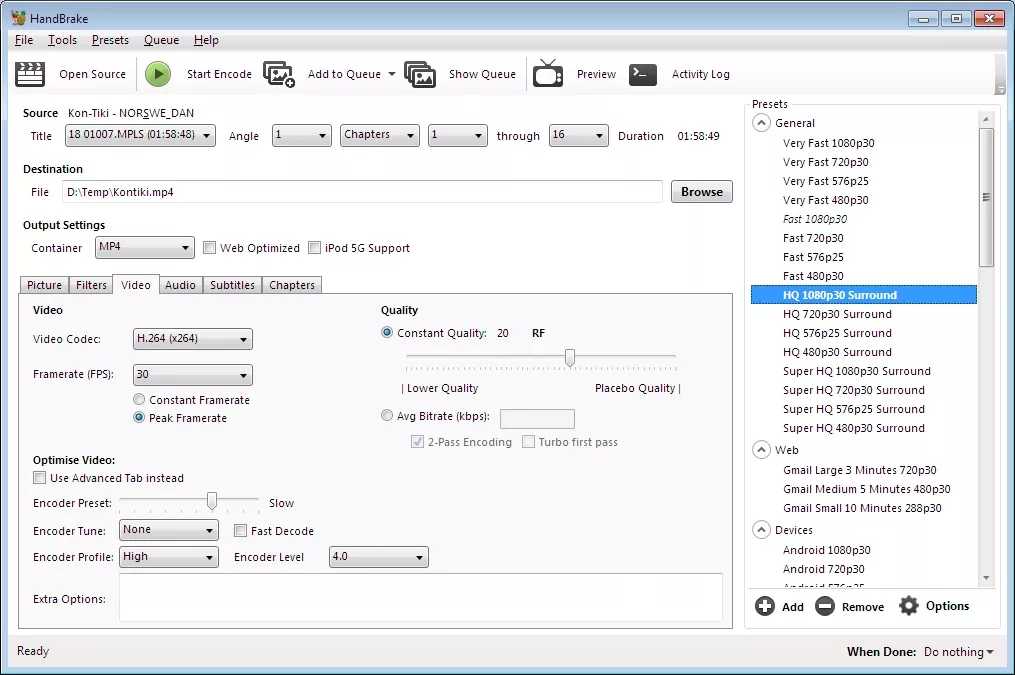
Update Davinci Resolve
If you are using an older version of Davinci Resolve, it may be worth trying to update to the latest version. Newer versions of the software may include support for more file formats, encoding and codecs. Newer is always better! Especially in this situation!
Repair or Reacquire the Corrupted File.
If the file is corrupted, then you can use file repair software to repair the file, though I’ve never had much luck with these. Otherwise, you could require the file or content from another location that is working and not corrupt. Just remember, when it comes to dealing with Davinci Resolve, it can be a bit picky with file formats, but with the right approach, you'll be able to get your videos up and running in no time. When in doubt stick with H.264!
