Table of Contents
If you have recently updated to Windows 10 version 1809 (The October Update) you may have lost all Internet access to a range of different apps on your system, including the Microsoft Store. If so, this article will show you how to restore app Internet access on Windows 10 version 1809.
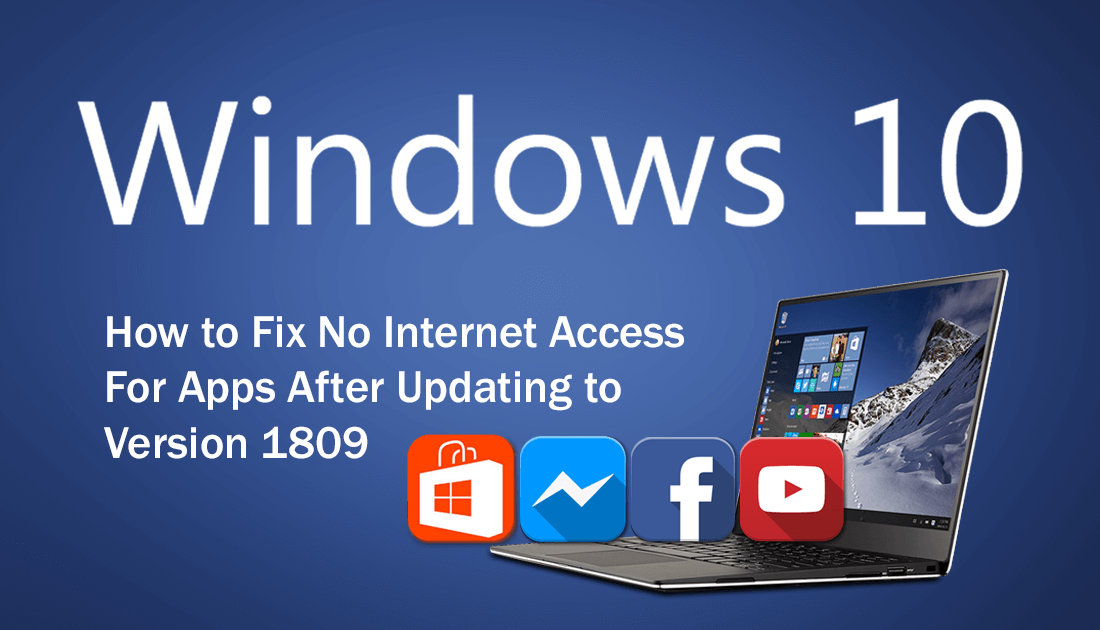
How to Fix the Action Center Not Showing Notifications After Updating to Windows 10 Version 1809.
As Microsoft has a long track record of completely stuffing up major releases with bugs and critical failures, most Windows users avoid downloading the latest feature updates for at least a month. Giving Microsoft some time to fix and patch any major errors. Unfortunately, sometimes a feature update may automatically trigger on your system or you may think the gain of new features is worth the risk and be sadly let down.
So if you are unlucky enough to be in this situation but don’t want to rollback to a previous state, this article will show you how to fix the particular issue that is causing Windows apps, including the Microsoft Store from gaining Internet access, even though a connection is present and working.
Note: Microsoft is aware of the issue and is currently working on a fix, however, there is no release date for the fix so you will need to make the change manually until an official fix is released.
How Do You Fix the Microsoft Store and Other Apps Not Having Internet Access After Updating Windows?
The quickest and easiest way to fix no Internet access for the Microsoft Store and other Windows apps is to reset your Network Adapters. To do this, open Settings go to Network & Internet, stay on the Status page, then scroll to the bottom of the screen and click Network Reset.
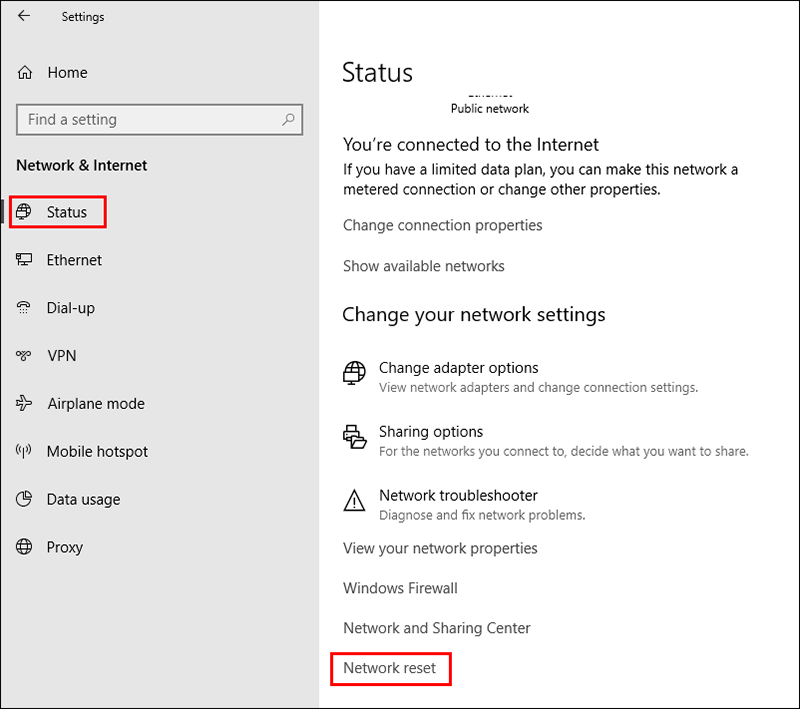
Now on the final page click Reset Now, wait for the process to complete, then check to see if the Microsoft Store and other apps work. If not, continue with the other solutions shown below.
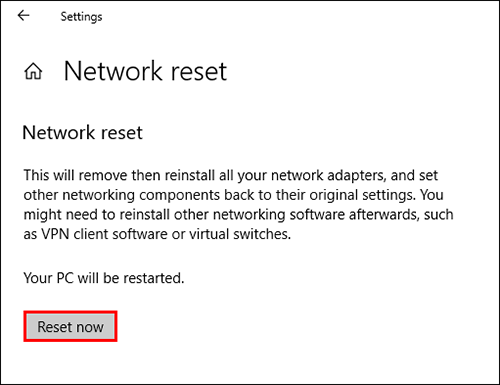
Fix No App or Microsoft Store Internet Access By Changing Network Access Preferences.
To begin, the quickest and easiest way to get Internet access back to the Microsoft Store and other apps is to change your network access from Private to Public. If you’ve never done this before do the following. Open Settings, click on Network & Internet, next click on Status, then on the right-hand side, click Change connection properties. For the final step change the setting from Private to Public.
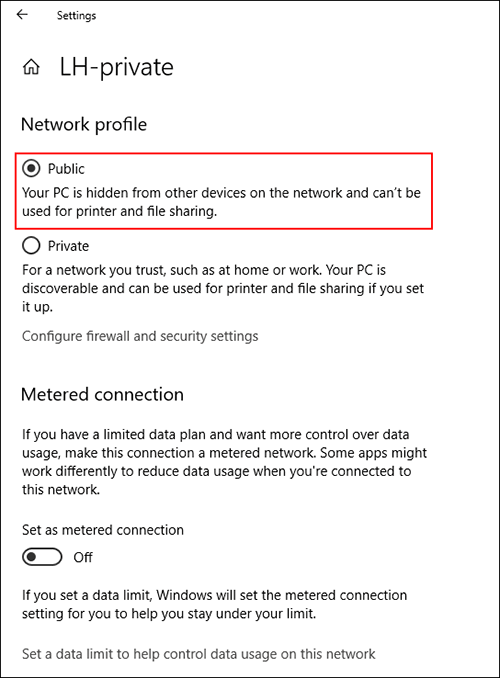
Note: The only downside to making this change is that you will lose printer and file sharing from your local network. However, if that isn’t an issue the change should work flawlessly.
Enable IPv6 to Fix Apps Without Internet Access on Windows 10.
If the first option hasn’t fixed the issue for you, you can try the following. Open Settings go to Network & Internet, then click Change Adapter Options in the far right-hand pane.
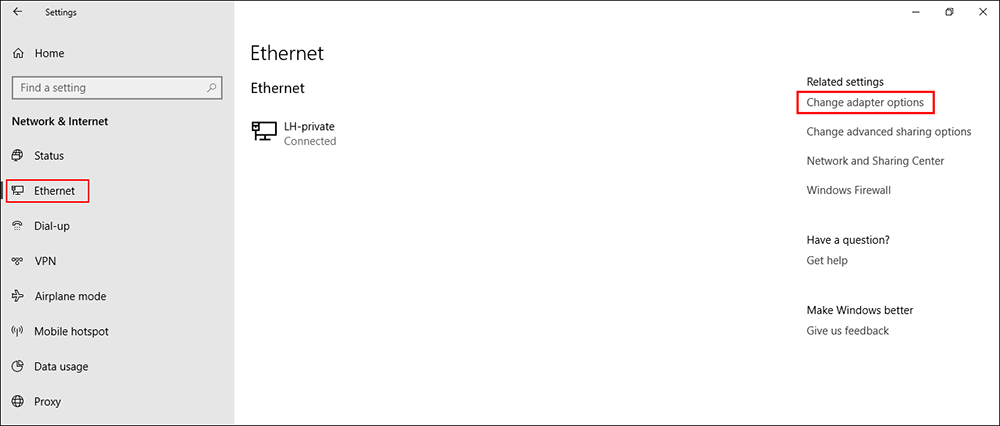
Now in the new window that appears, find your Internet connection adapter (Wireless or Ethernet) right-click on it, then select Properties.
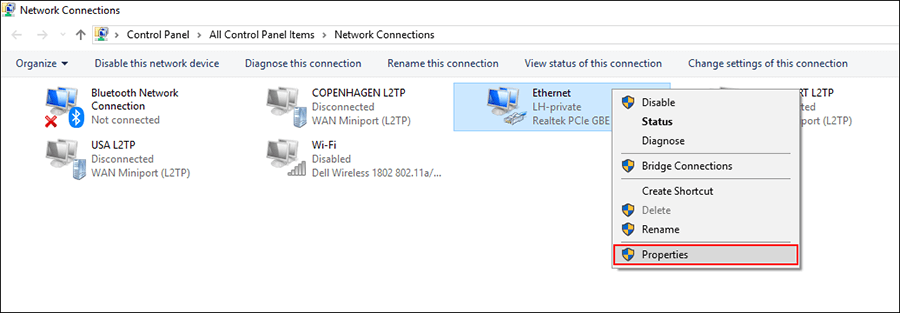
Finally, scroll down the list and make sure Internet Protocol Version 6 is enabled (ticked).
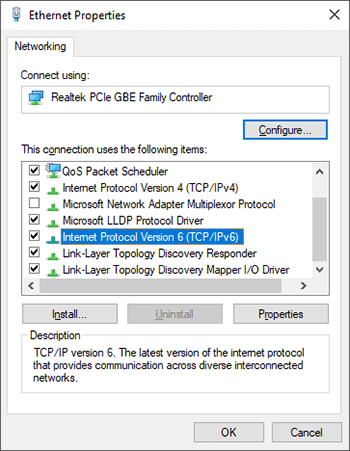
Last Resort, Rollback to Windows Version 1803.
If none of the above has helped fix the problem, you can always rollback to version 1803, which should immediately fix this issue. You can access this feature from Settings > Update & Security > Recovery. Just make sure you do so before the 10-day timeframe expires.
