Table of Contents
Google Chrome is without a doubt the most popular web browser on the market, with Firefox and its other competitors scrambling to gain back lost market share. As good as Chrome is, it does have some issues on occasion, one such being the bug that prevents all sound playback. Thankfully, fixing this issue is quick and easy, so find out how.
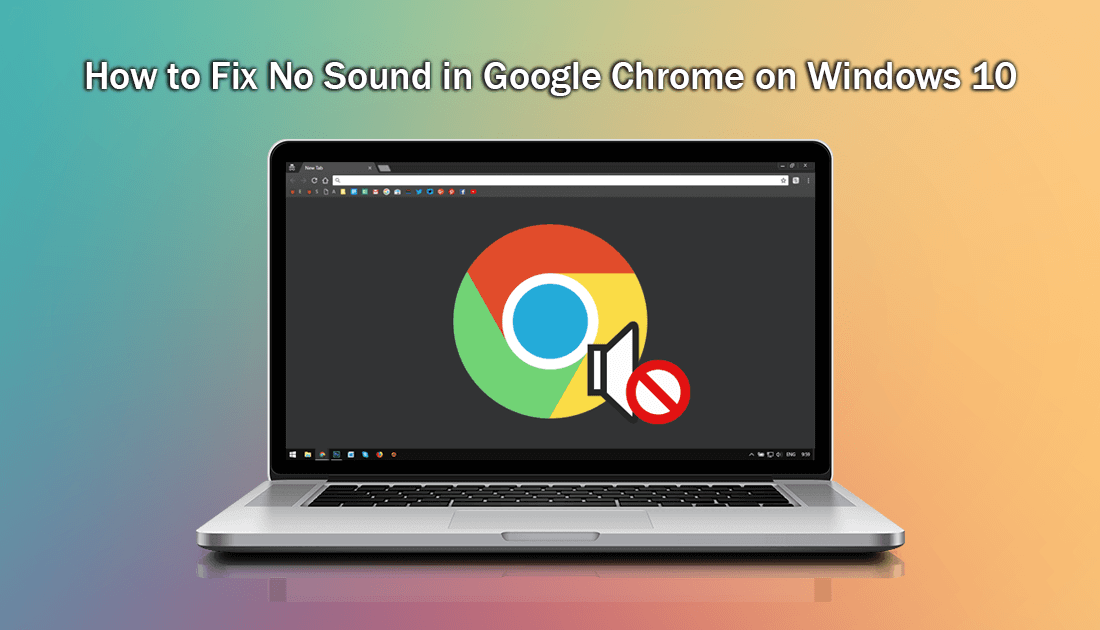
How to Launch Bookmarks on Google Chrome With Keyboard Shortcuts.
Just like every other program, app or device, Chrome isn’t immune to software bugs, glitches, and errors. Although errors in Chrome are generally far and few between they do sometimes occur, and when they do, they are usually some of the most frustrating. The complete loss of sound being one of them. Generally a quick Restart of Chrome followed by your PC will fix the issue without the need to make any major changes to your system, however, if this problem is occurring more frequently, even after restarts, you’ll need to make some changes.
Note: Check to make sure you have the latest version of Chrome running on your system. To do this, go to Settings and click on About Chrome in the expandable left-hand settings pane.
How to Fix Chrome Not Playing Sound on Windows 10. Check Windows Volume Mixer Settings.
If a Chrome and PC restart hasn’t fixed the issue the next place to check is the Windows sound settings. To do this, right-click the speaker icon in the bottom right-hand corner of the taskbar and select Open Volume Mixer. In this small open window, make sure Chrome hasn’t had its volume turned down or muted. If everything here is fine, it’s time to check your sound drivers.
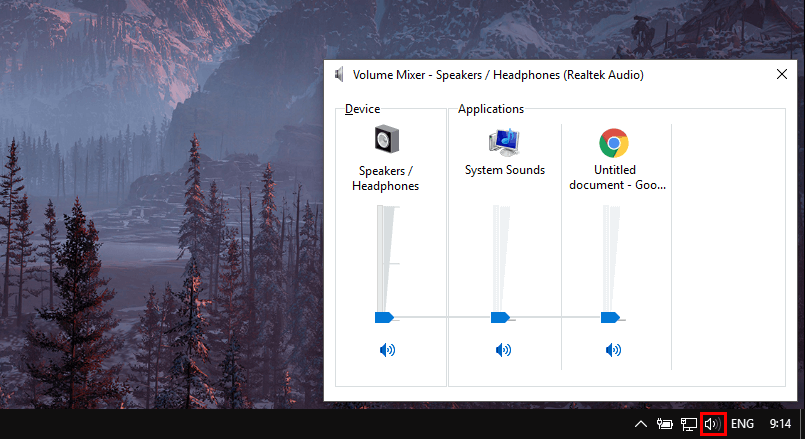
How to Fix Chrome Not Playing Sound on Windows 10. Check Sound Drivers.
To check your sound drivers on Windows 10 right-click on the start menu and select Device Manager. When the Device Manager window appears expand the Sound, Video and Game Controllers option, right-click then select Update Driver. This will force Windows to check for driver updates that may not have been installed yet. Alternatively, you can manually download driver updates for your sound device from your manufacturer’s website.
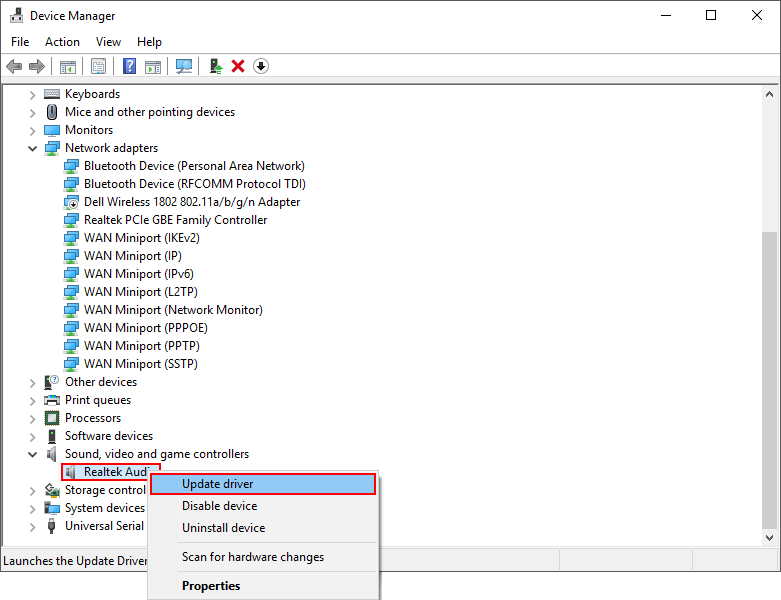
How to Fix Chrome Not Playing Sound on Windows 10. Clear All Browsing Data.
The next thing to do is clear the cache of your browser, this can be done by going to Settings > More Tools > Clear Browsing Data. When the new screen appears, change to the Advanced tab, make sure all the boxes are ticked, then click Clear Data. (This will clear all your stored passwords and site settings)
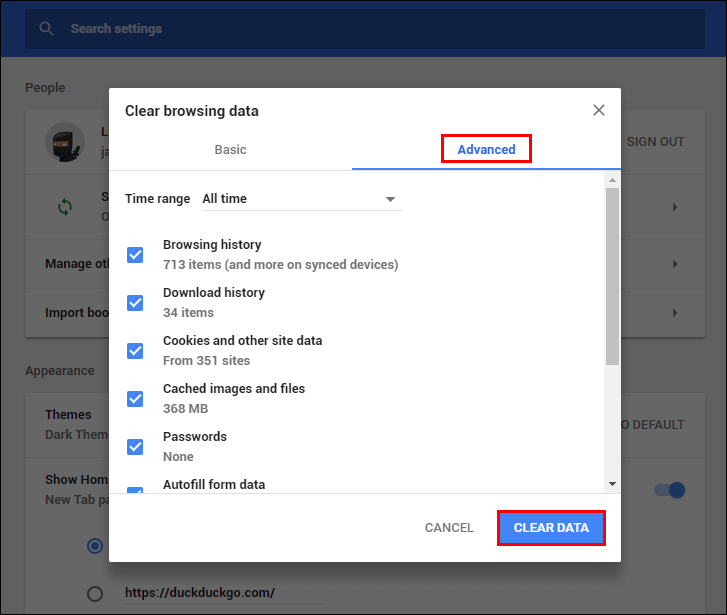
How to Fix Chrome Not Playing Sound on Windows 10. Reset Chrome to Default Settings.
If you’ve come this far down the list, things aren’t looking good, so it’s time to completely reset Chrome to default installation settings. As we already have a detailed guide on resetting Chrome, you can find all the information you need here.
Note: Having a Google Account signed in and linked to Chrome will allow you to keep all your bookmarks and settings so you won’t have to manually re-add all your personal stuff after the reset.
How to Fix Chrome Not Playing Sound on Windows 10. Completely Reinstall Chrome.
Unfortunately, if everything above has failed, you will have to completely uninstall Chrome from your system and reinstall a fresh copy. If you want to make sure you remove all the potential bugs make sure you run a registry cleaning app after the uninstall. Ccleaner is a very good free tool for this task.
Note: Having a Google Account signed in and linked to Chrome will allow you to keep all your bookmarks and settings so you won’t have to manually re-add all your personal stuff after the reset.
