Table of Contents
If your Windows 10 computer is running Nvidia graphics hardware along with Nvidia Control Center and Nvidia Geforce Experience, this article will guide you through the process of fixing Nvidia Control Center if it refuses to open. A common Control Center error which can occur after making hardware changes.
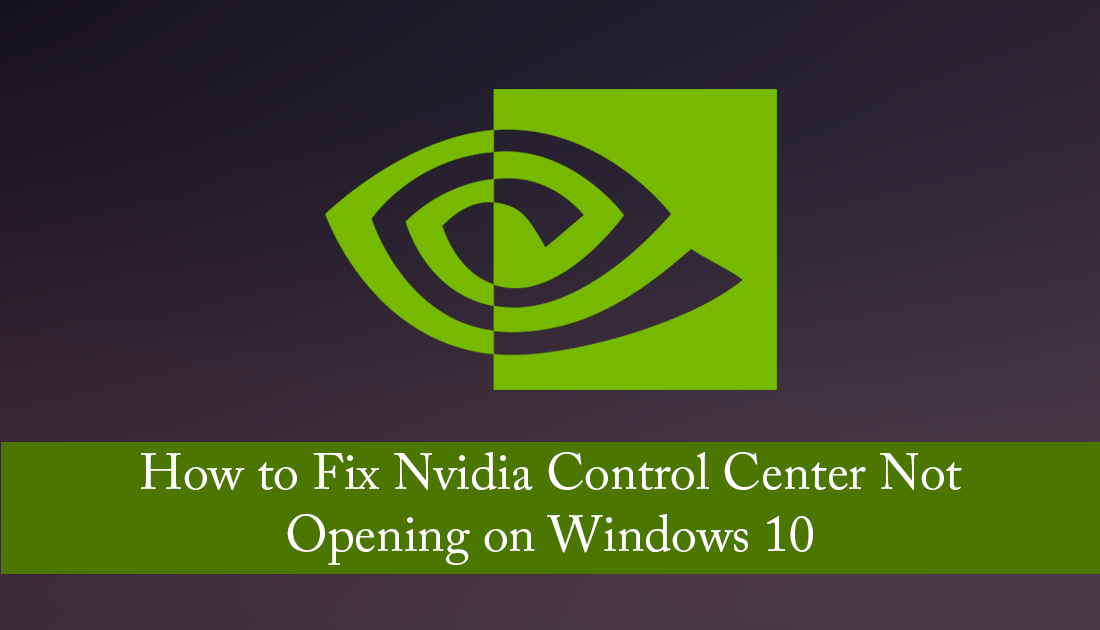
How to Use Your Graphics Card to Mine For Video Games Instead of Cryptocurrency.
Nvidia is one of the most popular computer hardware companies on the planet, most renowned for producing high-end graphics cards like the GTX 1080ti and the new RTX 2080 series. As well as producing these high-end cards, Nvidia also has a comprehensive range of mid and entry-level graphics cards, which gives even the most budget-conscious user a chance to create the perfect gaming PC.
Regardless of the card you choose for your system, you will have to use Nvidia Control Center to manage your system graphics. Nvidia Control Center is generally a very stable piece of software that you probably won’t find yourself using all that often once you have made all your initial changes. However, as stable as Nvidia Control Center is, there may be a time when you need to open it but it refuses to open, pretending to load without actually opening. You may even find that it has been removed from the Windows context menu (right-click menu) and won’t even open from the Control Center.
Although this doesn’t happen very often, you’ll most likely encounter it if you have made hardware changes on your system. Either adding or removing a second Graphics card for example. Thankfully the solution for Nvidia Control Center not opening is nice and easy and won’t take up a lot of your time.
Related: How to Disable Nvidia Reward Popup Ads.
How Do You Fix Nvidia Control Center Not Opening or Missing From Context Menu?
To begin fixing this issue the first thing you can do is check for driver updates using Nvidia Geforce Experience, simply open Geforce Experience and click Check for Updates. If any updates are found make sure you choose Custom Installation and choose the option to do a fresh installation. When the installation completes, you will once again be able to open Nvidia Control Center using all the standard options.
Alternatively, if you don’t have a pending update waiting in Geforce Experience, you will need to completely uninstall and reinstall your graphics drivers. To do this, right-click the start menu and select Device Manager. Next, find your graphics device under Display Adapters and right-click and select Uninstall Device.
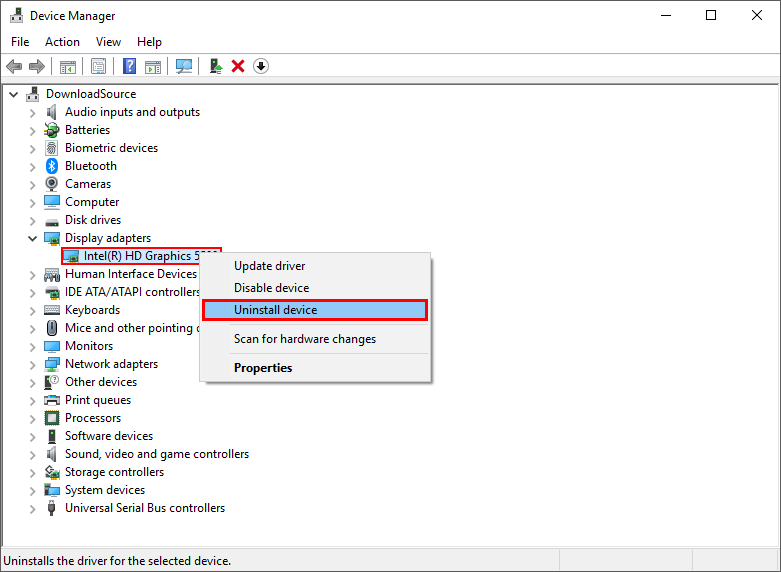
Finally Restart your computer for good measure, then redownload and install Nvidia Geforce Experience.
Download Nvidia Geforce Experience Download.
After you have downloaded and installed Geforce Experience, use it to update your drivers and reinstall Nvidia Control Center. If you really don’t want to use Geforce Experience, you can go directly to the Nvidia website and download the drivers directly. Simply, enter your graphics card information, then follow the prompts.
Nvidia Graphics Card Driver Download Page.
If you still have problems after following all of these steps, remove the drivers once again and uninstall all Nvidia software. Next, run CCleaner and do a full sweep of your system to find and fix and registry errors. After doing a full system check with CCleaner, reinstall everything again, then check to see if the problem has been fixed.
