If you are trying to play games, run programs and apps, or just browse the Internet using Chrome, Edge, Brave, Firefox or any other browser and get “OpenGL ES Error: Can’t find the name of the Intel ICD OpenGL driver” error. This article will show you several different things you can do to solve the problem. Thankfully the potential solutions aren’t all that complicated.
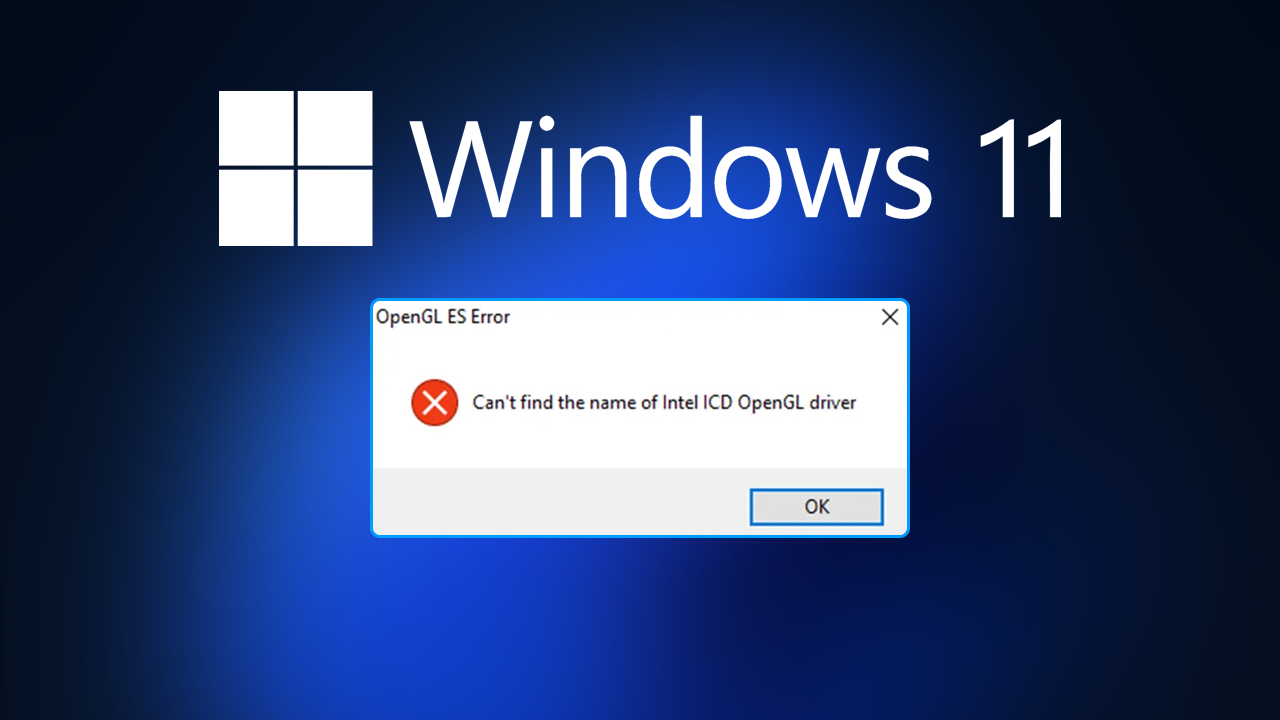
Table of Contents
Related: How to fix NVIDIA error 0x80030020 crashing games.
Graphical errors on Windows operating systems are some of the most common errors you’ll come across. Thankfully a good portion of them can be solved relatively easy, using a standard set of processes that have been used for years. This saves a hell of a lot of time when dealing with errors like OpenGL ES Error: Can’t find the name of the Intel ICD OpenGL driver. A surprisingly common graphics error that can happen under a range of different situations.
From browsing the web using your preferred Internet browser, playing games, using apps, rendering videos, etc. Anything that has a graphics component can trigger this error and crash you straight back to the desktop. If it doesn’t freeze your system entirely. So how do you go about solving the problem? Well, there are a few different things you can do, so let’s jump straight into them.
Note: Before you start the steps shown below make sure that you have checked for any Windows updates. If you are fully up to date proceed with the steps shown below. Alternatively, if you have recently updated Windows and have noticed that’s when the problem started, uninstall the latest update and pause updates for a while.
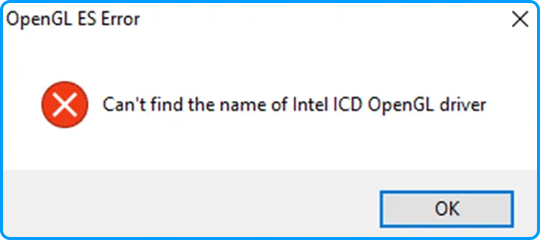
How do you fix OpenGL ES Error: Can’t find the name of the Intel ICD OpenGL driver on Windows 11?
If you are getting any kind of graphics problem on Windows 10 or 11, the best and most effective method is to use DDU Display Driver Uninstaller. DDU will remove everything graphics related from your computer in a single process. This includes any support software that allows you to tweak settings.
- Before you use DDU, make sure you have downloaded the latest graphics drivers from your computer or graphics card manufacturer's website (usually the support page).
- Once you have done this, disable your Internet connection and run DDU. Make sure that you enable the tick box next to Remove GeForce Experience (GFE) when it appears. This is important.
- After a system restart, install the driver software and enable your internet connection again.
- This will make sure that Windows doesn’t try to install a generic driver in the background.
After your drivers have been installed successfully, do another system restart and you should be able to use everything again without any issues.
What if DDU doesn’t fix OpenGL ES Error: Can’t find the name of the Intel ICD OpenGL driver?
If you still have this problem after running DDU and installing the latest graphics drivers on your system, you’ll need to try installing an older version of the drivers for your particular graphics card. Visit your computer manufacturer's website, or the Intel website and choose a slightly older driver for your device. Once you have downloaded it, repeat all of the steps in the previous section to clean install the driver.
