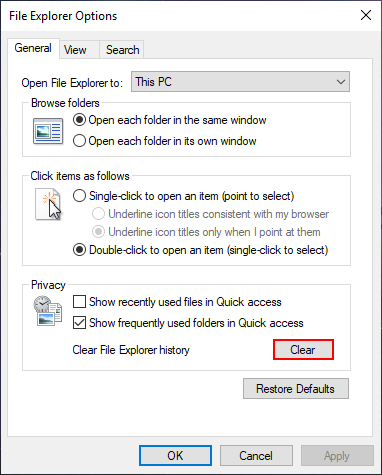Table of Contents
Learn how to solve the issue causing recent files to be missing from ‘Quick Access’ on Windows 10. A peculiar error on Windows 10 that stops recently accessed content from showing in the Quick Access section of File Explorer.
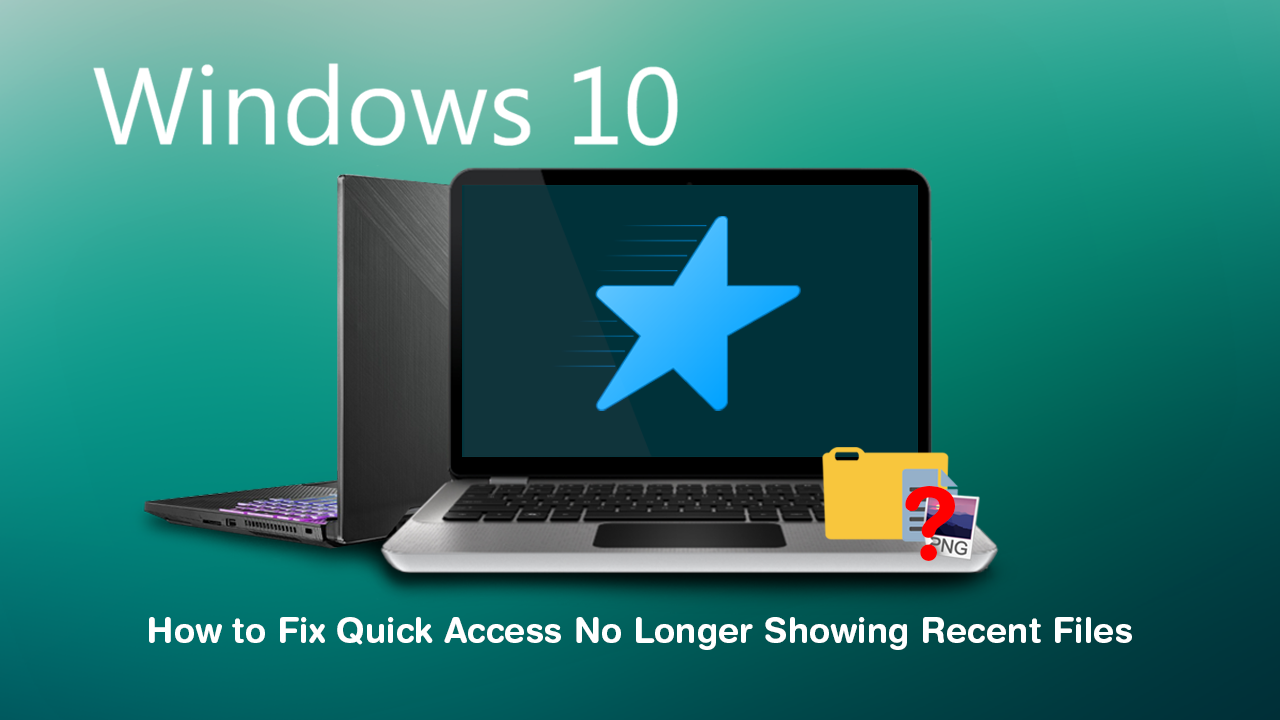
How to Use the Ping Feature on Fortnite Mobile (Enable Ping in Fortnite Mobile)
Quick Access on Windows 10 is a really easy way to find and access a range of different content on your computer from the File Explorer. Quick Access is enabled by default and has a range of preset options to best cover the most popular areas and files people use on a daily basis.
Normally whenever specific files, documents, images, etc are accessed, Quick Access will remember what was used and when allowing you to quickly and easily re-open the item. Unfortunately, there are times when this system fails and Quick Access stops storing Recent Files. Thankfully, there are a few things you can do to fix the issue, so follow along as this article guides you through them.
Related: How to Find Images Downloaded Using Chrome on Android if they Don’t Show in the Gallery.
How Do You Fix Recent Files Missing From Quick Access on Windows 10?
First up, and the most important thing to check is whether you have accidentally disabled Quick Access Recent Files. To do this open File Explorer, then click Change folder and search options.
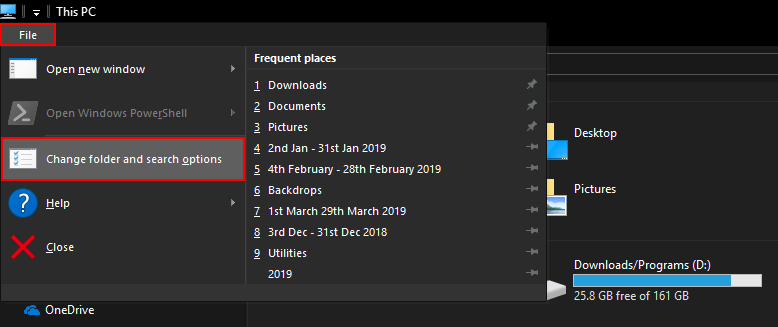
Finally, in the new window that appears, make sure Show recently used files in Quick Access is enabled. Now simply click Apply, then Ok and everything should be in working order again.
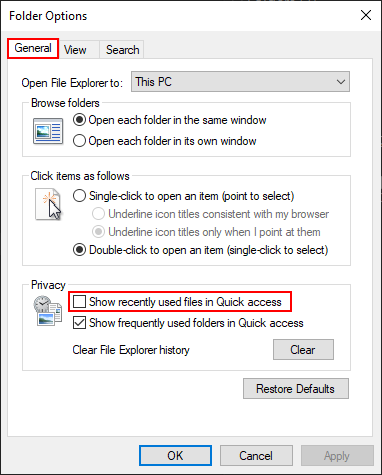
Make Sure Jump List is Enabled.
If you already have Quick Access: Show recently used files enabled, the next thing you need to check is Jump Lists. If this is the first time you’ve heard of this I’m not surprised as this is an aspect of Windows 10 people don’t generally reconfigure. To find Jump Lists, open Settings, go to Personalisation, then select Start in the left-hand pane. When you are on the correct page, make sure Show recently used items in Jump Lists on Start or Taskbar is Enabled.
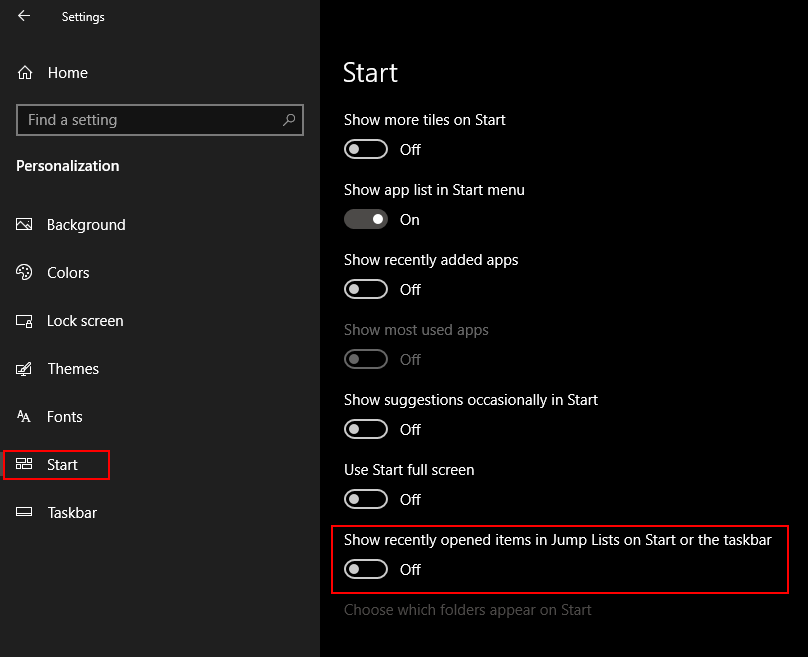
Quick Access Recent Files Still Not Working? Try Disabling and Re-enabling it.
To do this, type Folder Explorer Options into the Start menu, then select it when the option appears. Now in the new window that opens stay on the General tab and set Open File Explorer to: This PC. Once you have made the change, close the window, Restart your computer the repeat the process, only this time change Open File Explorer to: Quick Access. This will reset Quick Access and allow you to view recently used files once again.
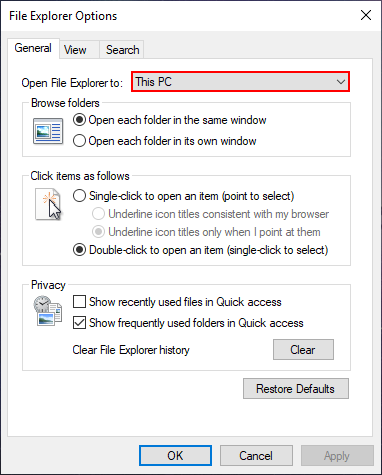
Quick Access Recent Files Still Not Working? Reset Quick Access History.
To do this, type Folder Explorer Options into the Start menu, then select it when the option appears. Now in the new window that opens stay on the General tab and click Clear next to Clear File Explorer History. For good measure Restart your computer and Recently used files should be showing again.