If you are trying to install or update your Realtek audio drivers on Windows 10 or 11 but are having major issues with error code 0xE0000246. This article will guide you through all of the known fixes that will solve audio driver failure error codes on Windows. You may have tried some of these steps but we're going to be going over all of the options on the table for the best results so stick with it.

Table of Contents
Related: How to Fix Laggy Playback in Davinci Resolve - Get smooth playback in Davinci Resolve.
Realtek Audio HD drivers are the most common audio drivers on modern laptop and desktop computers and are for the most part some of the most reliable drivers available. In comparison to GPU drivers, they work 99.99% of the time without a single issue. That said, in some very rare instances you may have some problems installing or reinstalling the Realtek drivers on your device. The good news is that there are tons of different troubleshooting options available that will solve the problem quickly and easily. So as with all of our guides, make sure you work your way down the list for the best outcome in fixing the problem.
How to fix Error 0xE0000246, Install Realtek HD audio driver failure on Windows 10 and 11.
If you get Install Realtek HD Audio Driver Failure with error code 0xE0000246 on your Windows 11/10 computer, follow these instructions.
- First head on over to your laptop or motherboard manufacturer's website Support Page.
- Once you are on this page track down your specific device and download the correct Realtek Audio driver for your hardware.
- When you have the driver file on your computer you can install or reinstall it correctly. Don't worry you won't have to disable anything for this process.
Now that you have the correct Realtek High Definition Audio device hardware on your computer you can uninstall the current installation on your computer.
Installing Realtek HD audio Drivers manually to fix Install Failure 0xE0000246.
- Now that you have the correct files on your computer you can open Device Manager and uninstall the current driver that may be causing some problems.
- To do this right-click the start menu and select Device Manager from the list of options.
- When you have Device Manager Open expand the Audio Inputs and Outputs section.
- Now right-click on the Realtek entry and select Uninstall (not disable). Complete the uninstall process.
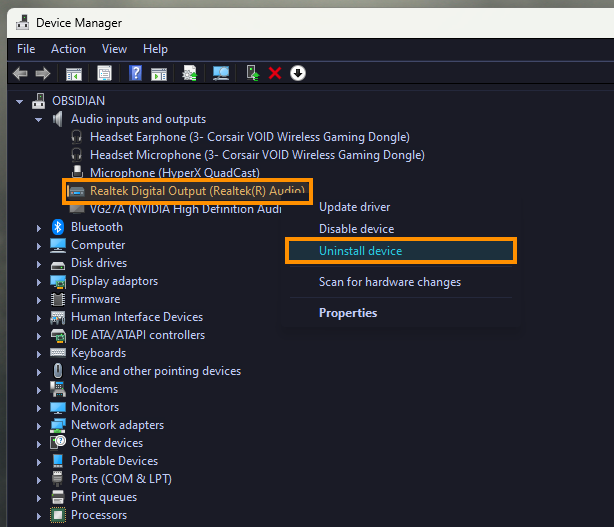
- When you have finished the removal process restart your computer and install the new drivers that we acquired in the first step.
Add legacy hardware (Older Devices)
To add or install Realtek High Definition Audio device as legacy hardware on older operating systems and devices you'll need to follow these steps instead.
- Open the Device Manager > select Action > Add legacy hardware.
- Select Install the hardware that I manually select from a list option and click the Next button.
- Choose the Sound, video and game controllers option.
- Select Realtek as the manufacturer and click the Next button.
- Click the Next button to start the installation.
Once done, you need to restart your computer.
