If you are trying to play Roblox but keep getting “Bad Request error 400 | There was a problem with your request” and can’t connect to the game. This article will show you several different things you can do to solve this problem and get Roblox working again so that you can connect to servers and play.
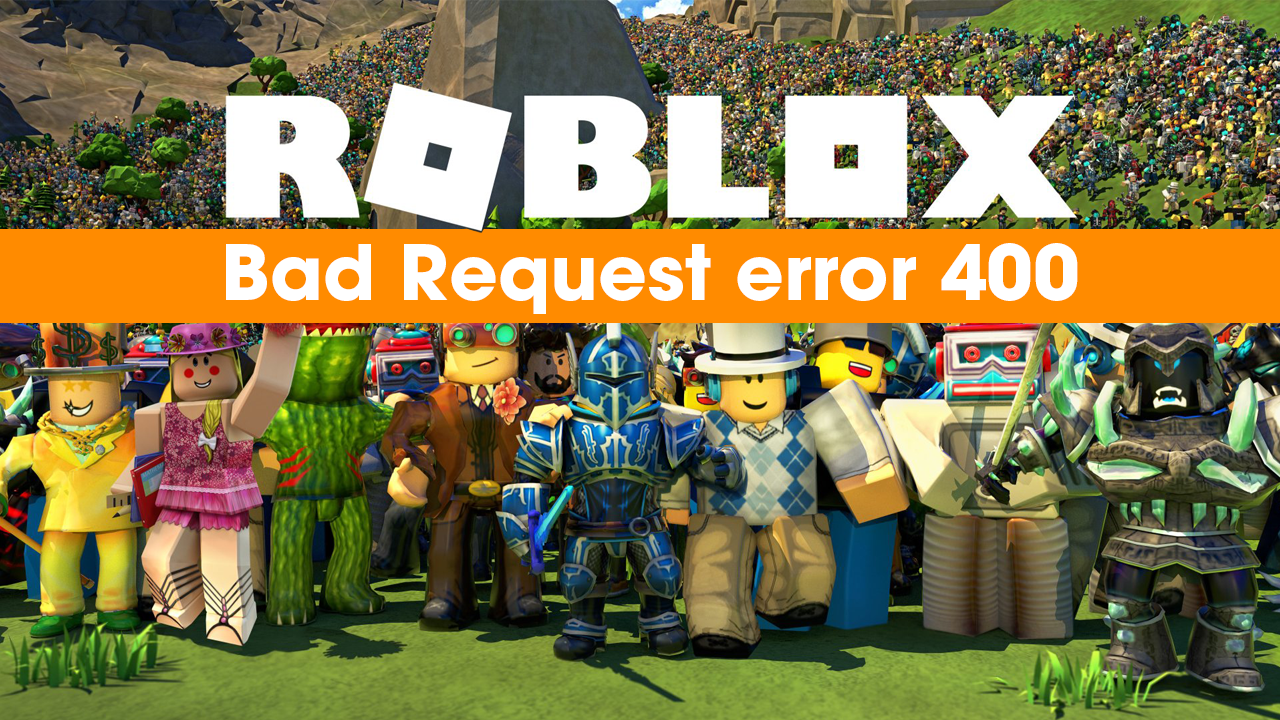
Table of Contents
Related: How to fix NVIDIA error 0x80030020 crashing games.
Roblox is a very interesting concept that allows users to program their own games and share and play them with anyone they want. Roblox has been around for more than a decade now and is still surging in popularity, especially with users under the age of 16. For the most part, it is a very stable gaming platform and doesn’t usually have too many errors, bugs, or other problems to contend with. However, it isn’t entirely immune to issues.
Although it has been around for quite some time, “Bad Request error 400 | There was a problem with your request” is a rather annoying Roblox error message that can pop up at any time and prevent you from connecting to the game. Most of the tie this is simply a connection issue, meaning that your Internet connection has probably dropped out for some reason. If you still have this error message after restarting your modem/router you’ll need to go through a few more checks, so follow along as we guide you through them.
How do you fix Bad Request error 400 | There was a problem with your request.
Once you have restarted your modem/router you can also reset your Internet connection on your computer. To do this open the Control Panel, then go to Internet Options change to the Advanced tab and click Reset. Once everything has been reset, Restart your computer and check to see if Roblox works.
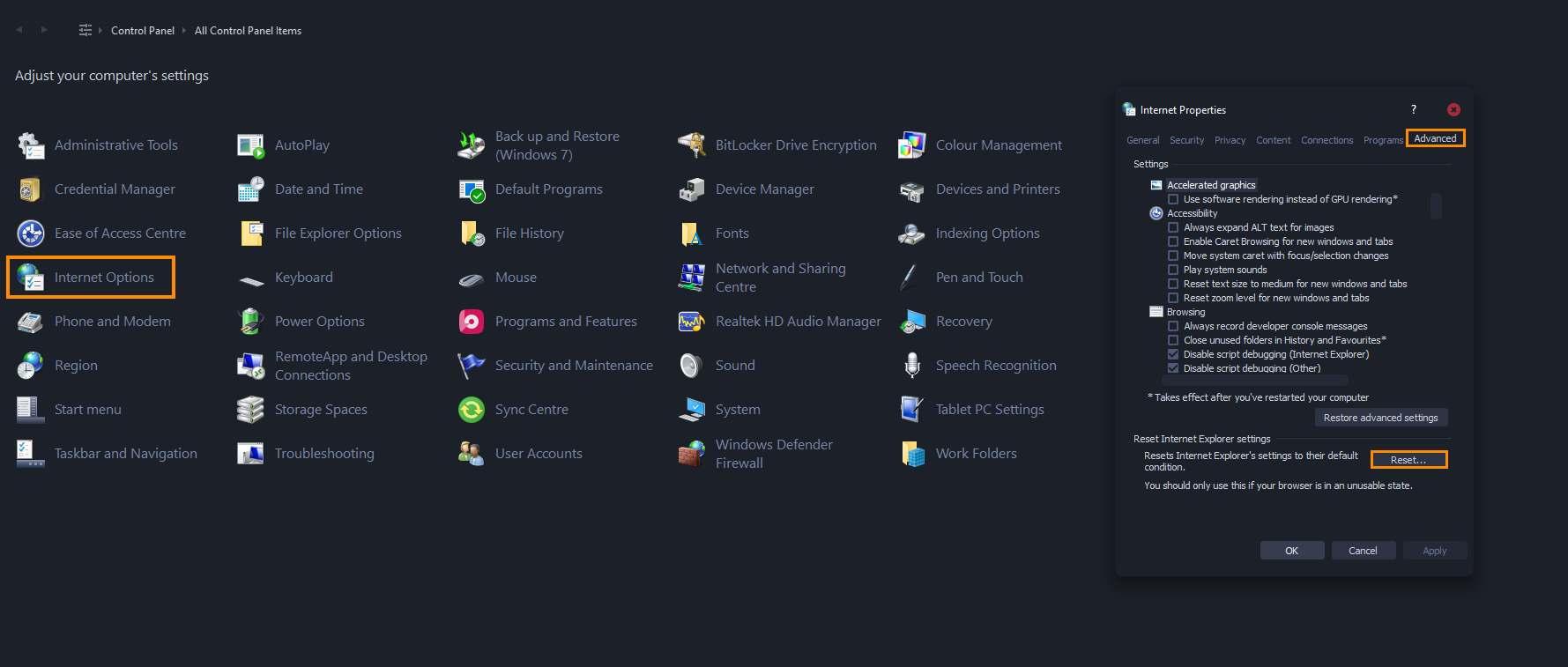
Scan your device for viruses and malware.
Another simple and important solution for this problem is to scan your device for viruses and malware. If you are using Windows the built-in tools work fine, however, you can also use services like AVG, Avast, TrendMicro, Norton, Malwarebytes whatever you have at your disposal. On mobile devices, you can use the same services. If you don’t have an antivirus tool on your mobile device, just download one from your app store.
Clear your Browser Cache to fix Roblox Bad Request error 400.
If nothing so far has worked, you’ll need to clear your browser’s cache and cookies. This will clear any corrupted or out of date data that is causing a connection issue within Roblox. This happens quite a lot with browser-based games and similar services. If you are unsure how to clear your browser cache check out our guide below. It covers the process for Google Chrome, Firefox, Microsoft Edge & Brave.
How to clear your browser cookies and cache.
If you are getting Roblox Bad Request error 400 in the app.
If you are getting this error message from any one of the Roblox apps that are currently available the quickest and easiest solution is to uninstall and reinstall the Roblox app on your device. Obviously, you are still going to need to check your Internet connection first but a clean installation of Roblox on your device will usually solve any problems.
Try using a different Internet browser to fix Bad Request error 400 | There was a problem with your request.
If you still have this problem, you can always try using a different Internet browser to see if the problem is limited to your browser. If Roblox works, uninstall and reinstall your primary browser and check to see if the problem has been resolved.
