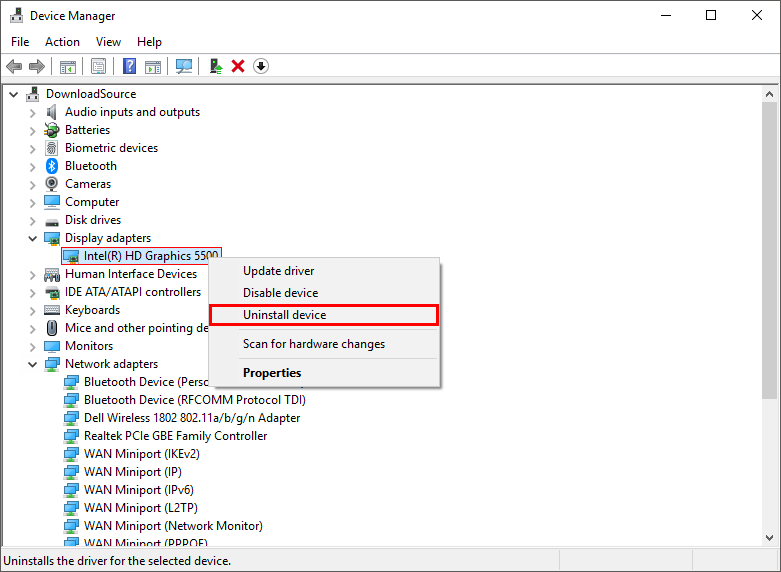Table of Contents
Windows 10 has a lot of random bugs and errors that can strike at any given time, preventing you from using the operating system as it was intended. The issue this article is focusing on is one which grey's out the option to change screen resolutions, locking displays to subpar settings.
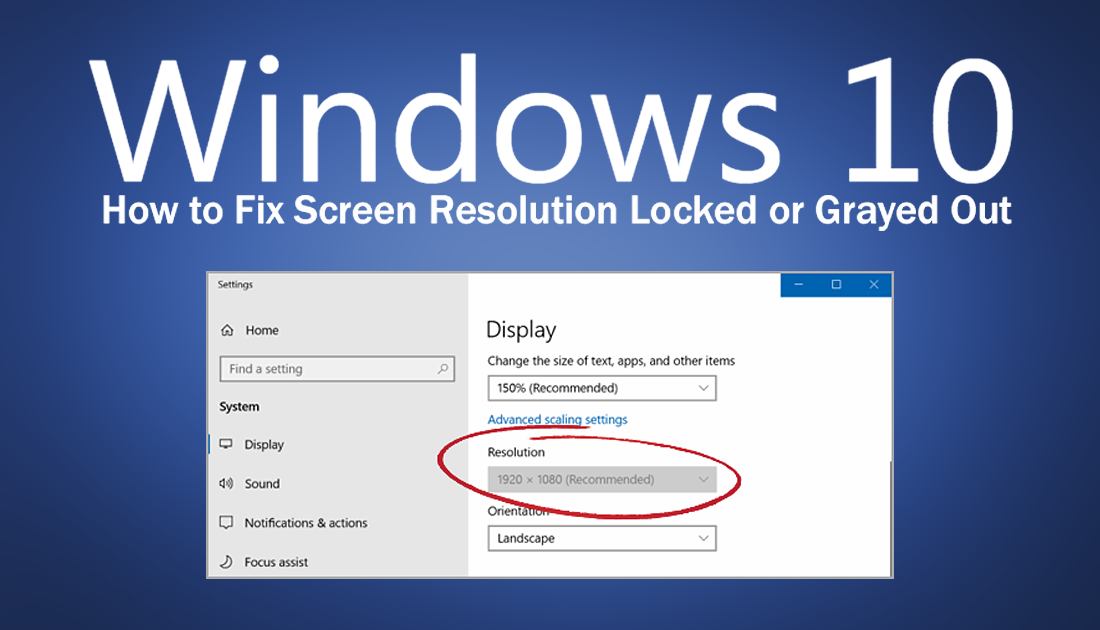
How to Import/Share Block Lists From Twitter.
Anyone who has been using Windows 10 for a considerable amount of time will understand very well that sometimes the operating system does whatever it wants. Random bugs and errors can strike at any time and are often so strange and minimal they anger you more than critical system failure.
One such error that has a tendency to frustrate people more than a lot of others is the bug that locks Windows screen resolution to one setting, usually something below the optimal setting. If you are suffering from this issue, with a grayed out screen resolution box, below you’ll find a variety of different potential solutions.
Related: How to Keep Your Laptop on Indefinitely. (Prevent Unexpected Shutdowns)
How Do You Fix Screen Resolution Stuck on Windows 10?
Before you start any major troubleshooting steps, make sure you have Restarted your computer at least once to check that the issue isn’t simply a temporary one. If everything is working normally after a restart, it’s pretty safe to say you won’t need to make any more major changes. If a restart hasn’t helped please continue with the solutions below.
Screen Resolution Locked on Windows 10? Check If You Have Drivers Installed!
Nine times out of ten if you are having any screen resolution problems it is because your graphics drivers aren’t installed or need to be updated. To do this, right-click on the start menu and select Device Manager from the list of options. Next, expand the heading Display or Display Adapters and check to see your graphics device is listed. If you see a Microsoft device on the list, your device drivers aren’t installed and you’ll have to download the drivers from your manufacturer's website.
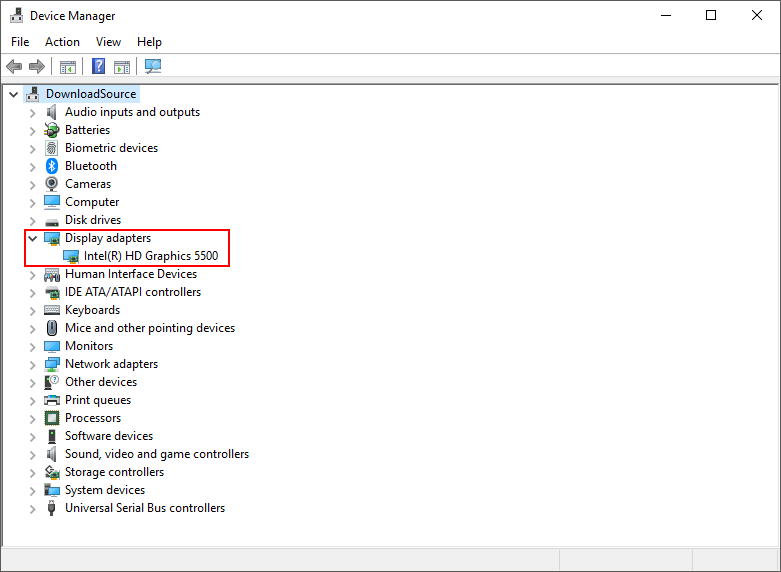
Screen Resolution Locked on Windows 10? Restart Your Display Driver!
Another simple thing you can do to fix stuck screen resolution options is to reset your display driver. To do this simply press Windows Key + Ctrl + Shift + B and your screen will flash black for a second and reset your display drivers. Once you have done this, go back and check to see if you can change your screen resolution.
Can’t Change Screen Resolution on Windows 10? Update Graphics Drivers!
From time to time it's also a good idea to make sure your computer is running the latest graphics drivers. To do this, right-click on the start menu and select Device Manager from the list of options. Next, expand the heading Display Adapters, choose your graphics devices, then right-click and click Update Driver. Alternatively, you can download the drivers from your manufacturer's website.
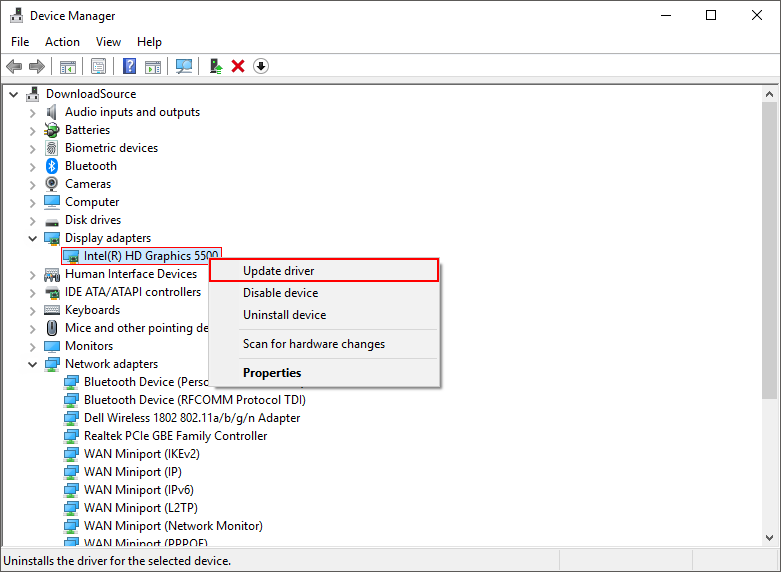
Note: There aren’t any updates available you can follow the same steps as shown above and select Uninstall, this will give you a clean slate to start fresh from. Once you have uninstalled the drivers restart your computer and Windows will install the latest drivers.