Table of Contents
If you are a master of blocking on Twitter and have blocked plenty of users and accounts, this guide will show you how to share/export your Twitter blocklist and/or important any block lists you may have saved in the past.
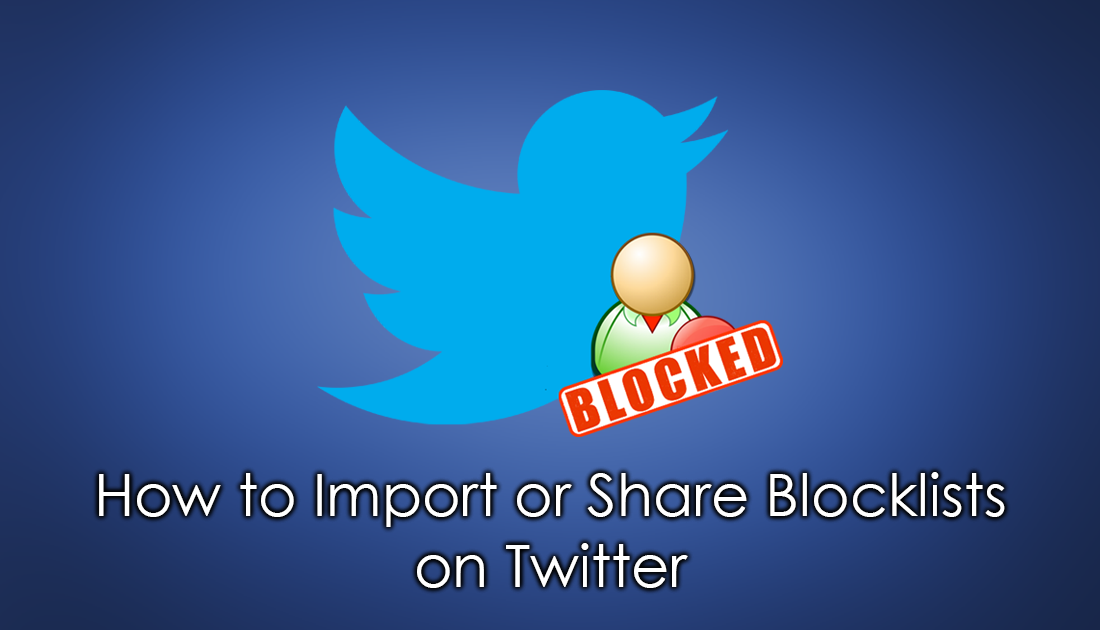
How to Reshare Old Instagram Posts to Your Story or DM.
Just about every social media platform on the Internet that allows users to interact with each other has a feature that allows users and content to be blocked. Even if you aren’t in the habit if blocking content or users, it’s good to know the feature exists and works. If on the other hand you are a block maniac and have blocked dozens of users and accounts on Twitter, you may want to share or save your current block list.
Sharing, importing or saving block lists on Twitter isn’t a very difficult task to complete, but is a little-known component of Twitter most people aren’t aware of. Although you probably won’t need to share your Twitter block list very often, it’s super useful if you are planning on creating a new Twitter account and blocking the same users. It’s also a creative way to share block lists with anyone who has similar distastes as you. So follow along as this article shows you how to share, import or save your entire Twitter block list.
Note: Blocked accounts can’t follow you or see your tweets, and you won’t see any of their tweets in your timeline.
How Do You Share or Save Your Twitter Block List?
To begin, make sure you are logged into your Twitter account from the web version (mobile apps don’t have the option) Next, click on your Profile Picture and choose Settings and Privacy from the list of options.
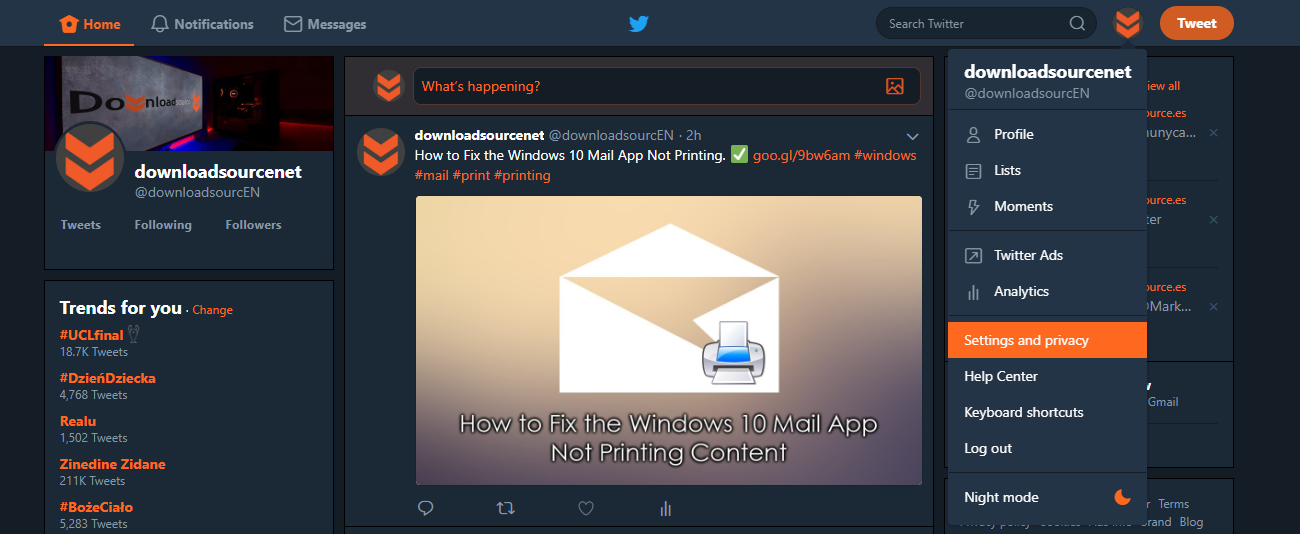
On the next screen change to the Blocked Accounts tab on the left-hand side and you’ll be able to view everything you’ve blocked since you created your account. Now click Advanced Options and select Export Your List to save your block list as a CSV file.
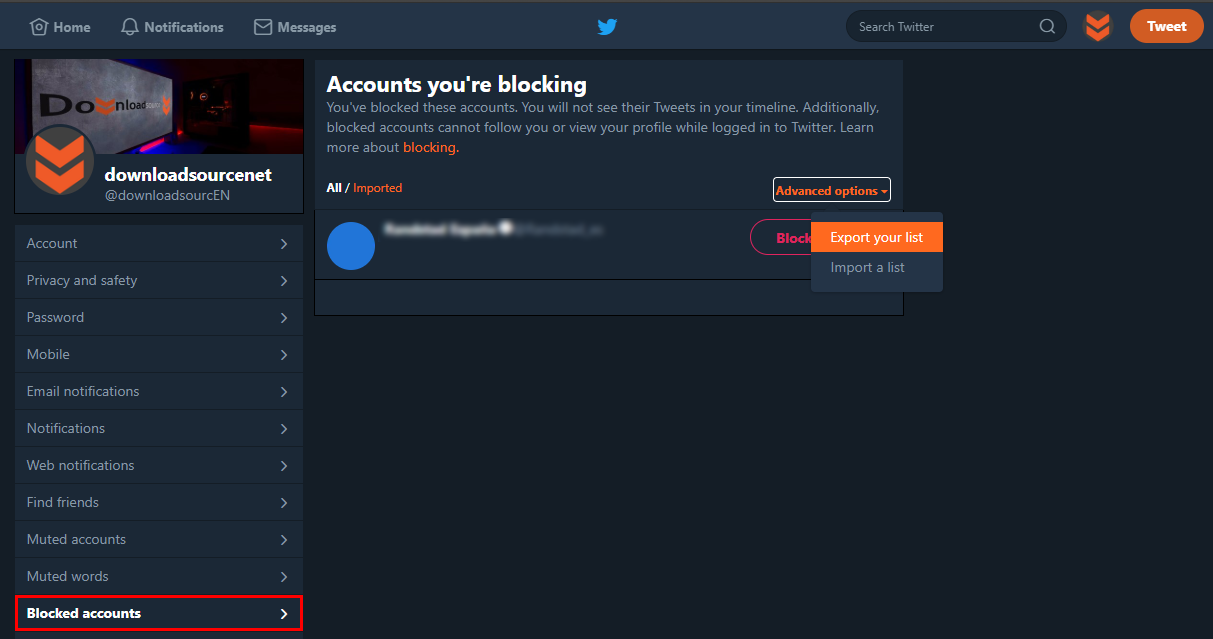
If there are any accounts you don’t want added to the list, just uncheck them from the list, then Save the file. To share your blocked list all you have to do is send the CSV file to your desired contact, then tell them to import the file to their account.
How Do You Import a Saved Twitter Block List?
To Share or Import a Twitter block list, the process is almost exactly the same as saving or sharing a Twitter block list. To begin, make sure you are logged into your Twitter account from the web version, then click on your Profile Picture and choose Settings and Privacy from the list of options.
On the next screen change to the Blocked Accounts tab on the left-hand side and you’ll be able to view everyone you’ve blocked since you created your account. Finally, click Advanced Options and select Import Your List and upload your CSV file. The rest of the process is straightforward and once complete will take effect immediately. While we are on the topic of Twitter don’t forget to check out three of our other very popular Twitter guides:
How to Disable All Twitter Email Notifications.
How to Hide All Retweeted Content on Twitter.
How to Delete All Your Tweets in Bulk.
.
.
