If you are currently trying to set up SNDCPY to forward audio from your Android device to your Windows PC but keep getting a “waiting for connection” error or a crash without warning. This article will show you how to resolve the issue and fix SNDCPY not working. Keep in mind there are a few requirements you need to meet before SNDCPY will work on your device but we’ll go through those as well.
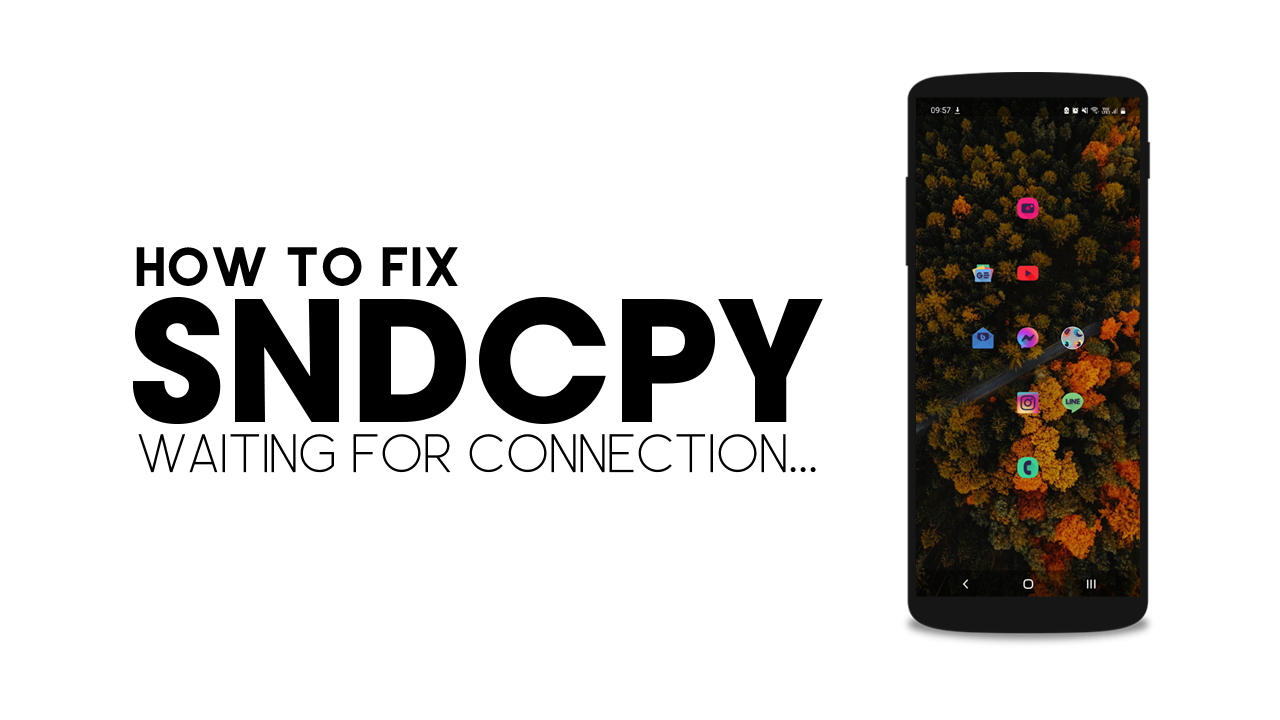
Table of Contents
Related: How to fix Adobe After Effects error MSVCP110.dll, MSVCR110.dll, MSVCR100.dll was not found.
Having the ability to view and control your Android phone or tablet from your Windows PC is one of the best things about owning an Android device. Using SCRCPY you can quickly and easily set up your phone and control it from any Windows PC, including Windows 11. Once you’re set up you can easily stream gaming content or create how-to guides as we do on this channel. You can check out our guide on setting up SCRCPY here and our SCRCPY Wireless set-up guide here.
Once you have SCRCPY up and running you’ll probably be looking for a way to forward audio from your Android device to your Windows PC, which is where SNDCPY comes into play. Using SNDCPY you can forward audio from your Android device straight to your Windows PC. Although setting up SNDCPY is super easy, there are a couple of important things to note that people often miss.
- SNDCPY requires VLC to be installed on your Windows computer.
- SNDCPY requires Android 10 to work. (Older versions aren’t supported)
If you’ve met all of these requirements and SNDCPY shows “waiting for connection” or simply crashes without warning or an error message, you’ll need to configure where SNDCPY is searching for VLC. Personally, I would try this solution if you are having any other SNDCPY errors as well. Another suggestion is to try right-clicking the sndcpy.exe file and selecting Run as administrator. This has the potential to solve the issue as well.
How do you fix SNDCPY waiting for connection or crashing to desktop? SNDCPY won’t connect to PC.
If you have met all of the requirements shown above you should be able to successfully solve the SNDCPY waiting for connection problem by doing the following.
- To begin, open File Explorer and go to your SNDCPY folder. (The folder you have SNDCPY extracted to).
- Once you are in your SNDCPY folder find the sndcpy.bat file, then right-click on it and select Edit or right-click and select Open with > Notepad.
- This will open the SNDCPY configuration file with a long list of confusing looking data.
- Ignore everything on this list except for the VLC path near the top of this page. This is the most important part. Make sure the address listed in the file matches where VLC is installed on your computer.
- If the address is incorrect, Update it to the correct one, then go to File > Save and save the change.
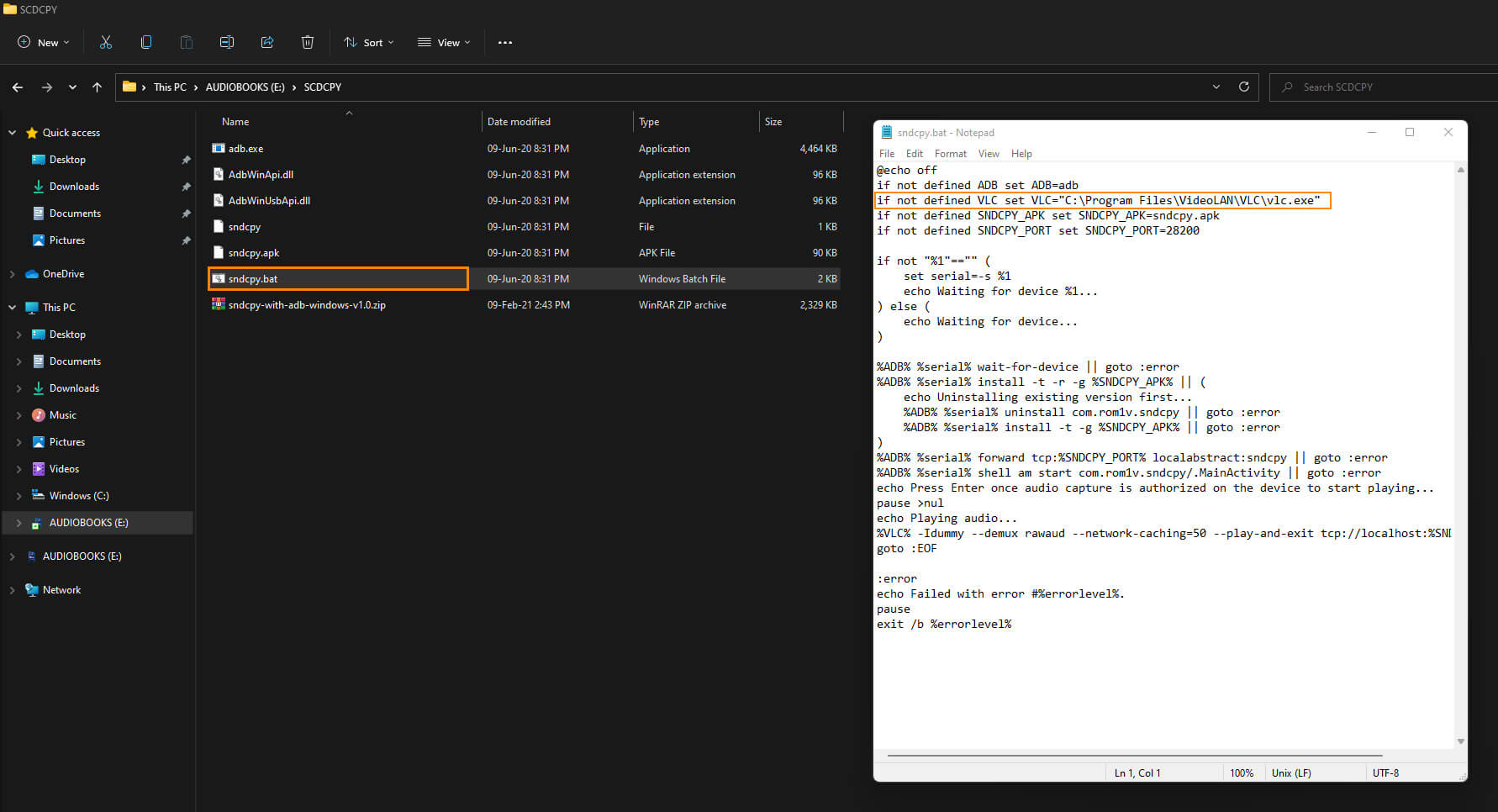
After you have made this change Restart your computer and phone for good measure and SNDCPY should work as planned the next time you try to run it. If you still get a SNDCPY waiting for connection error, double-check that your firewall isn’t blocking the connection. If you want to go through the full SNDCPY set-up process again, you can check out our guide on YouTube here.
