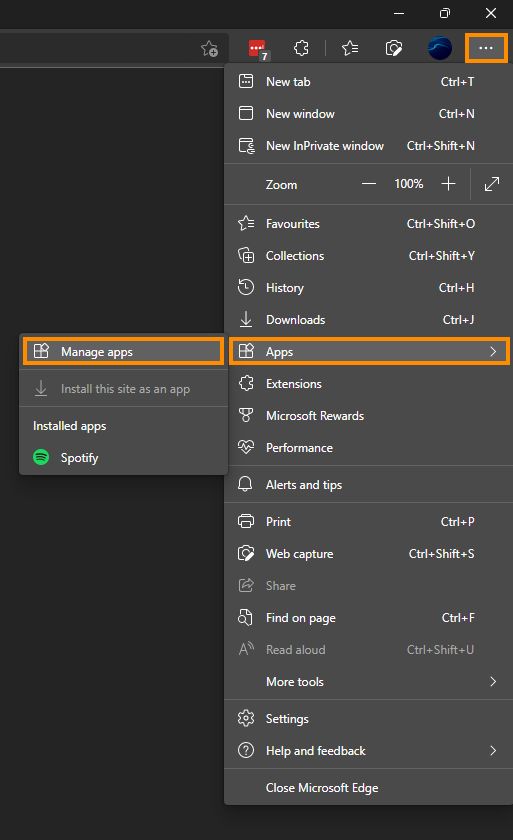If you are trying to stream music from Spotify using the Spotify app on Windows or a PWA version of Spotify installed using Edge or Chrome. This article will show you several different ways you can solve the issue and get Spotify working on your device without the annoying “Something went wrong - Try reloading the page”.
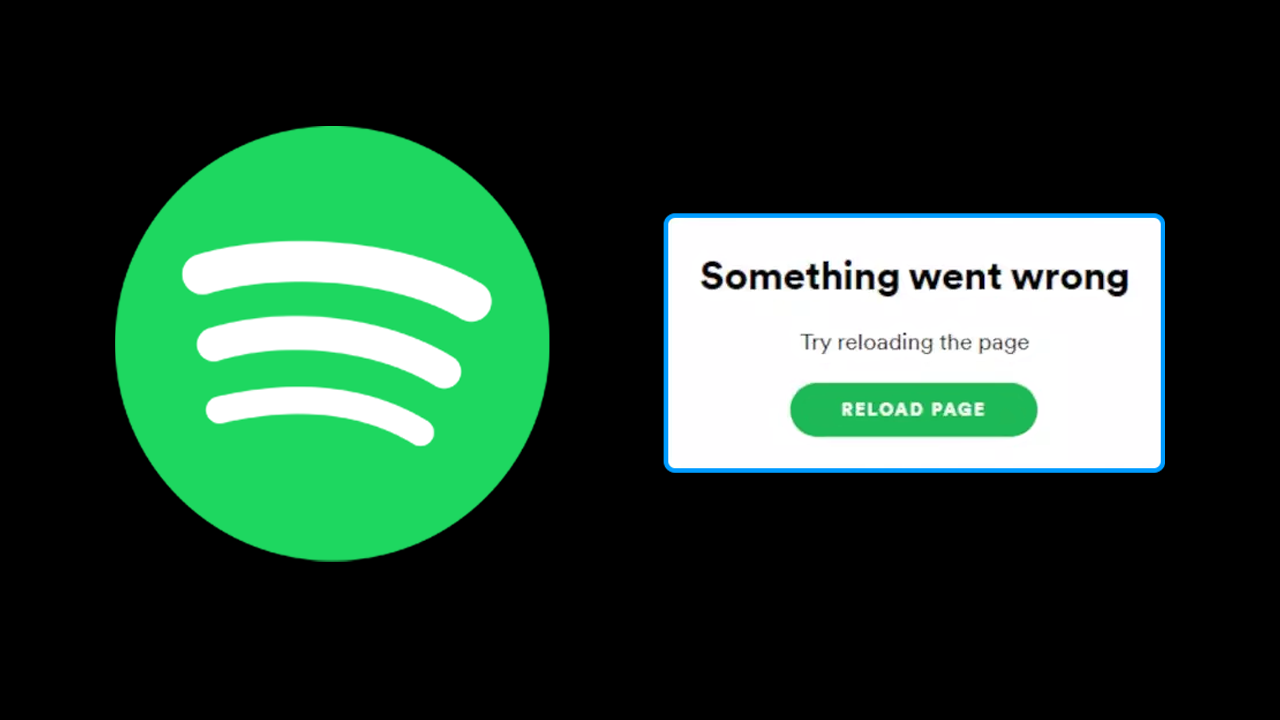
Table of Contents
Related: How to Transfer Music Playlists From Other Services to Spotify.
Spotify is the number one music and podcast streaming service on the planet at the moment, even though they had some recent trouble earlier this year. All of which seems to have passed pretty quickly. For the average user though, politics aren’t important, it’s the service and price that are what matters.
For the most part, Spotify is extremely reliable and generally doesn’t have any issues outside of the odd content blocked in your region annoyance that is almost unavoidable without using a VPN or something similar. Spotify’s most common error is a rather generic one that simply states “Something went wrong - Try reloading the page”. Although this error is most common on PC you may also get it on Android and iOS.
Note: Before you start any of the steps shown below, make sure you have checked your Internet connection. If your connection is down nothing below is going to solve the problem.
Sign out and into your Spotify account again to solve “Something went wrong - Try reloading the page”.
If you have established that your Internet connection is working fine you’ll need to sign out of your Spotify account then sign back in. This will only take you a few seconds to do and is a great fix.
Clear the Spotify Cache to fix “Something went wrong - Try reloading the page”.
Another really good way to fix this problem is to clear the Spotify cache on your device.
Android:
- Open Settings.
- Go to Apps.
- Find Spotify.
- Tap Storage.
- Tap Delete cache and Clear data under Storage.
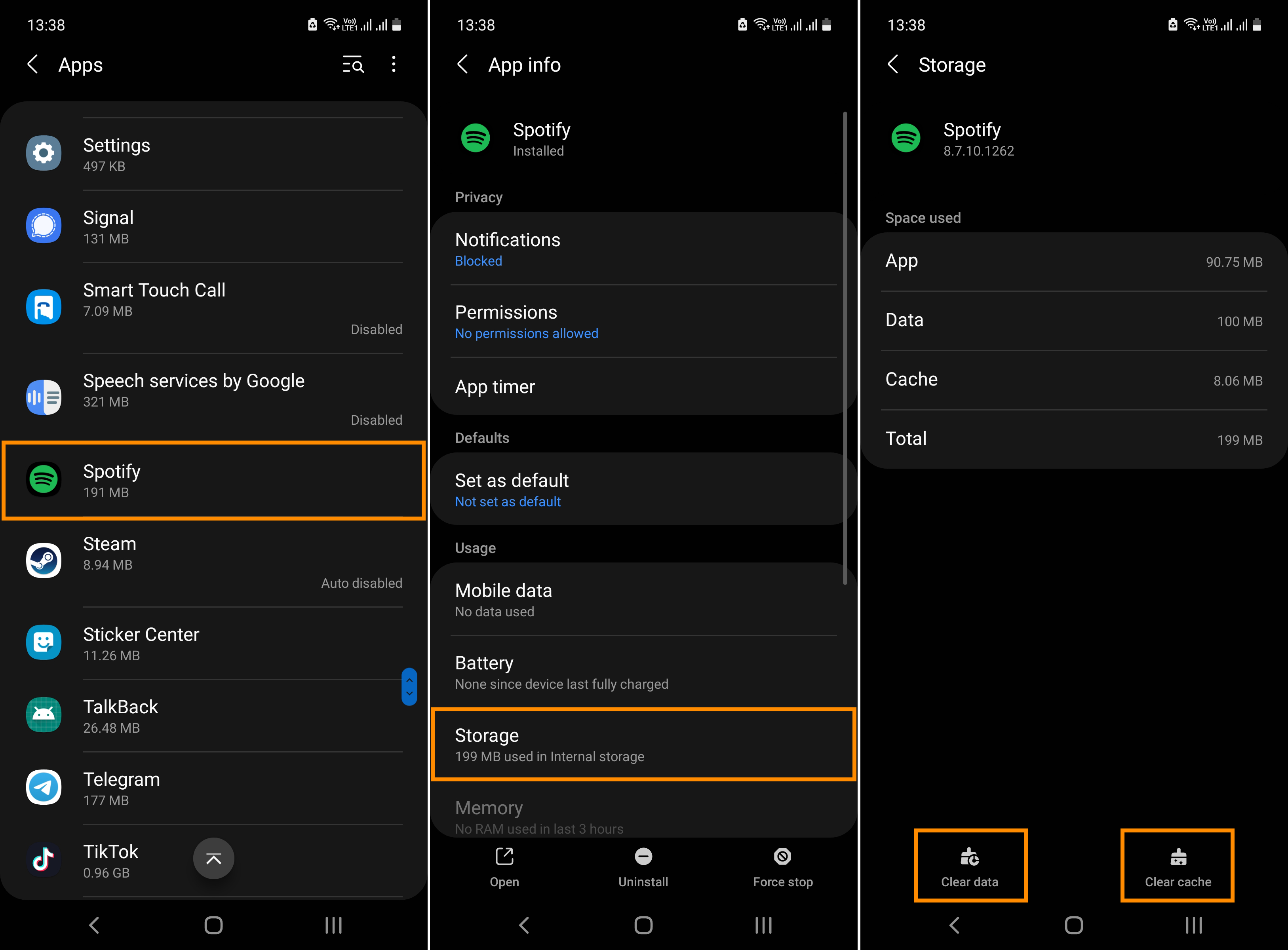
iOS:
- Tap Home.
- Tap Settings.
- Tap Storage.
- Tap Delete cache.
Windows:
- Click in the top-right and select Settings.
- Scroll down to Offline storage location to see where your cache is stored.
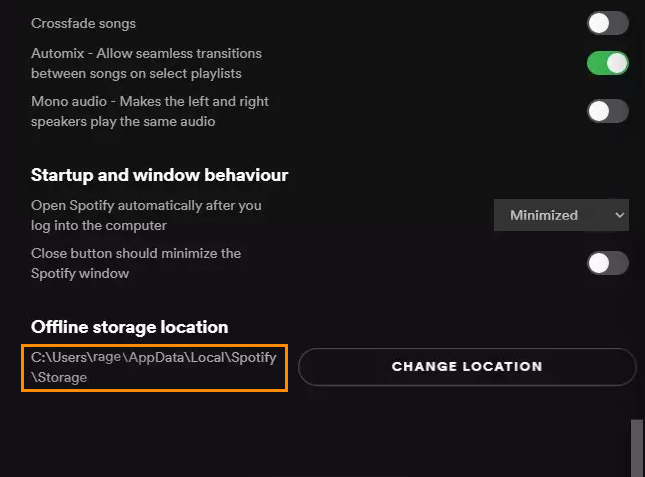
- Go to that folder on your computer.
- Select and delete all the files in that folder.
Internet browser PWA version of Spotify:
- You will need to open your browser and clear your cookies and caches. If you are unsure how to do this check out our guide for Edge, Chrome, Firefox & Brave below.
How to clear the cache and cookies in Chrome, Firefox, Edge, & Brave.
Check for Spotify updates to solve “Something went wrong - Try reloading the page”
If clearing the cache hasn’t solved the problem, try updating the Spotify app from the Windows Store, App Store or Google Play Store, or just download the player from the website. Once you’ve updated Spotify check to see if the problem has been resolved.
Uninstall and reinstall Spotify. Android, iOS, Windows, Browser PWA.
If nothing so far has worked the only other solution is to uninstall and reinstall Spotify on your device. This means uninstalling the app or program, restarting your device, then reinstalling the app.
- If you are using a PWA version of Spotify click the three dots in the top right-hand corner of the browser window, hover over Apps and click Manage apps.
- Now simply click the cross next to the Spotify app and it will be uninstalled from your computer.
- Once you have done this it’s a good idea to clear your cache and cookies as well, then reinstall Spotify as a PWA app.